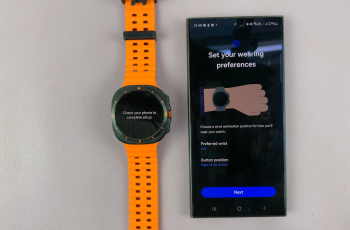Guided Access is a helpful feature on iPhones, designed to keep users focused on a single app by temporarily restricting access to other parts of the device. However, there may be times when you want to exit Guided Access mode and regain full control of your iPhone 16.
In this article, we’ll walk you through the steps to get out of Guided Access mode on your iPhone 16 / 16 Pro, quickly and easily. When enabled, a triple-click on the side button usually launches Guided Access and it’s especially helpful for people with disabilities who may need help focusing on a single task.
This feature allows you to lock your iPhone to a single app and control which features are available. It also comes in handy for parents who want to let their children use the phone without full access, teachers or professionals who want to keep attention on one app.
With Guided Access, the user can’t switch apps, return to the home screen, or perform other actions until it is disabled.
Read: How To Reset Frozen iPhone 16
Get Out Of Guided Access Mode On iPhone 16
To exit Guided Access, simply triple-click on the power (side) button to bring up some menu options.
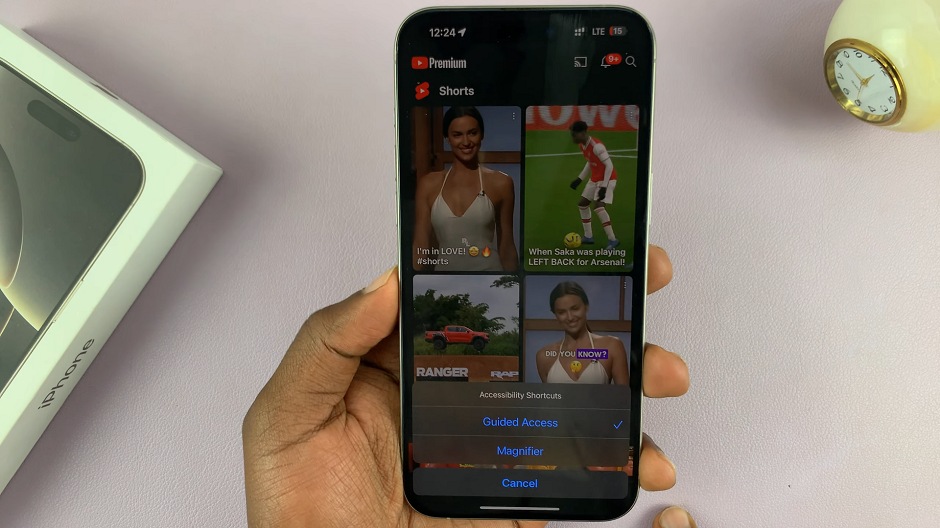
Select Guided Access from the resulting options. You will then receive a prompt to enter your passcode – the one you used to enable the feature).
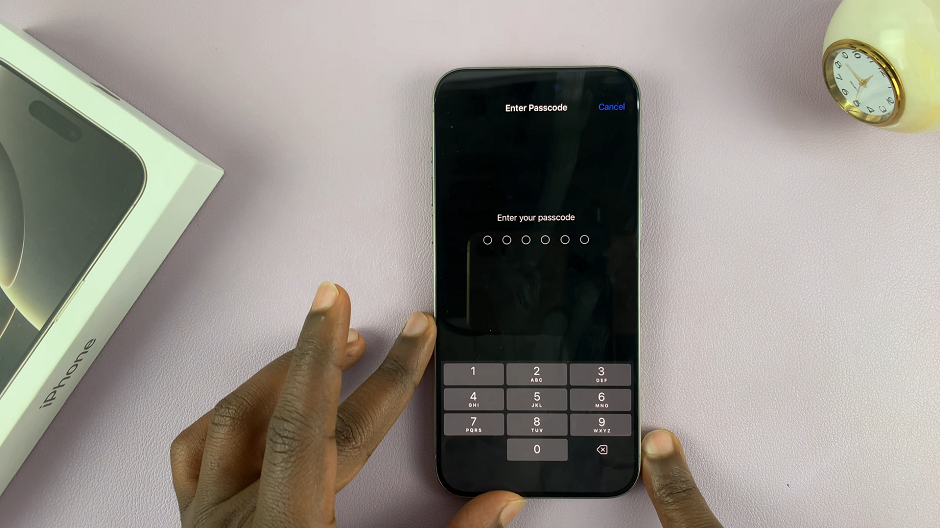
Once you enter the correct passcode, you can now tap on End in the top-left corner of the screen. The notification Guided Access Ended will appear in the middle of the screen.
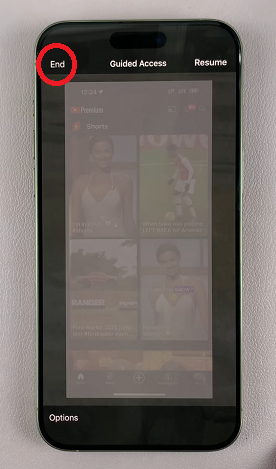
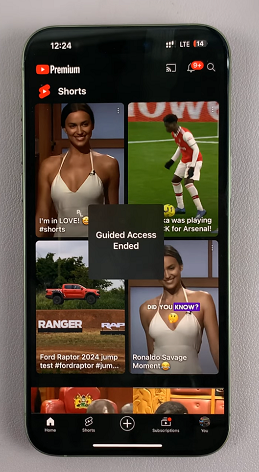
Your iPhone will then return to its normal functionality, allowing you to switch between apps, access the home screen, and more.
If you’re having trouble exiting Guided Access, make sure you’re entering the correct Guided Access passcode. This may differ from your usual unlock passcode, especially if you’ve set a separate passcode when enabling the feature.
In addition, if you want to disable Guided Access permanently, you will need to go through the Settings.