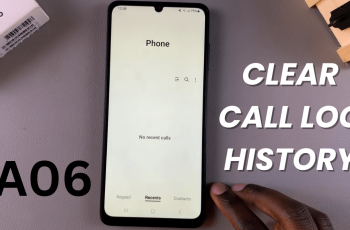In this article, we’ll go through how to get lossless audio on the JBL Charge 6 speaker, on your phone. In this demonstration, we’ve used an iPhone, but you can use any device, smartphone or otherwise, that features a USB-C port.
Even though the JBL Charge 6 doesn’t offer a direct wired analog input, you can still maximize its sound quality and approach lossless performance by using a USB-C to USB-C cable.
The JBL Charge 6 is designed as a fully wireless speaker, Powerbank and output device. This makes it ideal to get audio into the Charge 6 wired. Because of this, there is a lossless wired path available.
Watch: Factory Reset JBL Charge 6
Get Lossless Audio On JBL Charge 6
First, make sure you have a USB-C to USB-C cable. Also, turn off Bluetooth on your phone to cut the Bluetooth connection between the JBL Charge 6 and your phone. The Bluetooth LED on your speaker should turn off as well.

Plug one end of your USB-C to USB-C cable into the phone’s USB-C charging port. Before you insert the cable into the speaker’s USB-C port, firmly press and hold the Play/Pause button on the JBL Charge 6, without releasing.
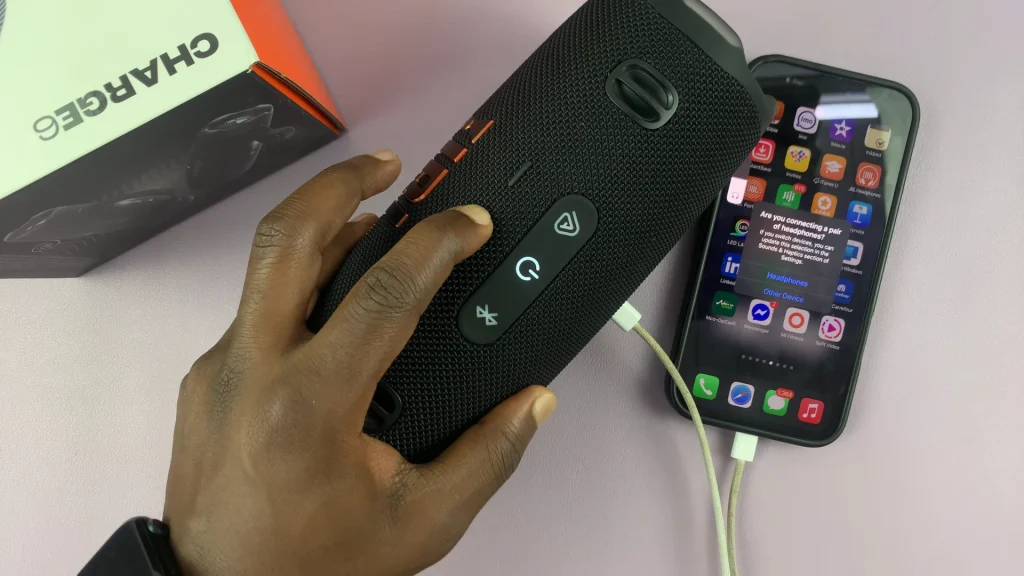
While still holding the Play/Pause button, insert the other end of the cable into the speaker’s USB-C port. On some phones, like the iPhone, you’ll receive a prompt to identify the type of device you’ve connected. Select either Headphones or Other Device. For this speaker, select Other Device.
To change this, you can go to Settings and select Sounds & Haptics.
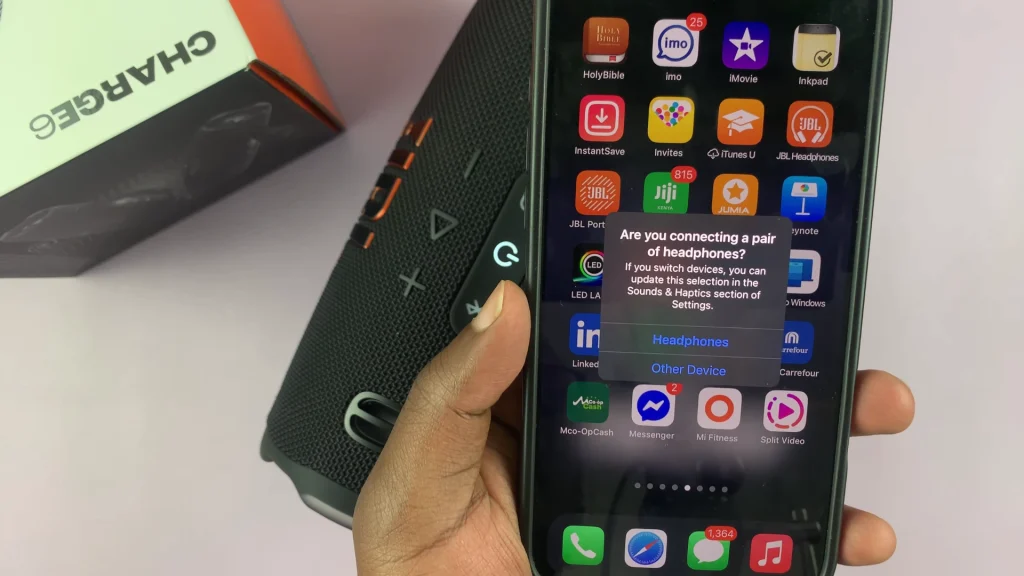
You should hear a notification sound on your JBL Charge 6, as well as see a volume slider notification appear on the phone’s screen. This indicates a successful connection.
Go to your music app, which should indicate using an icon, that you’re connected to a listening device. Start playing music or video on your phone.

Begin with a low volume on both the phone and speaker, then increase gradually to your preferred listening level. If your phone has separate media volume controls, ensure they’re turned up.