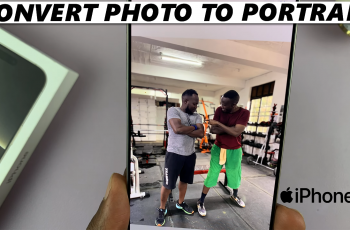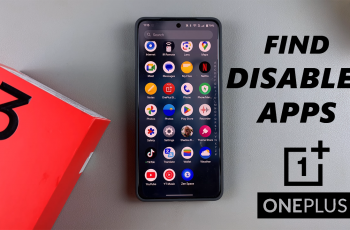In an era defined by seamless connectivity and digital convenience, the ability to share networks has become indispensable. Whether you are hosting colleagues in a modern workspace, welcoming guests to your home, manually typing complex Wi-Fi passwords can be both time-consuming and prone to errors.
Recognizing this challenge, the Samsung Galaxy A-series —specifically the A26, A36, and A56 models allow users to create a Wi-Fi QR code directly from their device’s settings.
In this guide, we will walk you through the easy steps to on how to generate a Wi-Fi QR code on your Samsung Galaxy A26, A36, and A56.
Also Read: How To Unhide Hidden Apps On OnePlus 13
How To Generate Wi-Fi QR Code On Samsung Galaxy A26/A36/A56
Begin by launching the Settings app on your device. This can be done either from the app drawer or by navigating to the gear-shaped icon in the Quick settings menu. Within the Settings menu, scroll down and select Connections. Next, tap on Wi-Fi to view available networks.
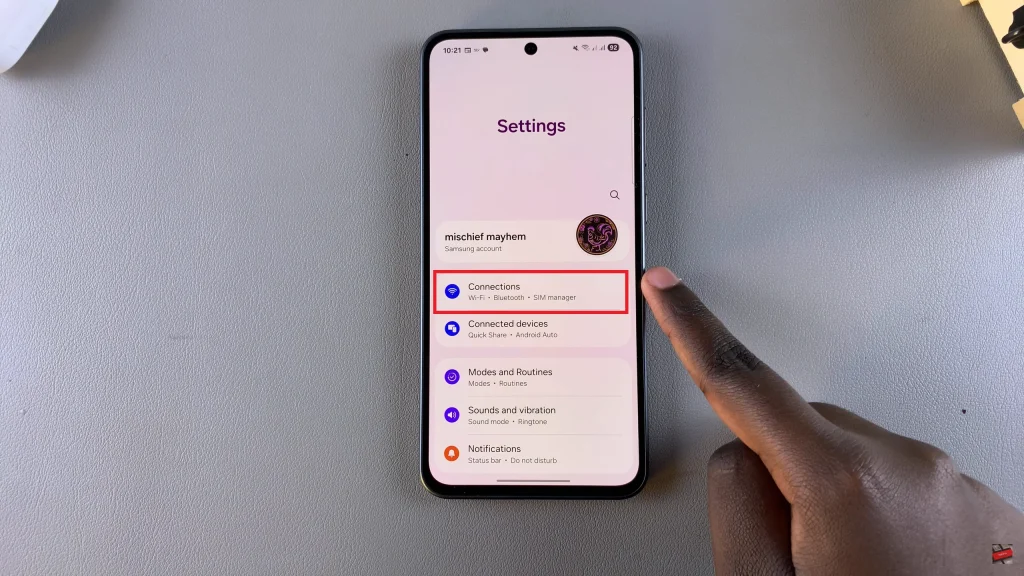
You will see a list of nearby Wi-Fi networks, with your connected network at the top. To the right of your current network, there is a settings icon (gear symbol). Tap on this icon to open the network details page. On the network details screen, locate and select the option labeled QR code.
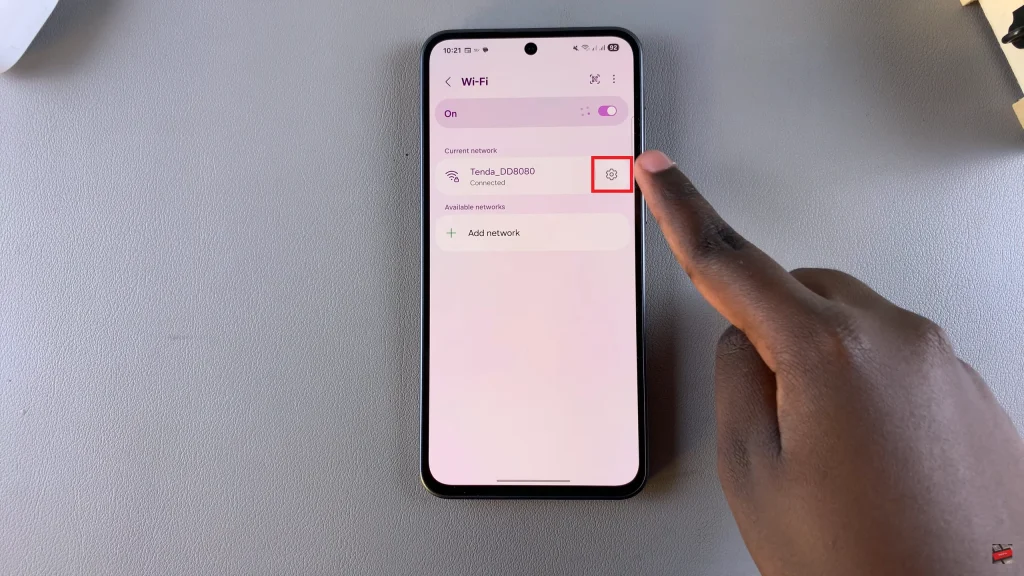
The system may prompt you to verify your identity using your PIN, password, or pattern—a necessary step to protect your network information. Once confirmed, a QR code will be generated and displayed on your screen. Show this QR code to anyone you wish to share your Wi-Fi connection with.
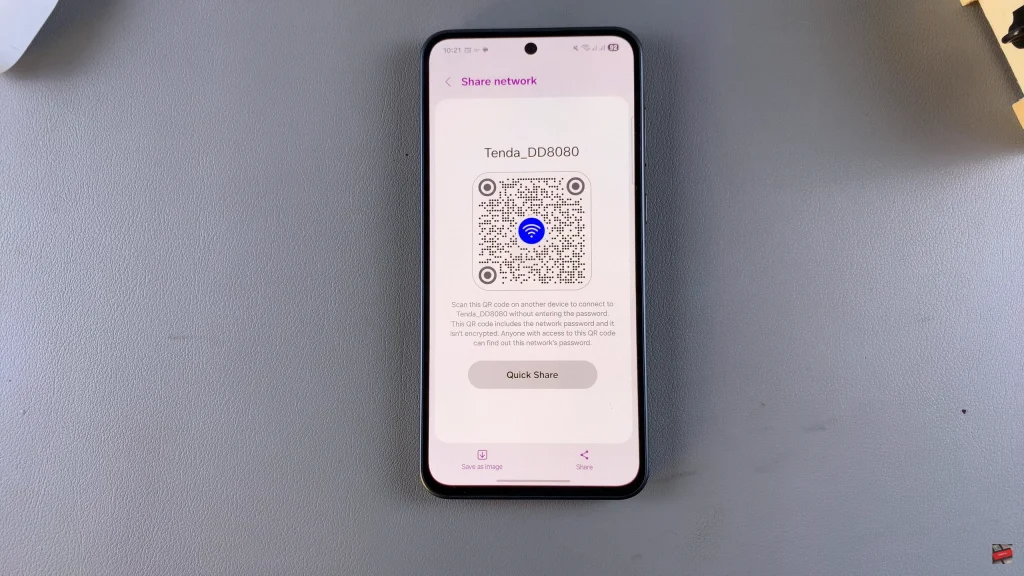
In conclusion generating a QR code for a Wi-Fi network is a simple process. Whether you’re hosting guests, deploying devices at scale, or simply aiming for a more elegant solution to Wi-Fi sharing, your Galaxy A-series has you covered.
Also Watch: How To Generate Mobile Hotspot QR Code On Samsung Galaxy A26/A36/A56