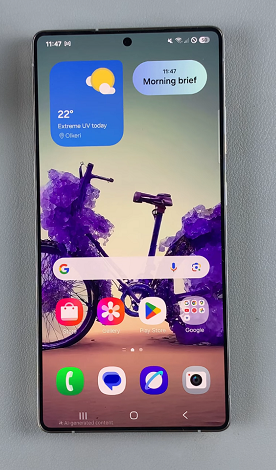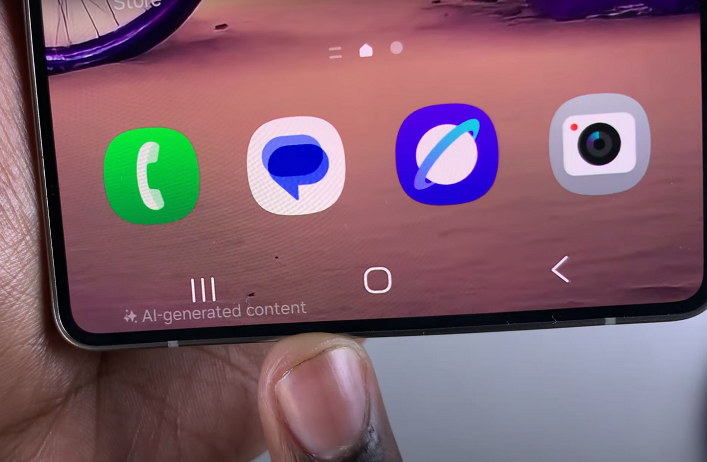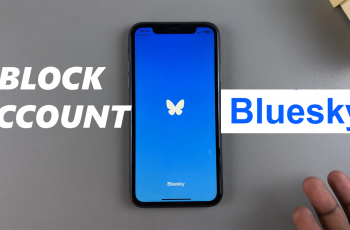With the Samsung Galaxy S25 and S25 Ultra, you can take your phone customization to the next level by generating AI-powered wallpapers.
Samsung has integrated advanced artificial intelligence into its One UI, allowing users to create unique, personalized wallpapers directly from their device.
Whether you want abstract designs, dynamic patterns, or AI-enhanced artwork, this guide will show you how to generate stunning custom AI wallpapers on Samsung Galaxy S25, S25+ or S25 Ultra.
Watch: Restore Deleted Voice Recordings On Galaxy S25
Generate Custom AI Wallpapers On Galaxy S25
To begin, unlock your Samsung Galaxy S25 and navigate to the home screen. From there, tap and hold on an empty space to reveal a few options. Tap on Wallpaper and Style from the bottom of the page to access the wallpaper settings page.
You can also go to Settings via the app drawer or via the quick settings panel. Scroll down and tap on Wallpaper and Style. This should land you on the same page.

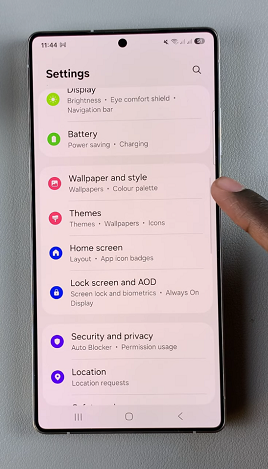
Under Wallpaper & Style, select the Change Wallpapers option. Here, scroll through and tap on Create with AI.
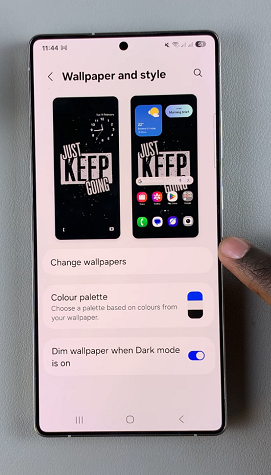
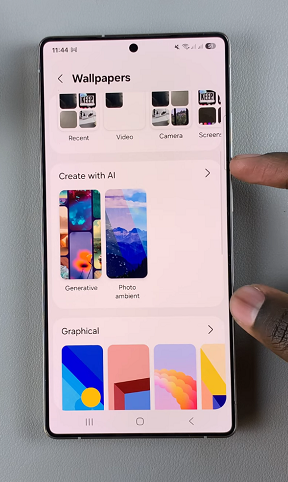
You will have the option to select whether you want a Home and Lock Screen or Lock Screen Only wallpaper. Choose one to proceed.
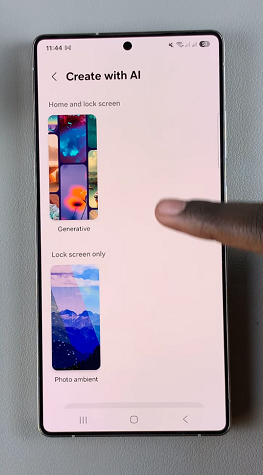
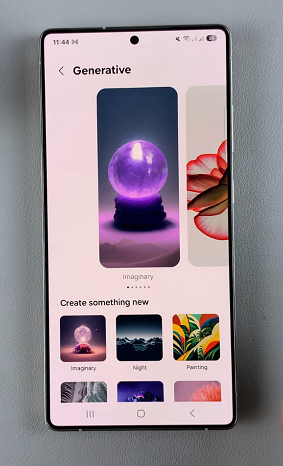
Depending on the option you chose, you will see a preview of backgrounds you can use. If you don’t like them, you can select another category, under Create Something New.
Samsung’s AI wallpaper generator provides different styles, such as:
Abstract Art: Unique digital designs based on AI interpretations.
Nature-Inspired: AI-generated landscapes and scenery.
Minimalist & Geometric: Clean, stylish patterns.
AI-Personalized Portraits: Wallpapers based on your chosen preferences and colors.
In the next page, you will be able to see a description of the style you chose. It should have highlighted elements you can customize. Tap on the highlighted element to customize it. It can be anything from the colour to the item.
Once you make changes to the description as you wanted, tap on Generate. The AI will generate a preview based on your selection.
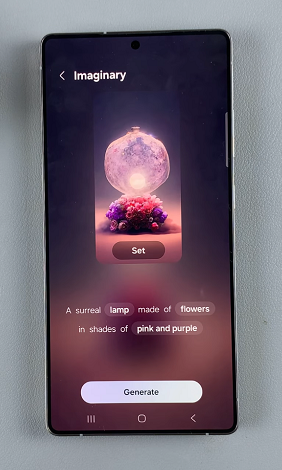
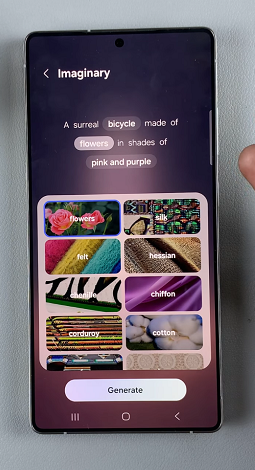
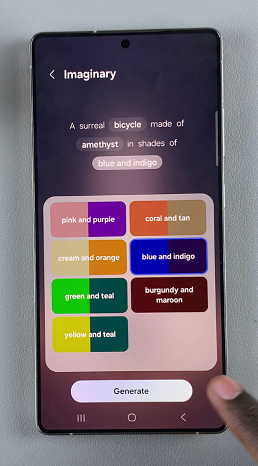
Apply AI-Generated Wallpapers
After the AI is done with generating the images, choose one from and tap on Set to proceed. If you’re not happy with any, you can tap on Generate once again to get more versions. In the Choose Where to Apply prompt, select Lock Screen, Home Screen or both. then, tap on Next.
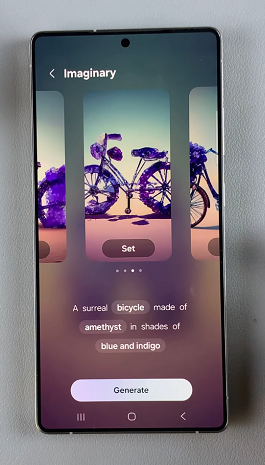
After you see the preview and you’re happy with it, tap on Done in the top-right corner to save your wallpaper.
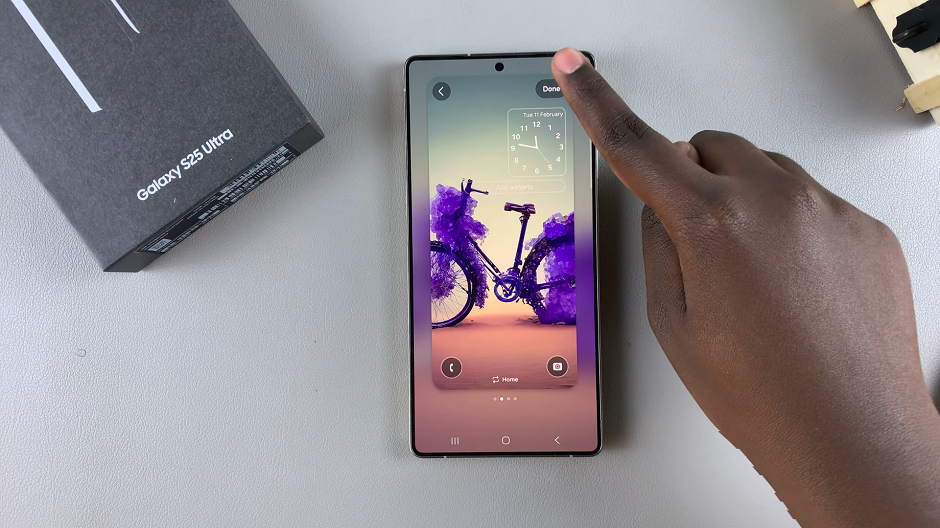
You can now enjoy your custom AI wallpaper. To certify that it is AI generated, you should see the AI-generated Content watermark in the bottom-left corner of the wallpaper.