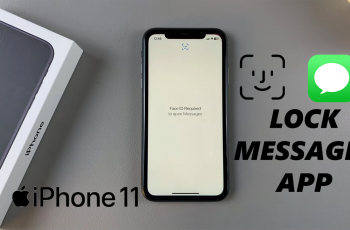Whether you’re passing along important information or simply passing along a funny message, being able to forward messages is something that’s basic yet long overdue on your phone. If you own a Samsung Galaxy A26, A36, or A56, it’s fast and easy — as long as you know where to look.
Samsung One UI interface possesses an easy, straightforward way of forwarding SMS text messages, but it is not necessarily intuitive upon first use for new users or switchers from another phone company. We are going to guide you how to forward messages using the built-in Messages application on Samsung Galaxy A26, A36, and A56 in this tutorial.
This manual is perfect for newbies and even experienced Samsung users who require a quick refresher. Let us move on to the simple steps to forward your messages in seconds.
Watch: Find Downloads On Samsung Galaxy A56
Forward Messages On Samsung Galaxy A26/A36/A56
Begin by unlocking your device and access the home page. From here, locate and select the Messaging app on your device’s home page or app drawer. Once opened, find the message you’d like to forward. Following this, long press on the message and from the options that appears, tap on ‘Forward.’
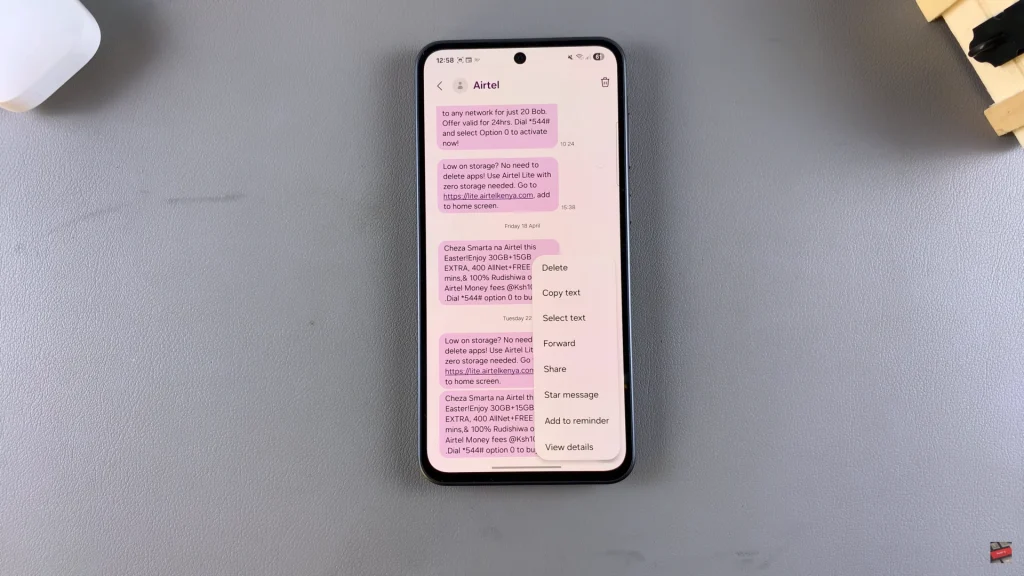
Now, choose the recipient you’d like to send to. Tap on the recipient and select ‘Done.’
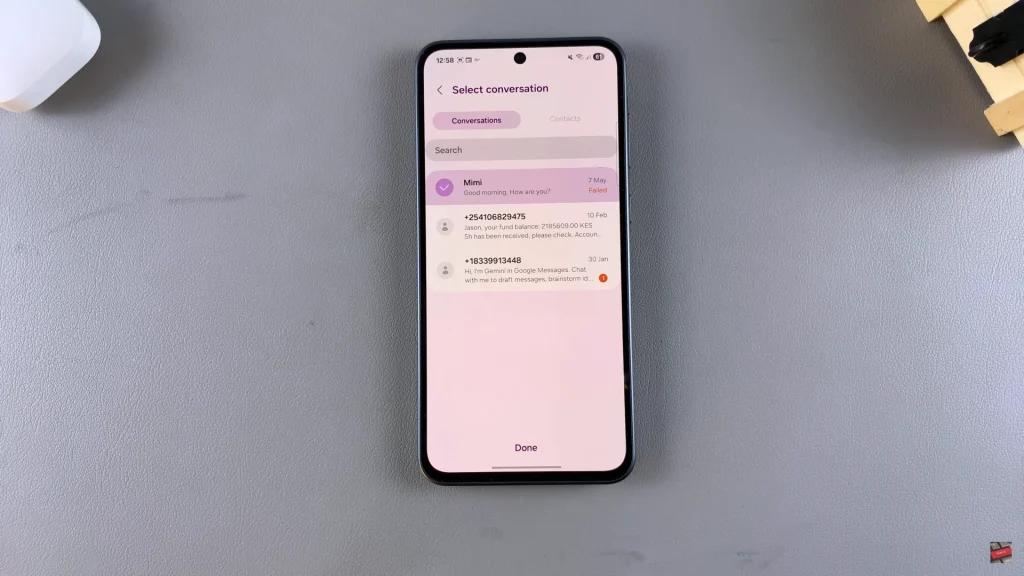
Once done, you can now edit the message if you’d like and after editing it, simply select the ‘Send‘ button to forward that message.
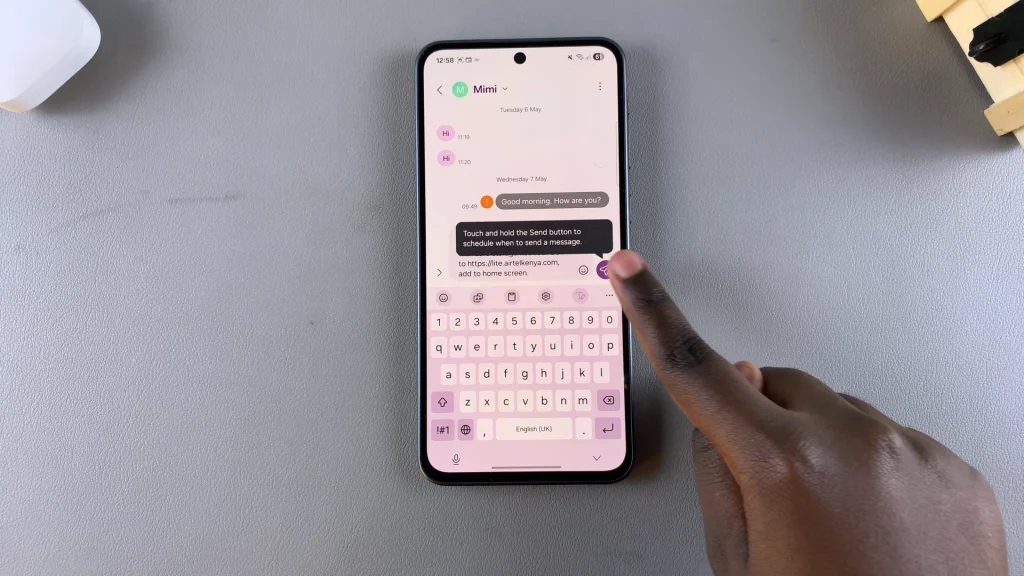
By following the steps in this guide, you can quickly send any SMS to another contact without needing any additional apps or complicated settings. This feature is especially useful for both everyday use and professional communication.
If you found this guide helpful, consider exploring more of our Samsung Galaxy tips and tutorials. And if you run into any issues, feel free to drop a comment or question — we’re here to help!
Read: How To Free Up Memory (RAM) On Samsung Galaxy A26/A36/A56