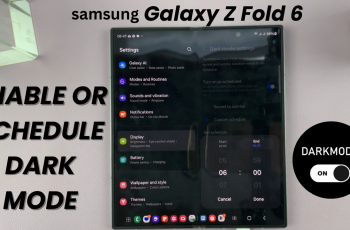The Trust This Computer pop-up is an essential security feature on iPhones that appears when you connect your device to a new computer. This prompt allows your iPhone to establish a secure connection with the computer, enabling data transfer, backups, and syncing with iTunes or Finder (on macOS).
However, sometimes this pop-up doesn’t appear, preventing your iPhone from connecting properly. If you’re facing this issue, don’t worry—here are some quick and effective solutions to fix it.
There could be several reasons why the prompt isn’t appearing, including and not limited to faulty or non-certified Lightning cable, USB port or connection issues and iPhone software glitches. However, outdated iOS version and location & privacy settings issues are the most common ones.
Read: How To Remove Search Bar From iPhone Home Screen
FIX Trust This Computer Pop Up Not Showing On iPhone
Now, let’s go through the steps to fix Trust This computer pop up not showing on iPhone.
Unplug & Plug In Your iPhone From Computer
Your iPhone must be unlocked for the Trust This Computer prompt to appear.
Disconnect your iPhone from the computer, unlock your iPhone and then reconnect it. Wait for a few seconds to see if the pop-up appears. If not, proceed to the next solution.
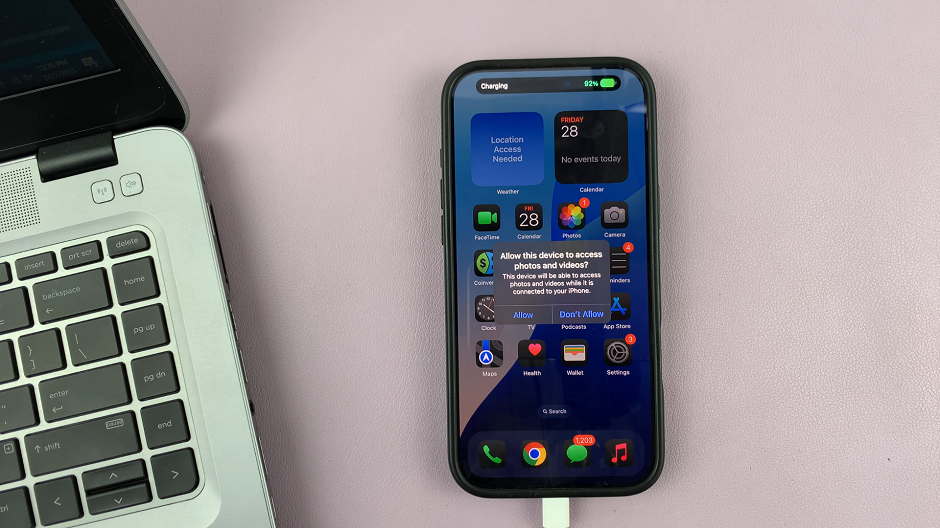
Reset Location & Privacy Settings
Your iPhone stores trust settings for computers. If the pop-up doesn’t appear, resetting these settings can help.
Launch the Settings app on your iPhone and select General. here, scroll all the way down and tap on Transfer or Reset iPhone.
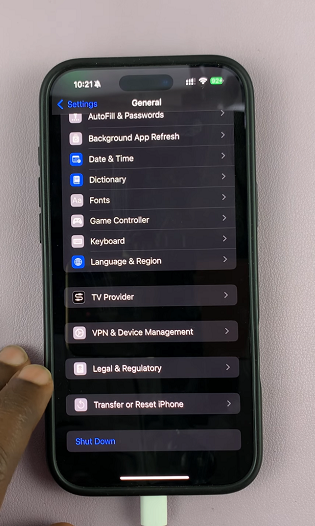
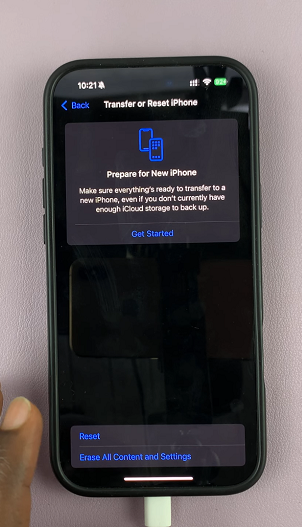
Tap on Reset and select Reset Location & Privacy. You will be prompted to enter your iPhone’s passcode. Enter it to proceed.
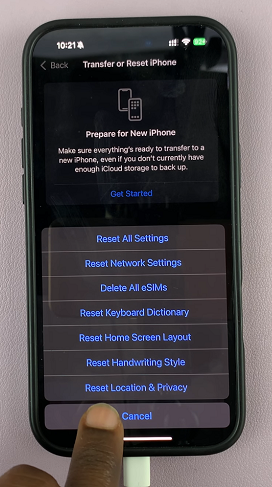
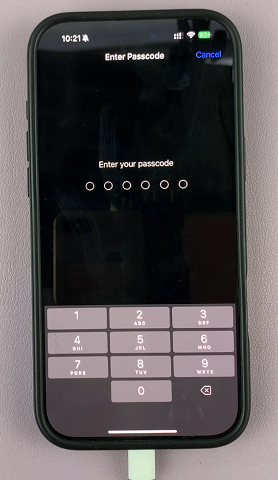
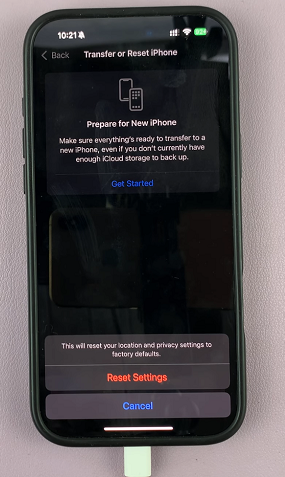
After entering the correct passcode, tap on Reset Settings to confirm. Reconnect your iPhone to the computer and check if the pop-up appears.
Update iOS
Outdated software can cause connectivity issues.
On the iPhone, go to the Settings app and select General. Tap on Software Update and install any available updates.
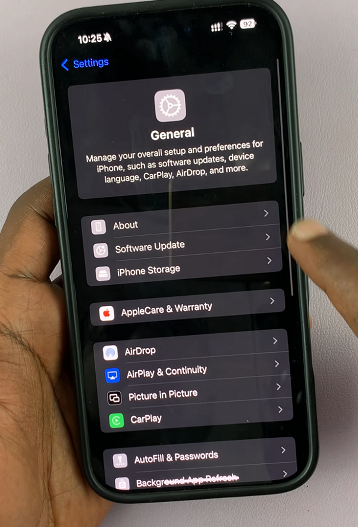
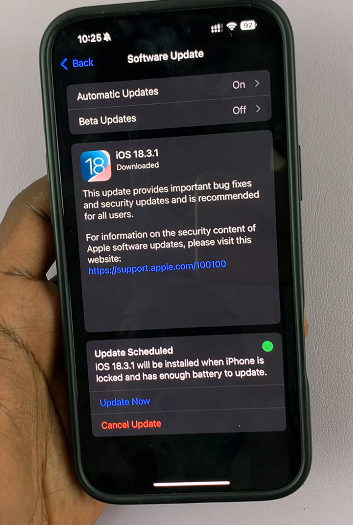
Reboot iPhone
Sometimes a simple reboot can resolve software glitches.
For iPhone 8 or later
First, locate the side (power) button and the volume buttons. The buttons will all be on the same side.
Press the Volume up button once, then the volume down button once. Immediately, long press the side button for about 10-15 seconds. Ignore everything that happens on the screen, including the power menu, until the screen goes off.
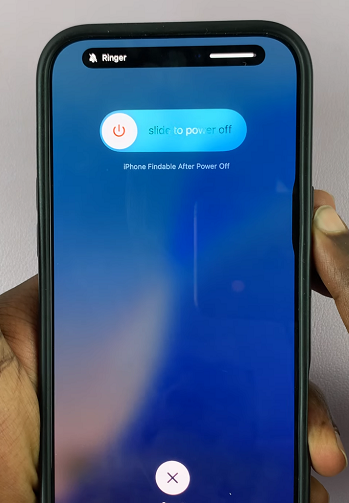

This will force a restart of your iPhone. Simply wait for the Apple logo to appear, then release the button. You should now be good to go. The iPhone will restart normally, hopefully clear of whatever issue had forced you to reboot it.
For iPhone 7 and 7 Plus
Press and hold both the Volume Down button and the Power button (Side button) at the same time. Keep holding both buttons until the Apple logo appears, then release them.
For iPhone 6s, SE (1st gen), and earlier models
Press and hold both the Home button and the Power button at the same time. Keep holding both buttons until the Apple logo appears, then release them.