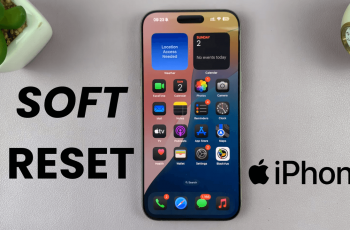Stick drift is one of the most frustrating issues Nintendo Switch users face, and the problem hasn’t completely disappeared on the Nintendo Switch 2. If your character moves on its own or menus scroll without input, you’re likely dealing with drift. Fortunately, there are reliable ways to fix it without immediately replacing your controller.
In this quick guide, we’ll show you step-by-step how to troubleshoot and fix stick drift on your Nintendo Switch 2. From recalibrating your analog sticks to cleaning and resetting them to default settings, these solutions are simple and effective even for beginners.
Whether you’re a casual gamer or play daily, maintaining precise control is essential. Follow along to restore your Joy-Cons or Pro Controller to smooth, accurate performance without the frustration of unwanted movement.
READ: How To Screen Record On Nintendo Switch 2
FIX Stick Drift On Nintendo Switch 2
Launch the Settings menu from your Nintendo Switch 2 Home screen.
Select “Controllers & Accessories.”
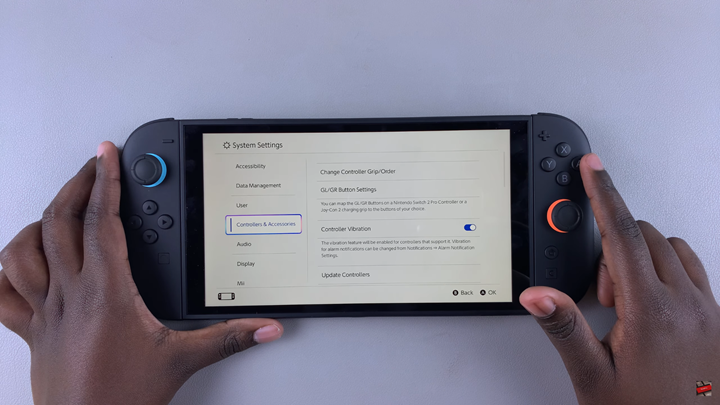
Scroll down and tap on “Calibrate Control Sticks.”
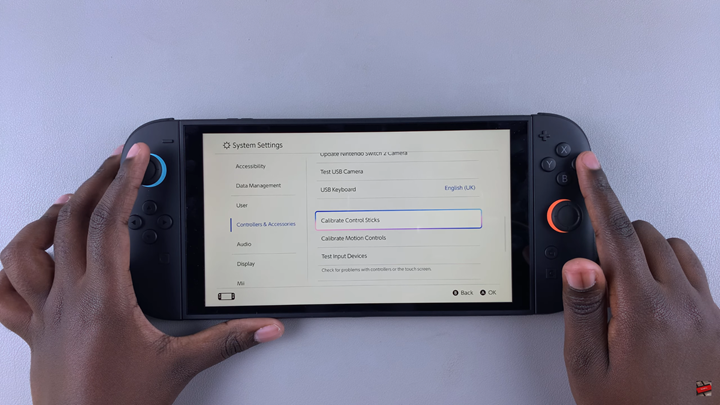
Select and tilt the control stick you want to fix in the direction shown on the screen.
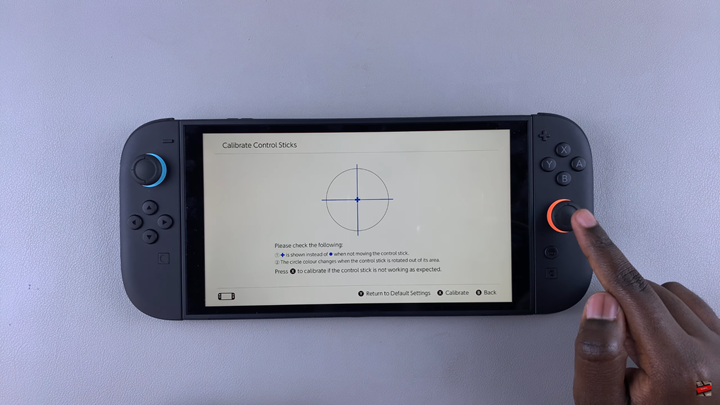
Press the X button to begin calibration, then confirm with the A button.
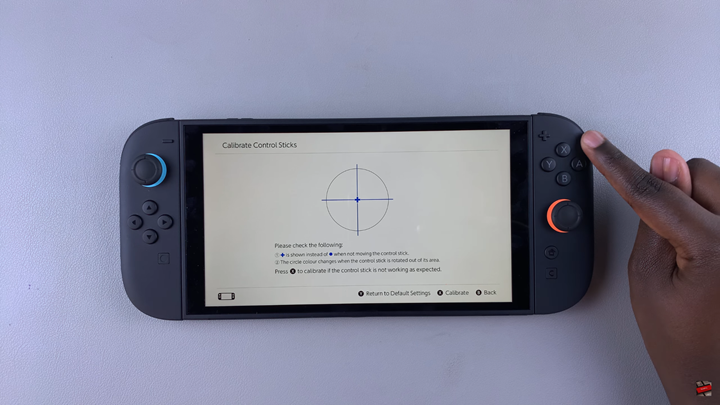
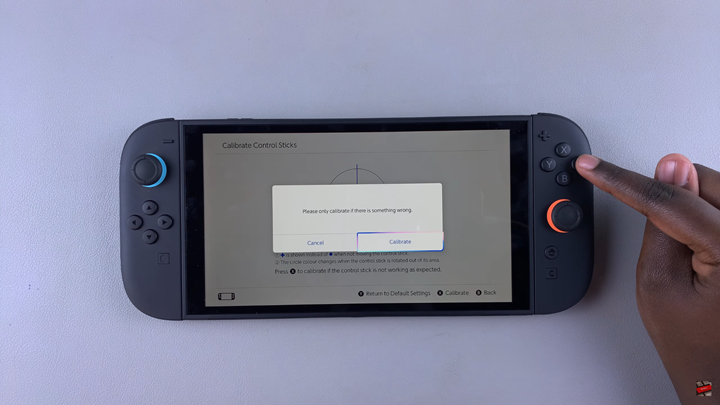
Push and release the stick in each direction as prompted on the screen.
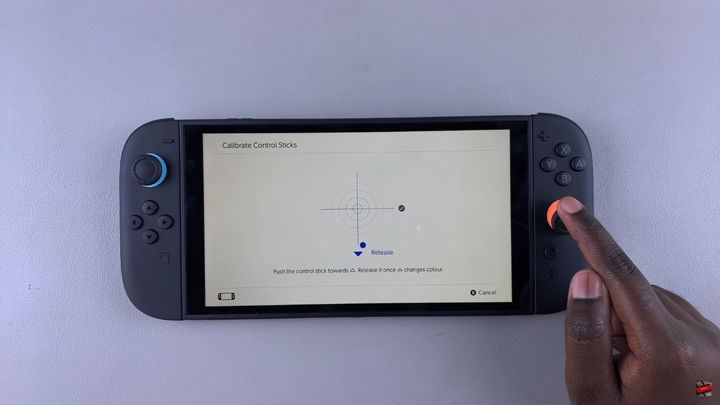
Once done, press the B button to return to the previous menu.
Repeat the same process for the other controller if needed.