If you’re experiencing issues with the microphone on your Sony WH-1000XM6 headphones not working on a Windows device, you’re not alone.
This is a common issue and can often be resolved with a few simple troubleshooting steps.
In this article, we’ll walk you through how to fix the microphone on your Sony WH-1000XM6 when it’s not working on a Windows PC or laptop.
Watch: Connect Sony WH-1000XM6 To Mac via Cable
FIX Sony WH-1000XM6 Microphone Not Working
First, ensure the headphones are properly connected via Bluetooth. Simply open Settings, select Bluetooth & Devices in the left-hand side panel. Make sure your WH-1000XM6 is connected for both voice and music.
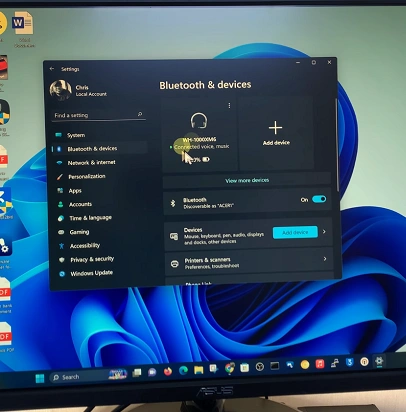
If you’re using a 3.5mm audio cable, note that the mic will not work with a standard stereo cable.
Next, go to the bottom-right corner of the taskbar and click on the sound option (speaker icon). Click on the arrow that you see to confirm that the Sony WH-1000XM6 headphones are the active output device.
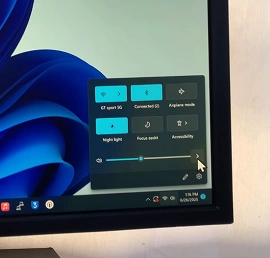
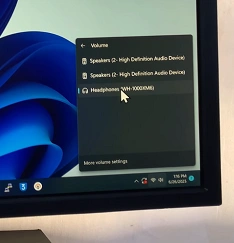
This, however, only means that the headphones will output sound and not receive sound input.
To ensure the microphone is the input device, click on More Volume Settings and in the sound option panel. Here, scroll to the Input section.
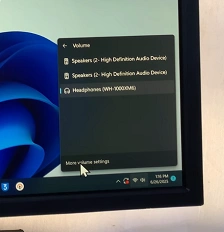
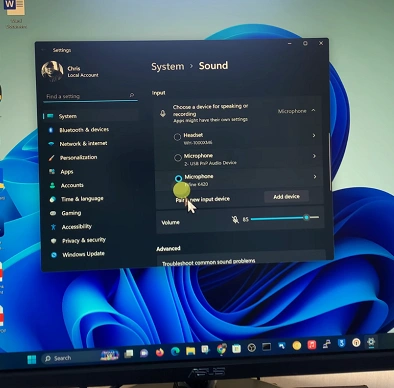
Check the Headset (WH-1000XM6) option. Now, the chosen option should be Headset and not just Headphones (audio-only).
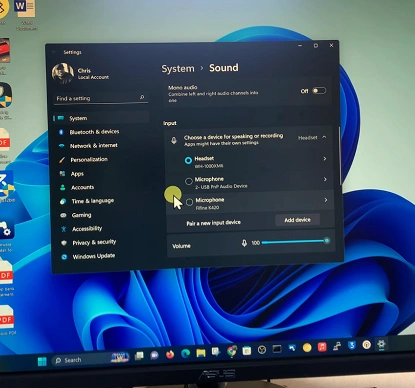
Speak into the mic and check the volume meter to test the microphone. It should work.
Use an External Mic for Critical Use
Bluetooth headsets often compress mic quality. For professional calls or streaming, consider using a dedicated USB microphone alongside the WH-1000XM6 for audio.

