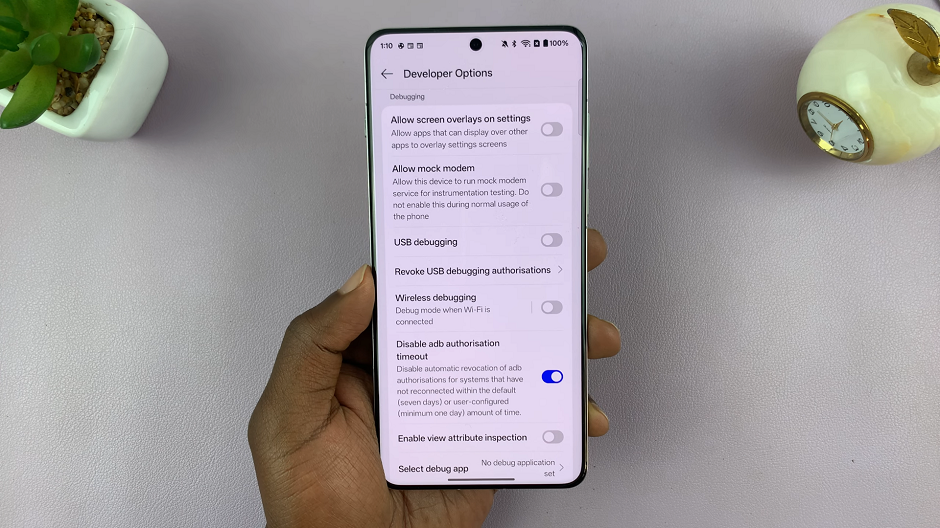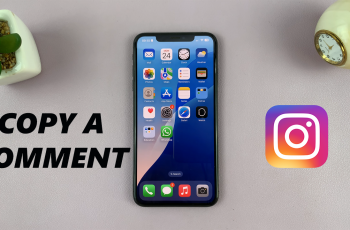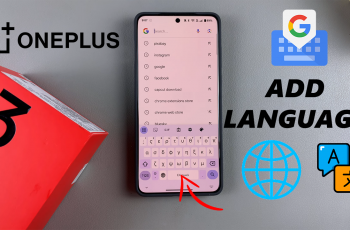OnePlus devices come with OTG (On-The-Go) support, allowing users to connect USB drives, peripherals, and other external devices. However, many users face an issue where OTG keeps turning off or disconnecting automatically.
If you’re experiencing this problem, don’t worry—this guide will help you troubleshoot and fix it. We’ll share with you how to fix ‘OTG keeps turning off / disconnecting on OnePlus’ and keep OTG enabled for longer than 10 minutes.
When enabled, OTG Connection enables you to get better compatibility with peripheral devices, including earphones and USB drives. By default, OnePlus disables OTG automatically after 10 minutes of inactivity.
As much as it may be beneficial for one reason or another, it can also be greatly inconvenient. The disabling of this feature takes effect regardless of whether you’re using the OTG device or not. For instance, if you’re using a wireless microphone that uses a USB receiver to connect to your OnePlus, the microphone will still be disconnected after the 10 minutes have elapsed. This means that your recording will lose quality and revert to using the OnePlus device’s speaker to capture the audio.
Read: How To Turn SIM Card ON / OFF On Galaxy S25
Enable OTG Connection On OnePlus
To enable OTG connection on your OnePlus device, launch the Settings app on your OnePlus. For newer OnePlus devices, scroll down and tap on Accessibility & Convenience. For older OnePlus devices, select Additional Settings.
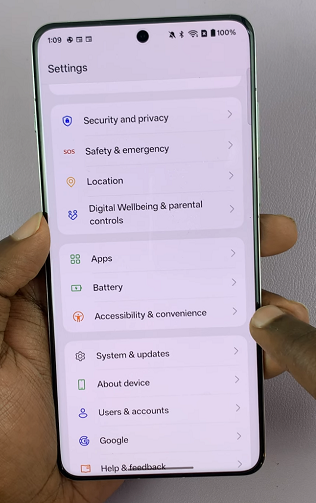
Inside Accessibility & Convenience or Additional Settings, locate the OTG Connection option. It should have a toggle next to it. Tap on the toggle to switch it on. It should turn blue.
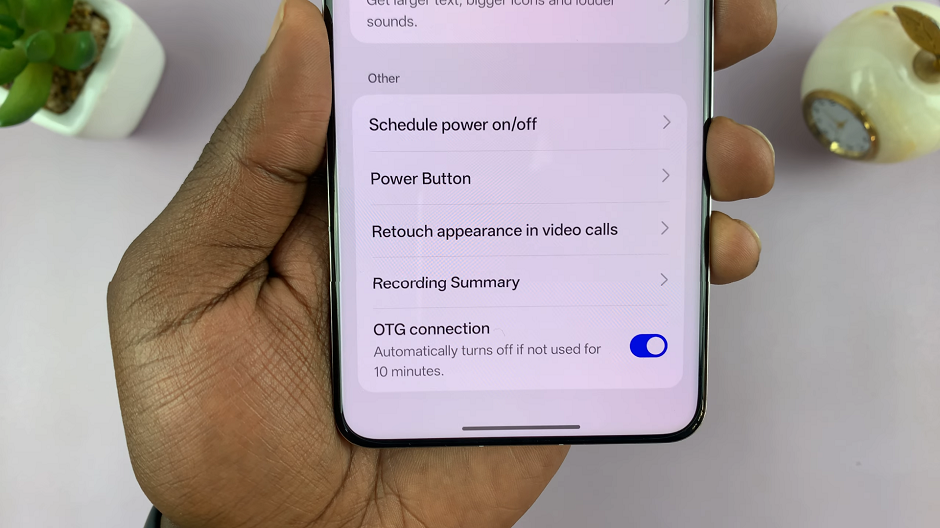
When enabled, OTG Connection enables you to get better compatibility with peripheral devices, including earphones and USB drives. However, it automatically turns off if it is not used for 10 minutes.
This means that you’ll have to keep re-enabling it manually, every single time it goes off.
Keep OTG ON For Longer
If OTG Connection keeps turning off after 10 minutes, there’s a way to keep it on. Simply launch the Settings app. Here, scroll all the way down and select About Device.
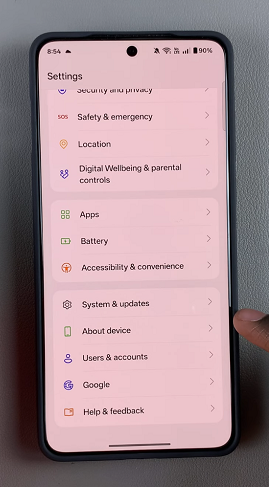
Under About Device, tap on Version. Here, tap on Version No. seven times. You will be prompted to verify using a Password, PIN or Pattern. Once you verify yourself, you will see a message indicating that you are now a developer. Developer Options will now be available in the main Settings menu.
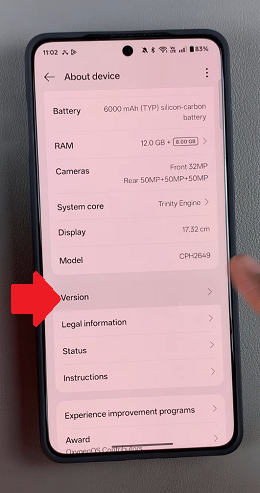
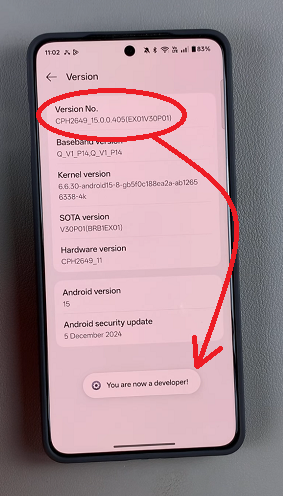
Go back to the main Settings menu, and tap on System & Updates. You will now find Developer Options listed here. Tap on it to enter the menu.
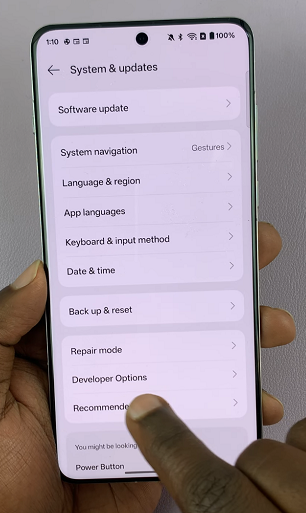
Scroll down to the Debugging section and find the Disable ADB Authorisation Timeout setting. It is usually off by default.
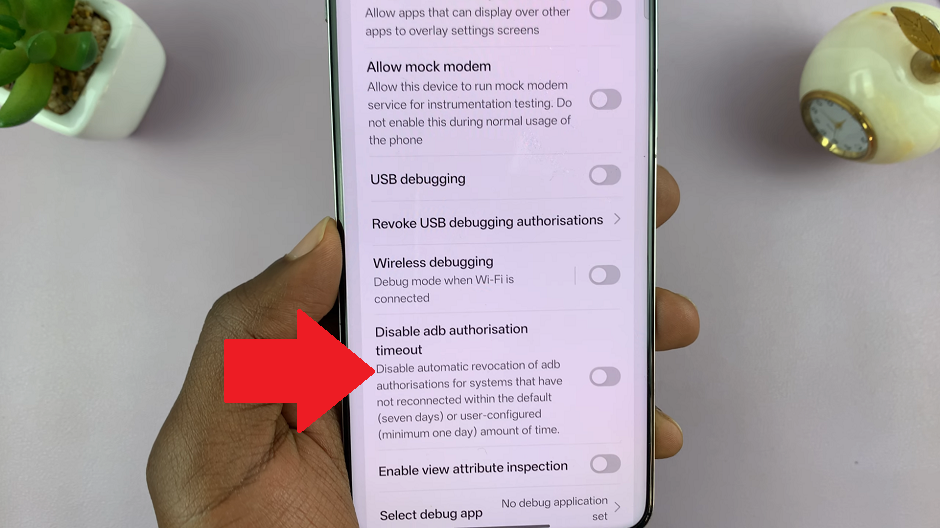
Toggle the switch to enable it. This means that the OTG Connection option will not automatically go off, even after the 10 minutes have elapsed. It will remain on for longer, until you disable any of these two options manually.