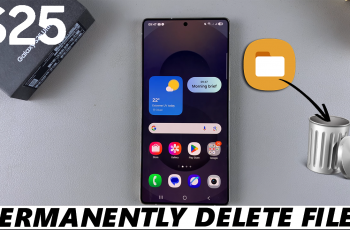Attention Aware technology is the differentiator on the iPhone 16 and 16 Pro, using Face ID to detect whether you’re actively looking at your device. It raises the user experience by automatically dimming the screen, lowering notification volume, and adjusting other interactions based on your attention.
For instance, it won’t lower the brightness of the screen or auto-lock if you’re reading something; notifications will be quieter, too, if you have it turned on when one comes in. The thing is, some users have found that the option for Attention Aware Features is grayed out in their settings and can’t be turned on.
This could be annoying for you if you rely on this intelligent technology even in trivial matters. Follow the steps below to fix Attention Aware Features greyed out on your iPhone 16 & 16 Pro.
Watch: How To Turn OFF Vibration For Messages On iPhone 16
FIX ‘Attention Aware Features’ Greyed Out On iPhone 16/16 Pro
Firstly, locate and tap the “Settings” app, represented by a gear icon, typically found on your home screen. Now, scroll down the settings menu and look for the “Screen Time” option. Tap on it to proceeed.
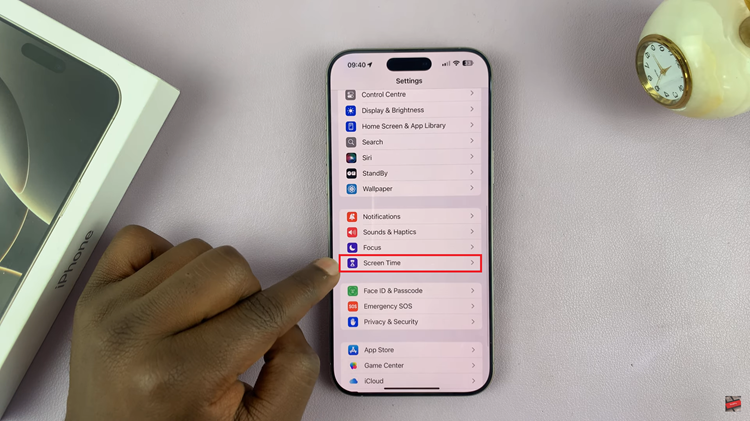
At this point, scroll down, find the “Screen Distance” option, and tap on it to proceed. Now, you’ll notice the screen distance option with a toggle switch. Then, toggle the switch to the OFF position. This will fix this issue. To confirm this, head back to the Attention Aware Features option and you’ll see it enabled.
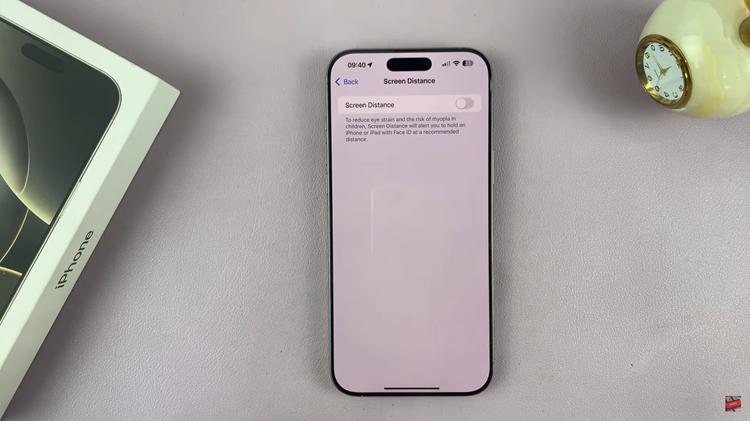
Following the steps above will fix the issue. However, if the above steps don’t fix the issue, contact Apple support to help you out.
Read: How To Transfer Photos & Videos From iPhone To SD Card