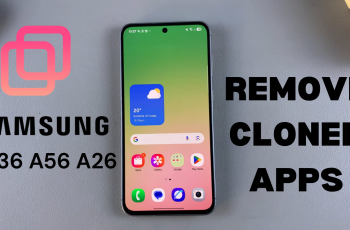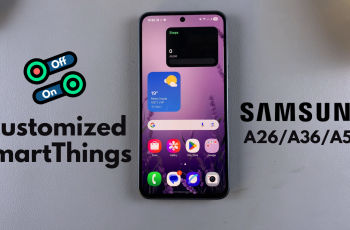Most of us face password management issues with accounts on hundreds of different websites and countless applications. Thankfully, the iPhone 16 and iPhone 16 Pro come with an application called Passwords, allowing you to store all your login credentials in a safe, secure place.
With this application, iOS saves your usernames and passwords so you can easily find them if they are ever needed. Apple’s Passwords app is baked right into your operating system and works in harmony with iCloud Keychain to keep your passwords both safe and accessible across all devices.
This guide will walk you through the steps to find & manage saved passwords on the iPhone 16/16 Pro using the Passwords application so that access to your important login information is always available.
Watch: How To Turn OFF Music Haptics On iPhone 16
Find Saved Passwords On iPhone 16/16 Pro
Begin by unlocking your iPhone 16 and accessing the home screen. Then, locate the Passwords app on your iPhone’s home screen and tap on it. However, if you can’t find the Passwords app, you can also find it at the App Library.

Following this, you’ll see all the passwords on your iPhone 16 arranged in different categories. From here, tap on any category you’d like to see all the passwords.
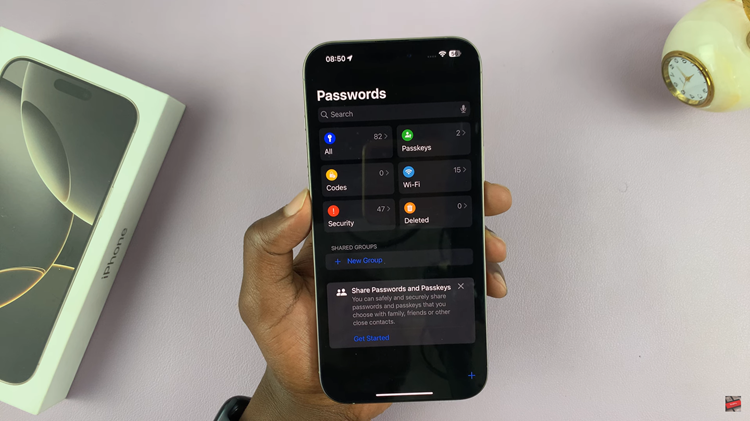
Ultimately, locating and managing your saved passwords on the iPhone 16 or iPhone 16 Pro is relatively easy and secure through the native Passwords app. By following these steps, you can stay relatively organized while keeping accounts secure.
Read: How To Enable/Disable Apps Drawer (Apps Screen) On Samsung Galaxy A06