The Samsung Galaxy Z Fold 6 is a powerful and versatile device. It is designed to handle a wide range of tasks with ease. However, there are times when you might need to perform a factory reset.
Before you begin, make sure to back up any important data, as a factory reset will remove all your personal information, apps, and settings from the device.
In this guide, we’ll walk you through the comprehensive step-by-step process on how to factory reset the Samsung Galaxy Z Fold 6.
Also Read: How To Record Screen On Samsung Galaxy Z Fold 6
How To Factory Reset Samsung Galaxy Z Fold 6
Begin by navigating to the Settings app. In the Settings menu, scroll down and select General Management. Within General Management, tap on Reset to access the reset options. Here, you will see a list of reset options. Tap on Factory Data Reset to proceed.
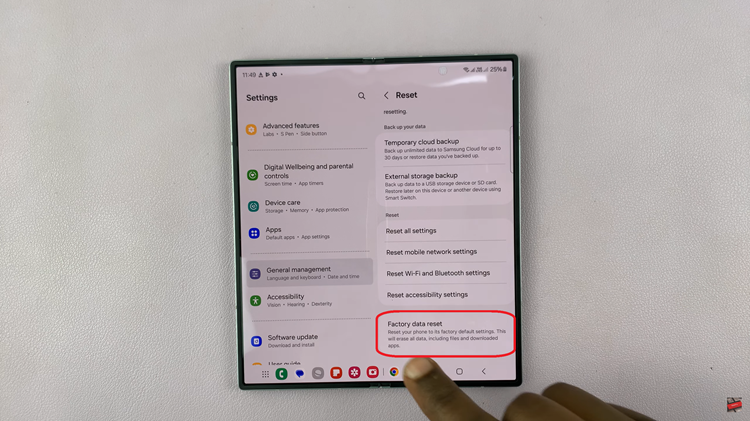
An information list will appear, detailing everything that will be erased from your device. Take a moment to review this list to ensure you’re ready to proceed. Scroll to the bottom of the information list and tap on the Reset button.
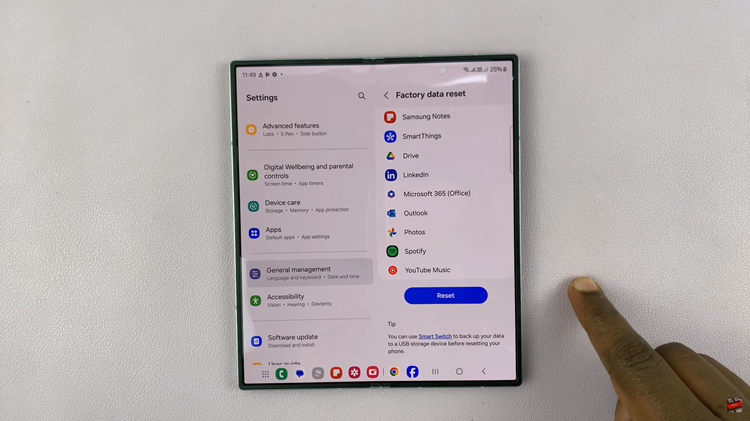
Enter your PIN, Password, or Pattern for verification. After entering your security credentials, tap on Delete All to confirm your choice. This will start the factory reset process. Once finished, you’ll be directed to the setup page. Start the setup process from scratch.
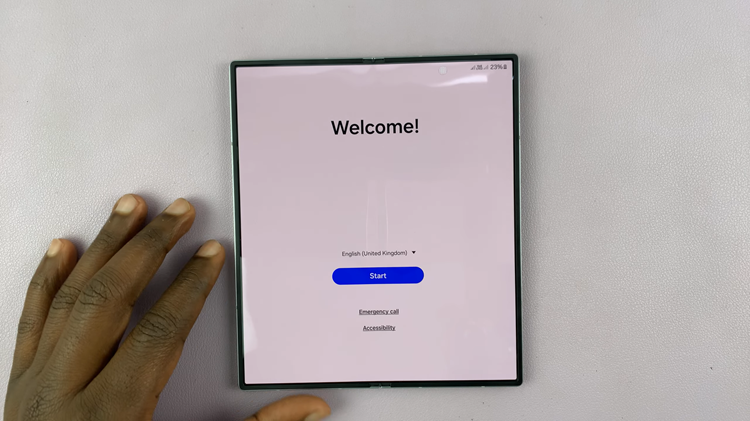
By following these steps, you can perform a factory reset. Whether you’re preparing to sell your device or simply need to resolve software issues, a factory reset can help return your device to optimal performance.

