In the fast-paced world of wireless audio technology, the Redmi Buds 6 stand out for their impressive sound quality, user-friendly features, and sleek design. However, like any electronic device, they may encounter issues over time, such as connectivity problems or unresponsive behavior.
When faced with such challenges, performing a factory reset can be an effective solution. By performing a factory reset, you are restoring your earbuds to their original settings and allowing you to pair them anew with your devices.
In this guide, we’ll walk you through the comprehensive step-by-step process on how to factory reset your Redmi Buds 6.
Also Read: How To Check Battery Level Of Redmi Buds 6
How To Factory Reset Redmi Buds 6
Before initiating the factory reset process, make sure your Redmi Buds 6 are fully charged. Next, open the lid of the charging case. Opening the lid powers on the earbuds and readies them for the reset process. Ensure that both earbuds are securely placed in their respective slots within the case.

The reset button is key to the factory reset process. On the Redmi Buds 6 charging case, this button is located on the side. Press and hold the reset button on the charging case for approximately 10-15 seconds. While holding the reset button, the LED indicator will start flashing rapidly.
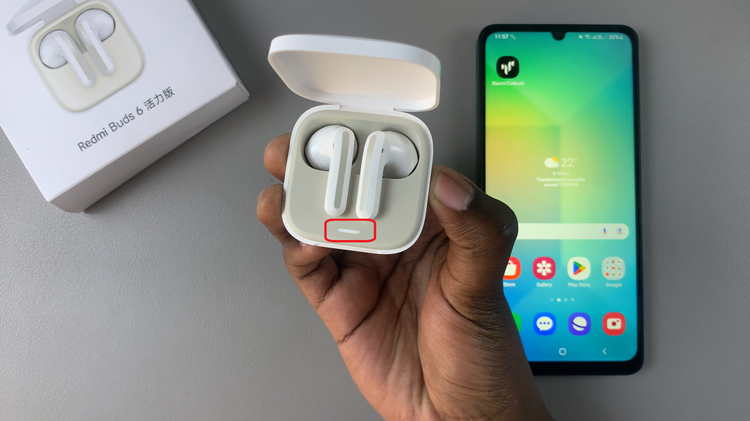
This flashing signals that the factory reset is in progress. Once you see this, release the reset button and allow the earbuds to complete the process. The rapid flashing will cease once the reset is finished. This will delete all paired devices and clear any connection issues. You can pair the earbuds with a new device just like when they were new.

