One of the most useful features for productivity on this device is Split Screen Mode, which allows you to view and interact with two apps simultaneously. Split Screen Mode can help you get more done efficiently. In this guide, we’ll walk you through how to enter & exit Split Screen on your OnePlus 13.
Split Screen Mode allows you to split your screen into two sections, each showing a different app. This feature helps you to multitask, making it easier to work across two apps without having to constantly switch between them.
It’s a great productivity tool for tasks like comparing documents, taking notes while watching videos, or chatting while browsing social media.
Watch: Uninstall App On OnePlus 13
Enter Split Screen Mode On OnePlus 13
How To Enter Split Screen via Multiview On OnePlus 13
To enter split screen mode on OnePlus 13, begin by opening the first app that you want to use. This could be anything, such as a messaging app, browser, or social media platform.
Tap on the Recent Apps button (three horizontal lines), located at the bottom-left of your screen. In case you have gestures enabled, you can swipe up from the bottom and hold for a few seconds. This will display all the apps you’ve recently used.
In the Recent Apps screen, find the app you want to use in Split Screen. Tap on the three vertical dots icon at the top of the app’s preview window. A menu will appear with several options. Tap on Split Screen.
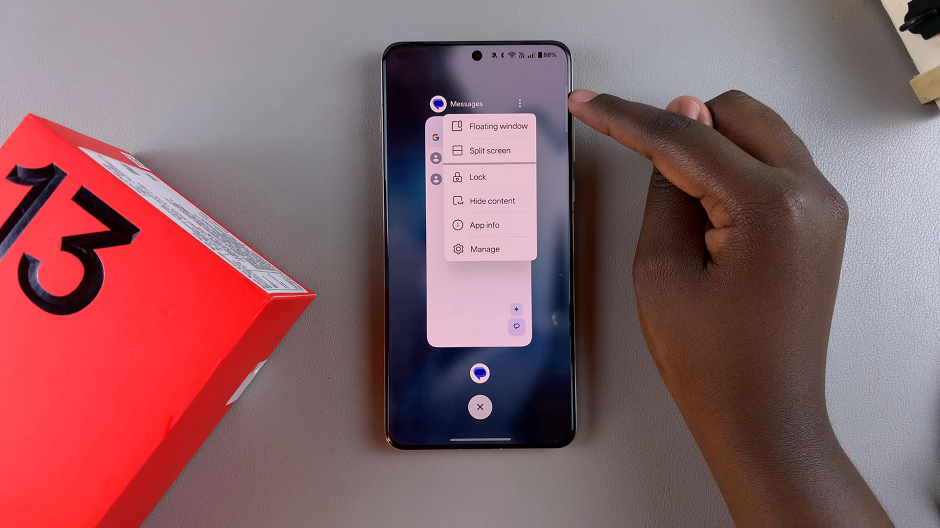
Once the first app is placed at the top of the screen, your app drawer will open automatically. Select the second app you want to use. The second app will now appear on the remaining half of the screen.
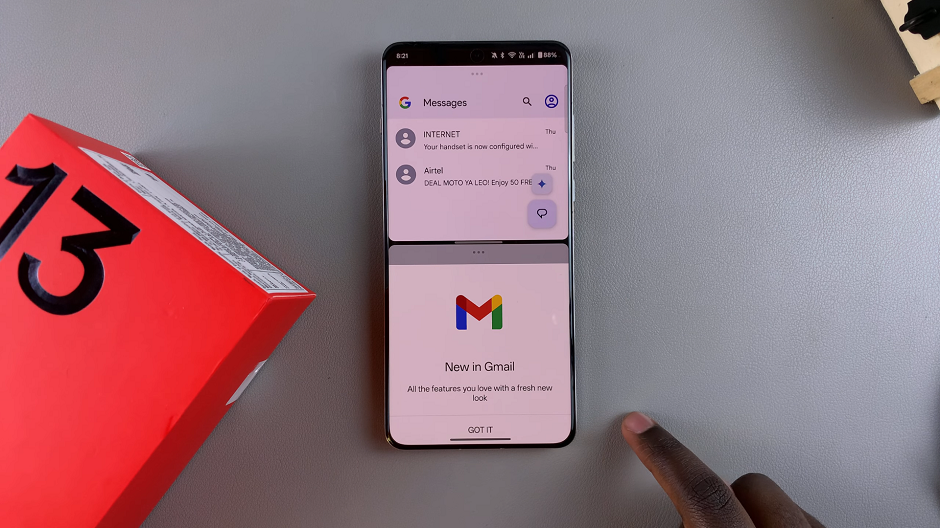
How To Enter Split Screen using Gestures
Launch the Settings app, scroll down and select Accessibility & Convenience. Here, tap on Split View. Here, tap on the toggle next to Swipe Up With 3 Fingers To Enable Split View to enable the option.
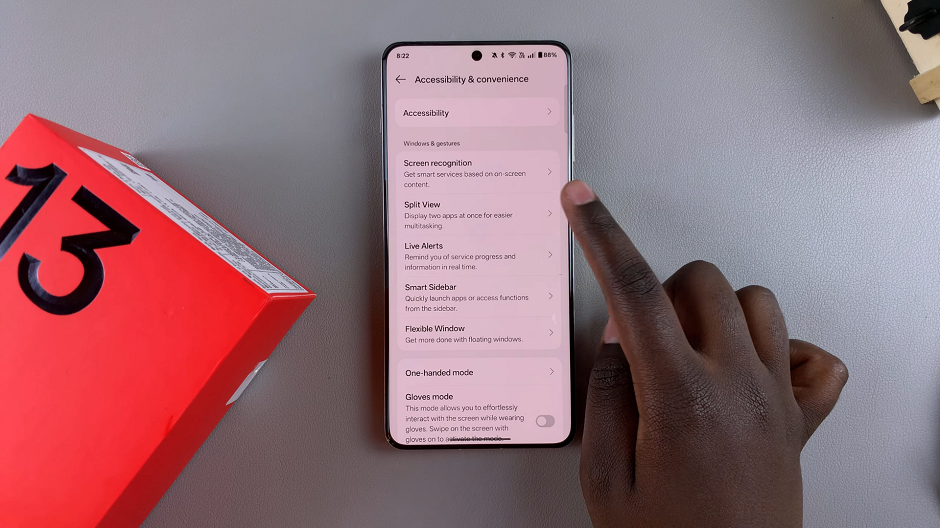
Once enabled, open an app you want to use in split screen. Then, swipe up with three fingers from the bottom of the app page. This will split the screen, and you can now select the second app.
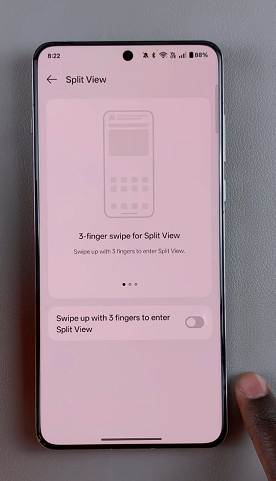
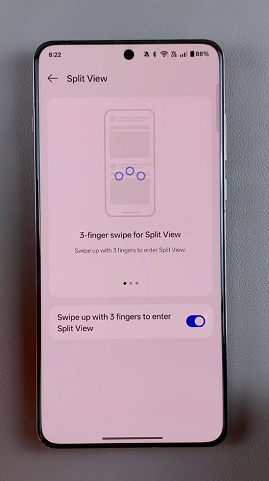
Now, your screen should be split into two sections, each showing a different app. You can interact with both apps simultaneously, such as typing in one while viewing content in the other.
How To Adjust the Split Screen Layout
Once you’re in Split Screen mode, you can adjust the size of the two windows:
Drag the divider between the two apps to make one app larger or smaller. If you want to use one app in full screen, simply drag the divider all the way to the top or bottom of the screen.
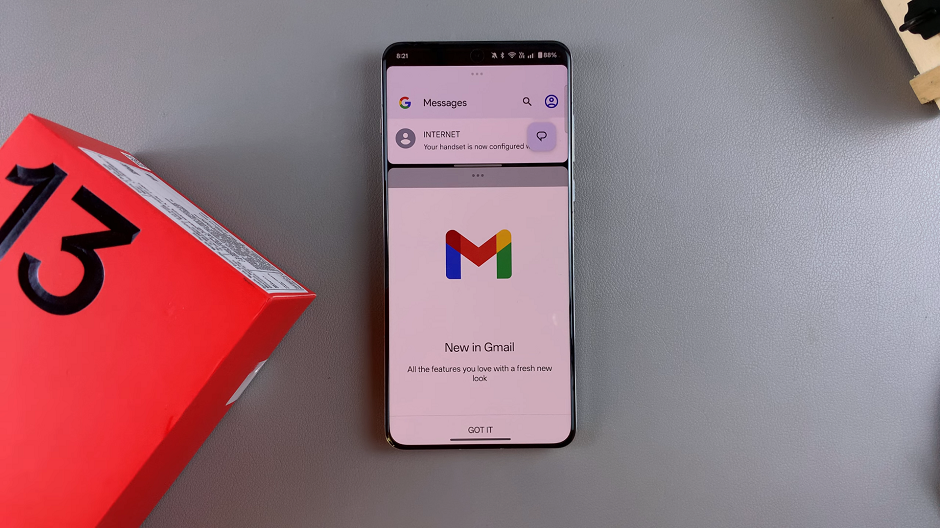
How To Change an App In Split Screen Mode
To change the apps that you’re using in split screen, tap on the three horizontal dots on the app you want to change. From the resulting menu, select Switch App.
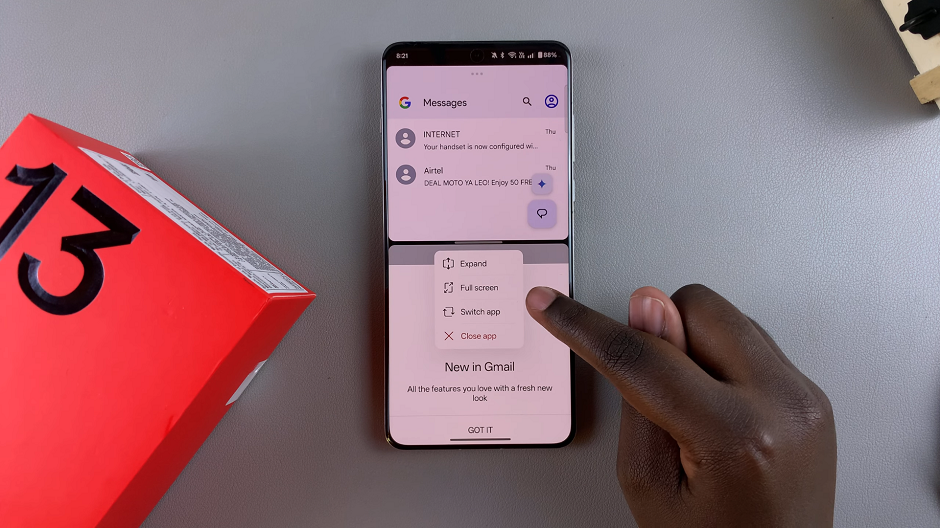
You will be presented with the app drawer. Select the app you want to switch to and the changes will apply immediately.
Exit Split Screen Mode On OnePlus 13
To exit split screen or close an app you no longer want to use, tap on the three horizontal dots on the app you want to close. Then tap on the Close App option.
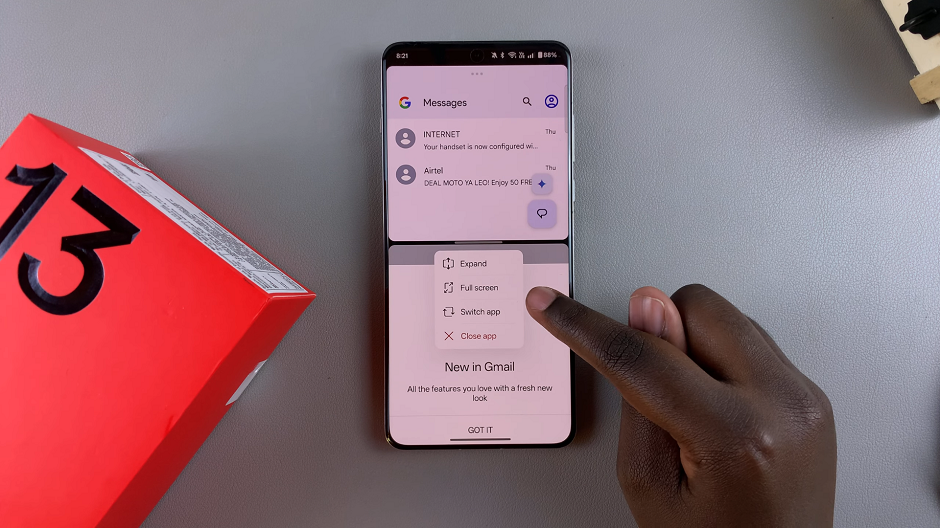
Simply drag the divider (the line separating the two apps) all the way to the top or bottom of the screen. This will cause one app to take up the entire screen, and the other app will be minimized.
You can also press the Recent Apps button to go back to the full-screen view of the first or second app.
If you’re using gestures, swipe up from the bottom of the screen to bring up the app switcher. Then, swipe away one of the apps to close it, leaving only the app you want on the screen.
Tips for Using Split Screen Mode
Not All Apps Support Split Screen: Some apps may not support Split Screen mode. If you try to open an app in Split Screen and the option isn’t available, it means that app doesn’t support this feature. For example, these are not limited to Instagram & Netflix do not offer split screen.
Drag-and-Drop for Copy-Pasting: You can easily copy and paste text or images between apps in Split Screen mode by simply dragging and dropping the content from one app to the other.

