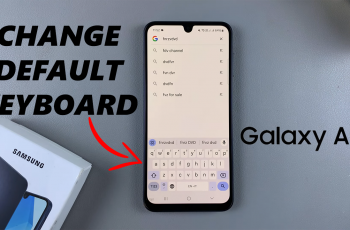In today’s fast-paced, always-connected world, having a reliable internet connection is essential. Whether you’re working remotely, traveling, or simply in a spot without Wi-Fi, having the ability to share your mobile data connection is a lifesaver.
If you own a Samsung Galaxy A26, A36, or A56, it is easy to turn your phone into a USB hotspot and share your mobile data with other devices, e.g., laptops or desktops, through a USB cable. In this article, we will walk you through how to enable USB tethering on your Samsung Galaxy A26, A36, or A56.
By the end of this article, you’ll be able to set up USB tethering on your Samsung Galaxy A26, A36, or A56, providing you with a stable and secure internet connection anytime, anywhere. Let’s begin and have your mobile hotspot up and running!
Watch: Install Signal On Samsung Galaxy A56
Enable USB Tethering On Samsung Galaxy A26/A36/A56
Firstly, connect your Samsung Galaxy device to your laptop or computer. Use the USB cable that comes with the phone to make the connection. Once connected, launch the Settings application from the home page or app drawer and select ‘Connections.’

Following this, scroll down and select ‘Mobile Hotspot & Tethering‘ to proceed.
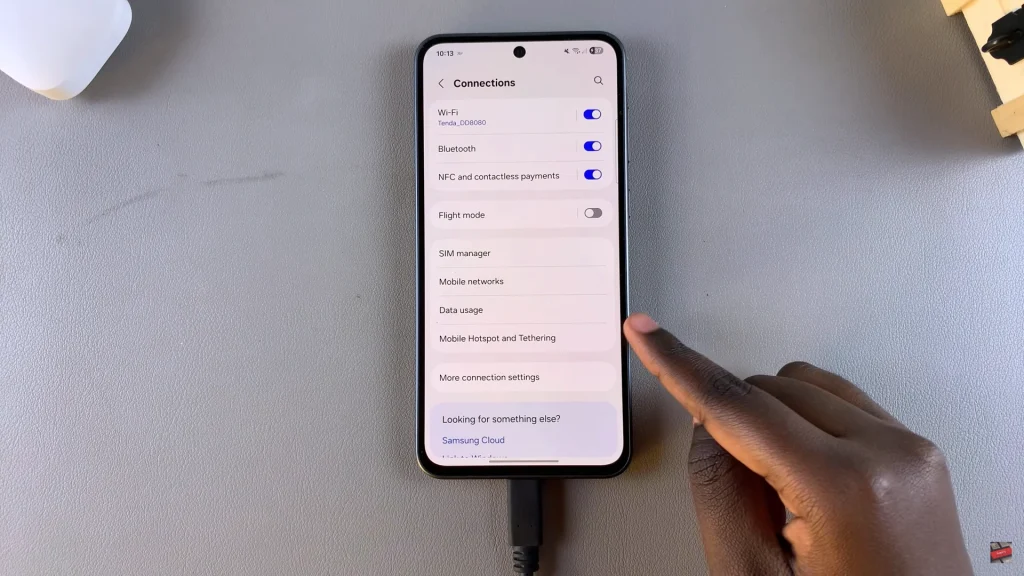
Within the Mobile hotspot settings, scroll down and find ‘USB Tethering.’ You’ll notice a toggle switch next to this feature. Tap on the icon and it will turn blue indicating the feature has been enabled. You can now share your mobile data connection with other devices seamlessly.
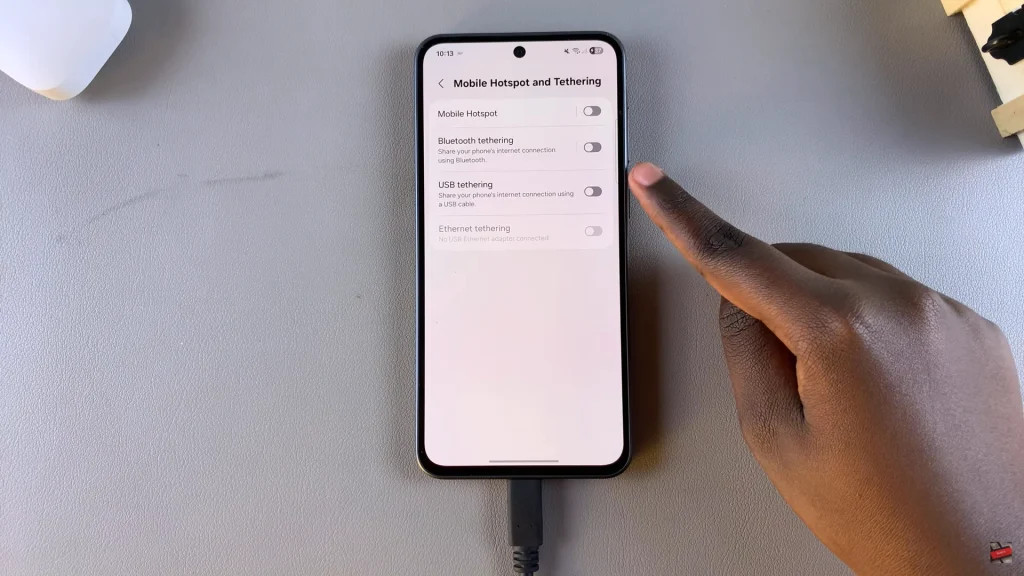
Following the steps outlined in this guide, you can easily share your phone’s mobile data with other devices, like laptops or desktops, providing a reliable internet connection wherever you go. Remember, data usage charges may apply, so be sure to monitor your data plan if you’re using tethering frequently.