With today’s world being all about fast-paced short-form video content, spreading your wings across platforms to maximize your exposure is the secret to expanding your following. Having created an Instagram Reel that’s doing great or just the right fit for your brand, why not put it on TikTok as well?
With both sites ruling social media, cross-posting is an intelligent method of saving time and increasing visibility. But sharing Instagram Reels on TikTok is not always a straightforward matter. In this step-by-step guide, you’ll learn exactly how to share your Instagram Reel on TikTok—no matter if you use an iPhone or Android device.
Whether you’re a creator, small business owner, or just a video-making enthusiast, this guide will have you acing cross-platform posting in no time.
Watch: Send Photos To Someone On Instagram
Share Instagram Reel To TikTok
Begin by launching the Instagram application on your device. Once launched, find the Instagram Reel you’d like to share to TikTok and tap on it. From here, tap on the ‘Share‘ icon within the reel.
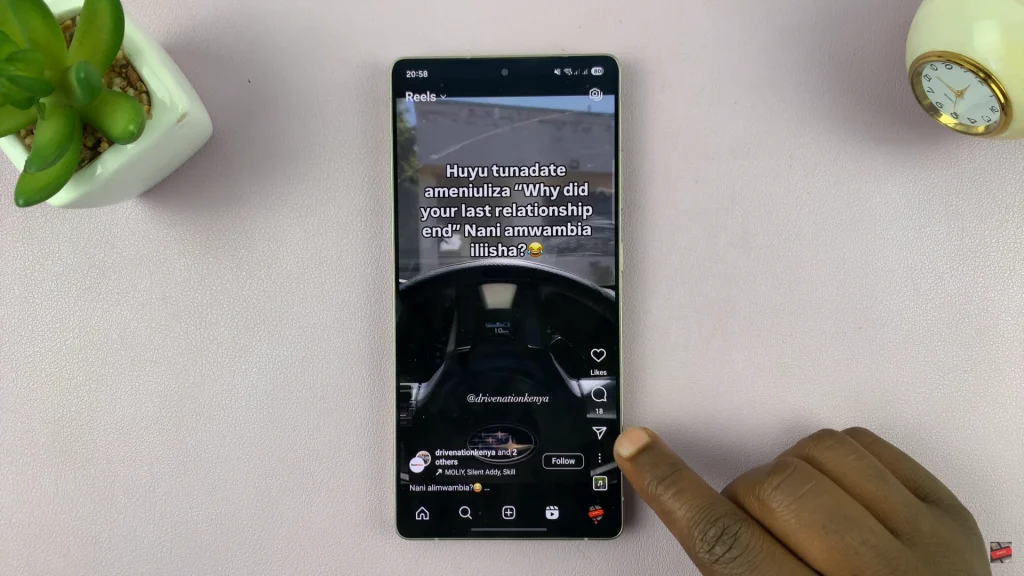
Following this, find the ‘Download‘ icon to save the reel to your device.
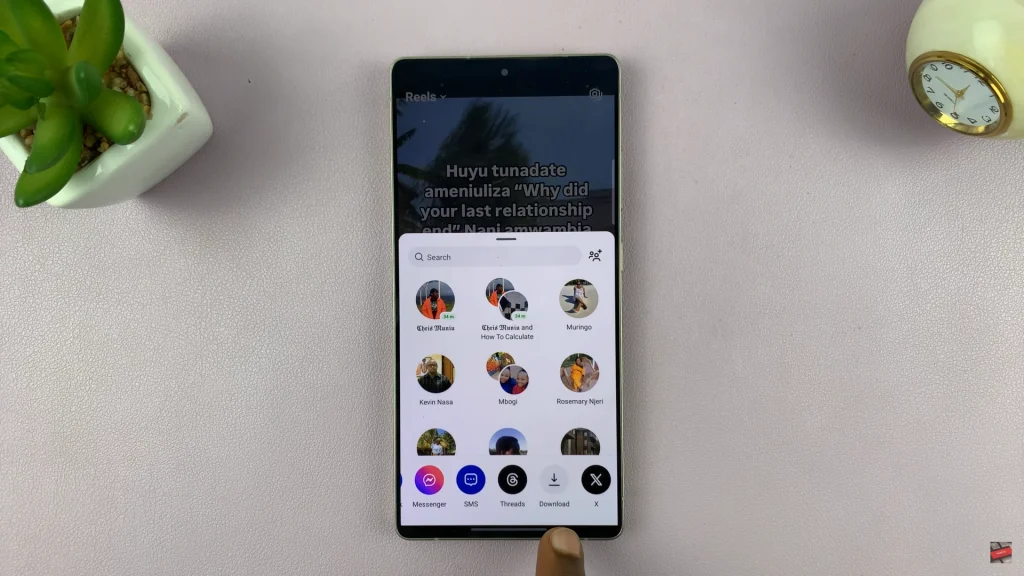
Now, launch the TikTok application on your device and tap on the plus icon (+) to create a new post. Then, tap on the ‘Gallery‘ icon to access your videos and photos. Within the Gallery, find the downloaded reel, tap on it and select ‘Allow‘ to proceed to the next step.
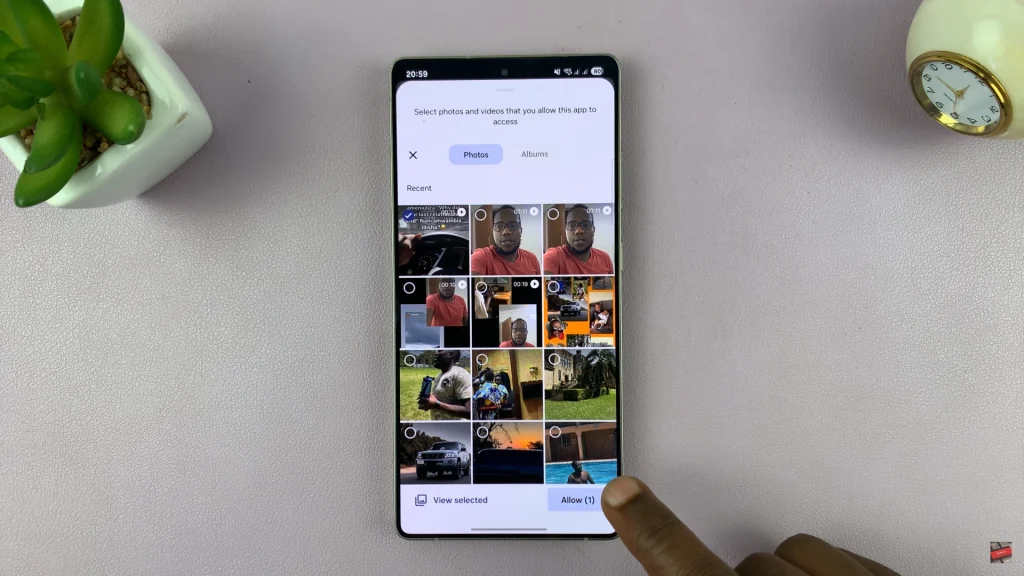
From here, tap on ‘Next‘ and customize your post by adding stickers, texts and any other thing you’d like. Once you’ve customized it to suit your desires, tap on ‘Post‘ to upload the reel to your TikTok account.
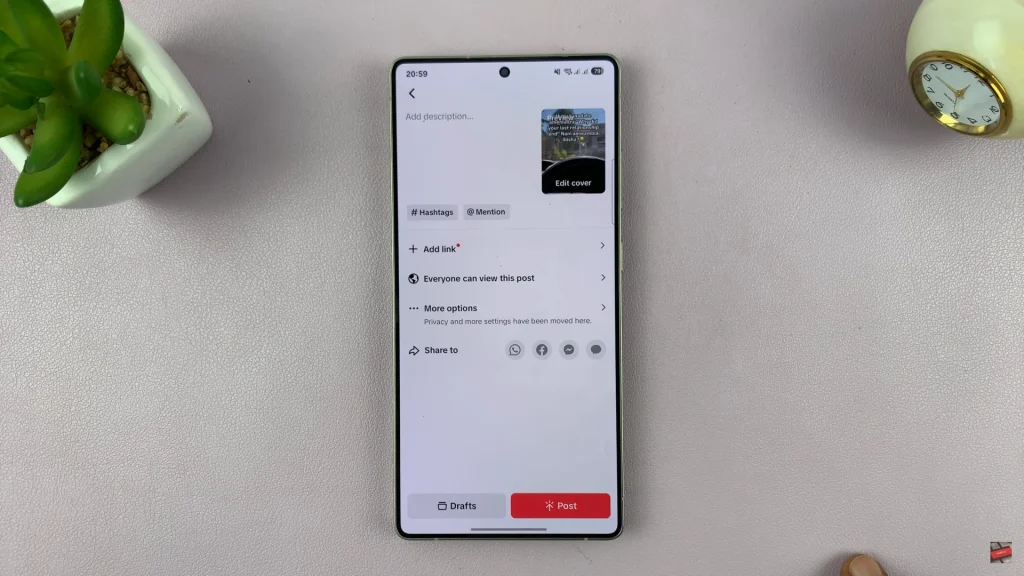
In conclusion, uploading your Instagram Reels onto TikTok is an easy but effective way of increasing the extent of your content and spreading your fans between platforms. If you liked this tutorial, don’t forget to share it, bookmark it to return to later, or comment below with your favorite cross-posting trick. Keep creating—and keep growing!
Read: How To Disable Mono Audio On Samsung Galaxy A36/A56/A26

