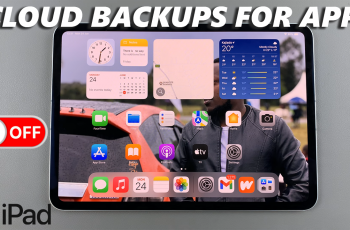USB Debugging is a powerful feature on Android devices, including the Samsung Galaxy S25 and S25 Ultra. It allows you to connect your smartphone to a computer for advanced functions such as app development, file transfers, and debugging using ADB (Android Debug Bridge) commands.
If you need to enable USB Debugging on your Samsung Galaxy S25 / S25 Ultra, follow this step-by-step guide to do so. These instructions will also apply for the Galaxy S25+.
USB Debugging is a developer feature that allows communication between an Android device and a computer running Android SDK (Software Development Kit). It is essential for installing and testing apps directly from a PC, using ADB commands for debugging and troubleshooting.
You can also use it to access hidden features and system settings, as well as recover data from a device with a broken screen.
Watch: Add Google Account To Galaxy S25
Enable USB Debugging On Galaxy S25
To start, unlock your Galaxy S25 and go to Settings (⚙️). Here, scroll down and tap About Phone. Now, select Software Information, find the Build Number and tap it seven times quickly.
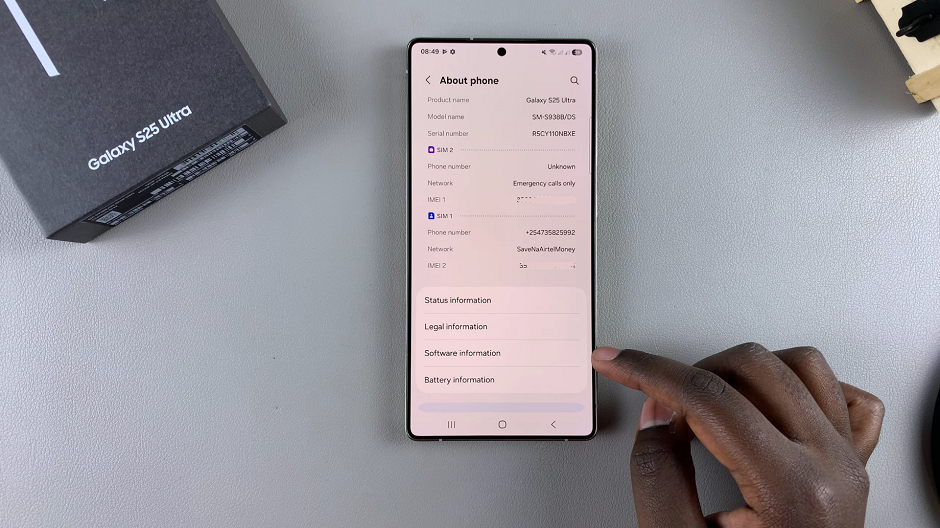
You will receive a pop-up asking you if you want to allow development settings. Tap on OK to confirm. In instances where you have set up lock screen options, you may need to enter your PIN, password, or pattern to confirm.
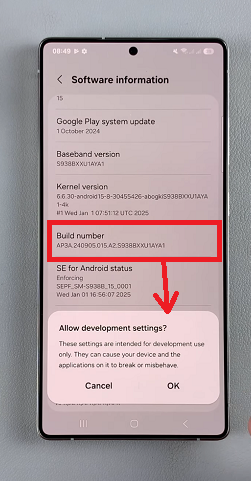
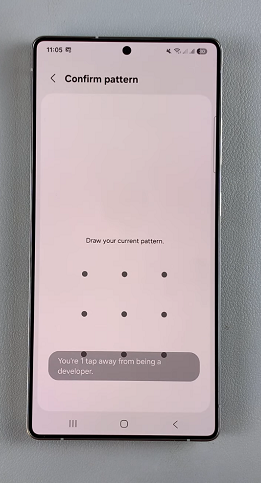
Upon entering the correct verification or confirmation, a message will appear saying, Developer Mode Has Been Enabled!
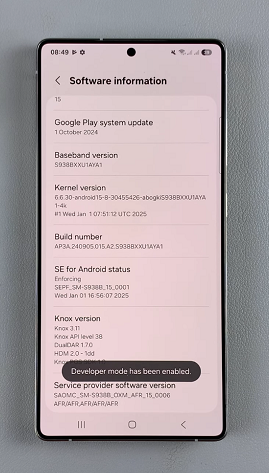
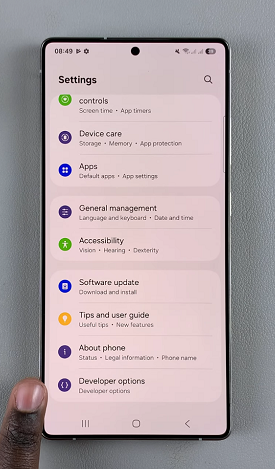
Go back to the Settings main menu, scroll down to Developer Options (usually found under About Phone). Here, you can now tweak or configure any settings you need to inside development mode. Scroll through and find the USB Debugging option. You can also use the search function to find it.
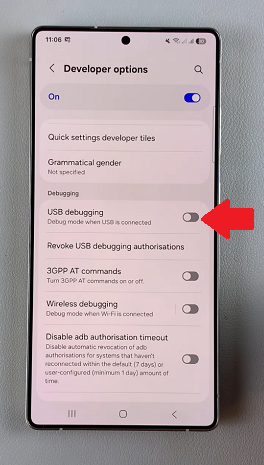
In certain instances, you may find that USB Debugging is greyed out. This will be because the Auto Blocker option is active. So, you may want to go back to the Settings main menu, select Security & Privacy and toggle off the Auto Blocker switch.

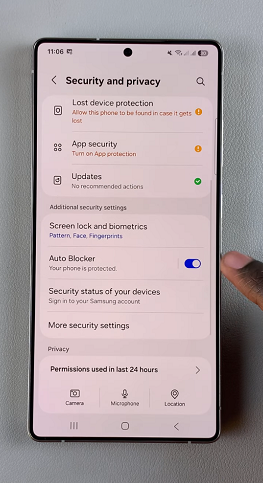
Verify with a fingerprint, PIN, Face or Password to confirm you’re turning it off.
Once USB Debugging is no longer greyed out, tap on the toggle switch next to it to turn it on. You will need to confirm that you’re enabling USB Debugging. Simply tap on OK. The toggle should turn blue.
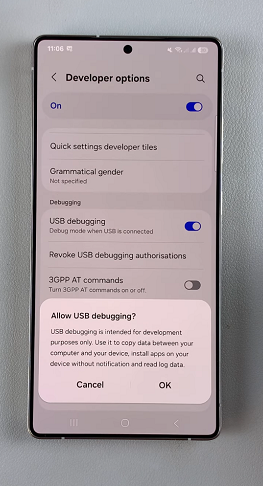
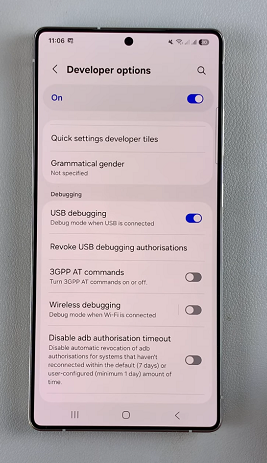
Connect Your Device to a PC
To ensure USB Debugging is working correctly, connect your Samsung Galaxy S25 / S25 Ultra to a computer using a USB cable.
You may see a prompt on your phone asking to Allow USB Debugging. Tap Allow and check Always allow from this computer if you want to skip this prompt in the future.