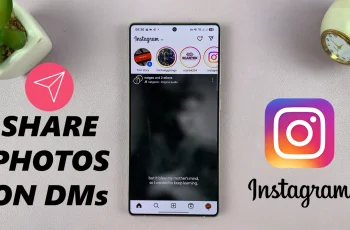Ultra Wide Band is a powerful technology that brings new capabilities to your Samsung Galaxy phone. It allows your device to precisely locate and communicate with nearby compatible gadgets over short distances. This can improve functions like device tracking, secure file sharing, and even smart home automation. With UWB enabled, your phone gains smarter spatial awareness, making wireless interactions faster and more reliable.
Many recent Samsung Galaxy models support UWB, but the feature might be turned off by default to save battery. Activating it lets you take full advantage of cutting-edge connectivity options, such as using your phone as a digital key for cars or homes. UWB works alongside Bluetooth and Wi-Fi but offers much greater precision for detecting the exact position of other devices. This makes it ideal for applications like finding lost items or enabling seamless device handoffs.
Turning on UWB is quick and easy through your phone’s settings. Once enabled, you’ll notice improved performance with compatible accessories and enhanced security features. As more devices adopt UWB, having it active ensures your Samsung Galaxy stays ahead in wireless technology. Whether you’re a tech enthusiast or just want smoother connectivity, enabling Ultra Wide Band adds a powerful tool to your device’s capabilities.
Watch: How To Allow Samsung Phone To Automatically Switch To Better Wi fi Networks
Turn On Ultra Wide Band (UWB) On Samsung Galaxy:
Open the Settings app on your Samsung Galaxy phone to access its main configuration options.
Select the Connections section where you can manage wireless features such as Wi-Fi, Bluetooth, and Ultra Wide Band. Scroll through the list until you find the Ultra Wide Band option, then toggle it on to activate this powerful new feature.
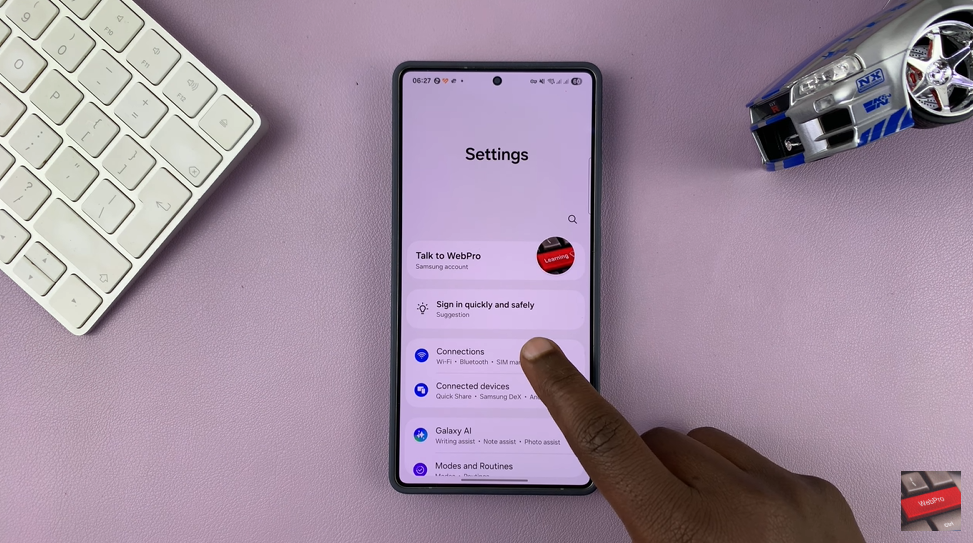
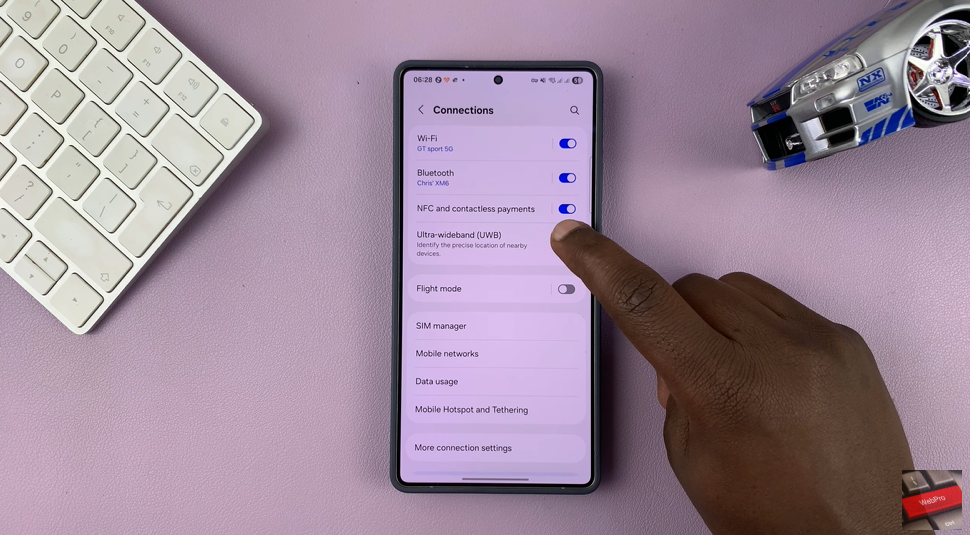
Enabling Ultra Wide Band allows your phone to communicate precisely with nearby compatible devices, enhancing tracking and connectivity. Once turned on, you’ll enjoy faster, more accurate wireless interactions with supported accessories and smart devices.