Enabling the “Swipe Down for Notifications” feature on your Samsung Galaxy S25 is a great way to streamline your device’s functionality. This setting offers an easy and quick way to access notifications and manage alerts without needing to reach the top of the screen. By adjusting a simple setting, you can enhance your device’s accessibility and efficiency, making it more convenient for daily use.
Once activated, this feature ensures that you can view your important notifications with just a swipe. Furthermore, it can be customized to suit your preferences, allowing you to toggle between different notification settings for a more personalized experience. In this guide, we will walk you through the steps needed to enable this feature on your Samsung Galaxy S25.
Watch:How To Remove Contact Information From Lock Screen On Samsung Galaxy S25/S25 Ultra
Enable Swipe Down For Notifications On Samsung Galaxy S25/S25 Ultra
Open Settings
Start by opening Settings.
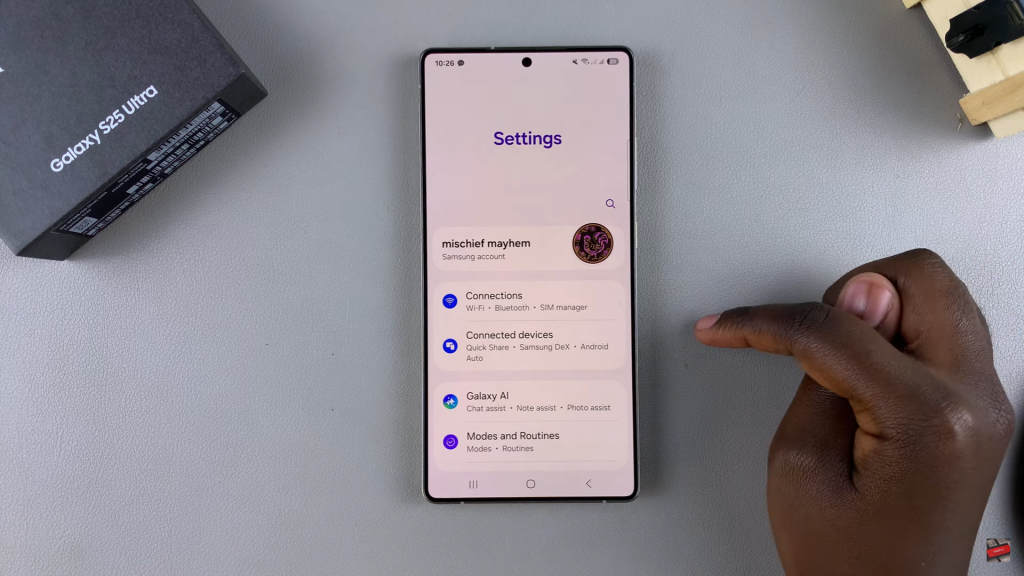
Select Home Screen
Scroll through the settings and tap on the “Home Screen” option.
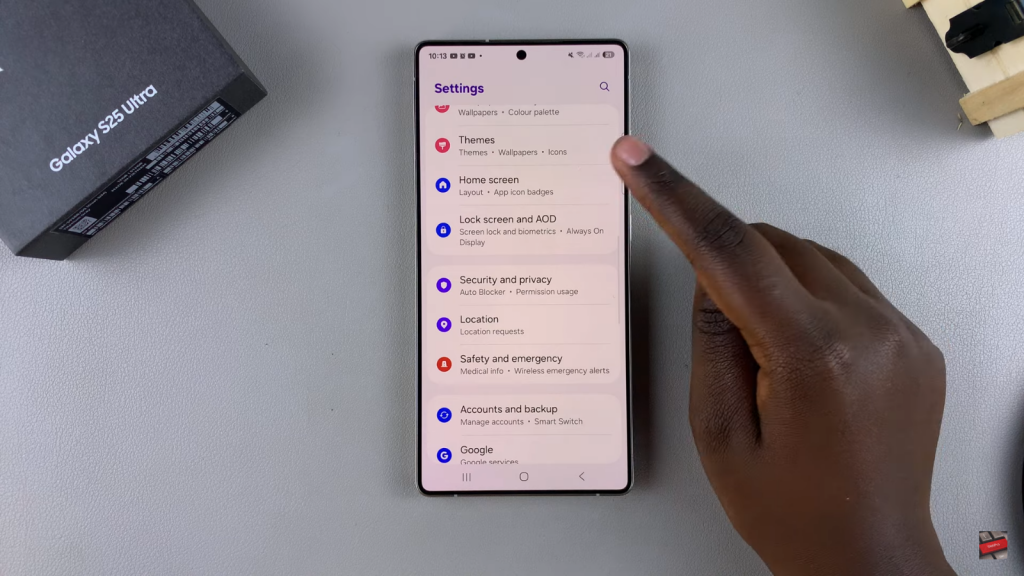
Enable Swipe Down for Notification Panel
Under the Home Screen settings, locate the “Swipe down for notification panel” option. Tap the toggle to enable it.
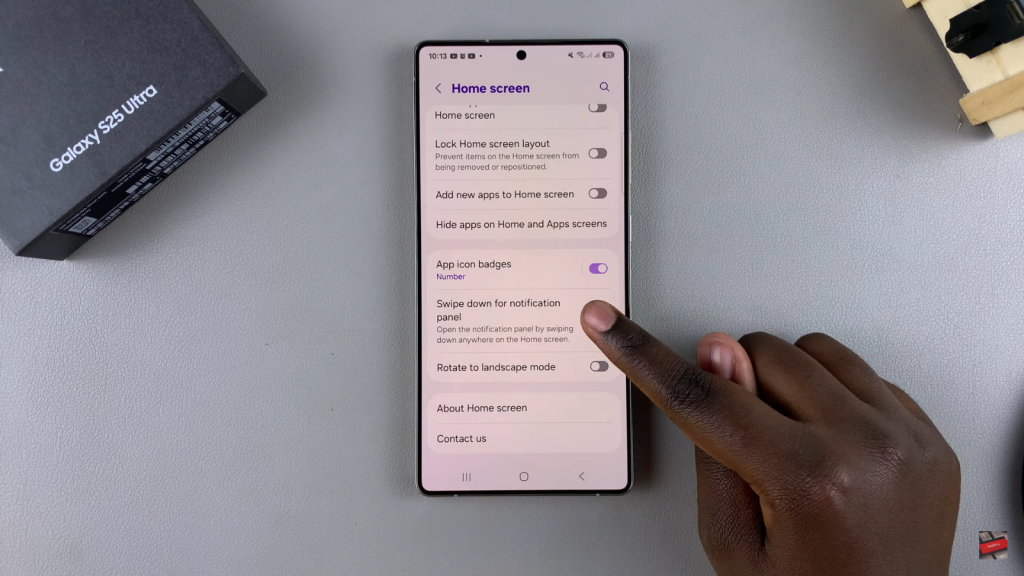
Test the Feature
Now, when you’re on your home screen, simply swipe down anywhere to access the notification panel. You can easily view and interact with your notifications without needing to swipe from the top.
Read:How To Remove Contact Information From Lock Screen On Samsung Galaxy S25/S25 Ultra

