Typing on a smartphone can be challenging for some users, especially those who are visually impaired or have accessibility needs. Luckily, Samsung has an inbuilt feature that can announce keyboard input so that users can hear words, phrases, or sentences read out as they type.
This is one of the broader tools of accessibility at Samsung, designed to make your phone more accessible and easier to use. Through this guide, we will be walking through the steps to enable the “Speak keyboard input aloud” feature on Samsung Galaxy A26, A36, and A56.
By the end of this tutorial, you’ll know exactly where to find the setting and how to customize it to your needs. Let’s get started!
Watch: Enable Notification Reminders On Samsung Galaxy A56
Enable Speak Keyboard Input Aloud On Samsung Galaxy A26/A36/A56
Begin by accessing the Settings app on your Samsung device. Find the Settings app on home screen or app drawer and tap on it to proceed. Then, scroll within the Settings and tap on ‘General Management.’
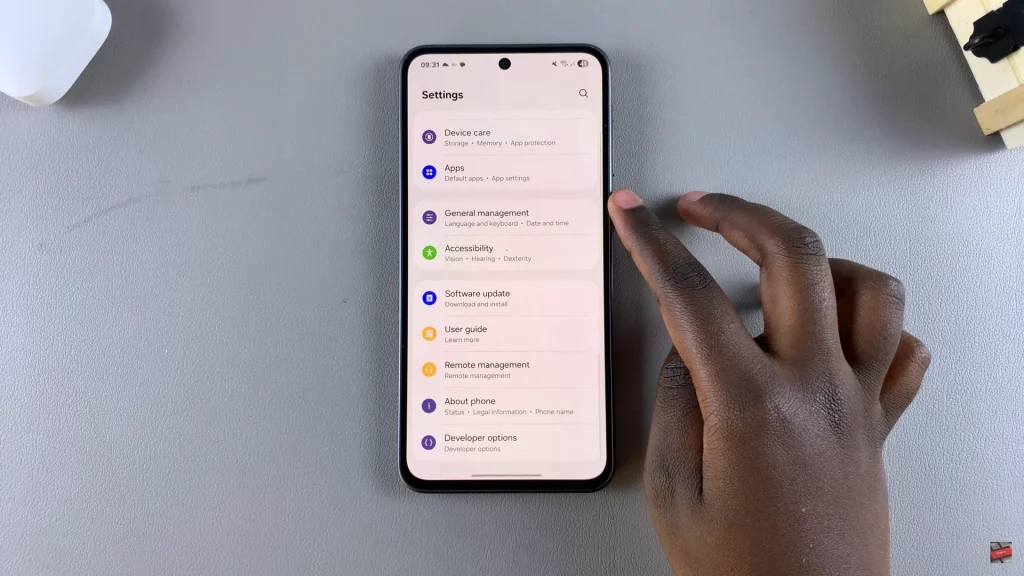
Within the General management settings, find and select ‘Samsung Keyboard Settings.’
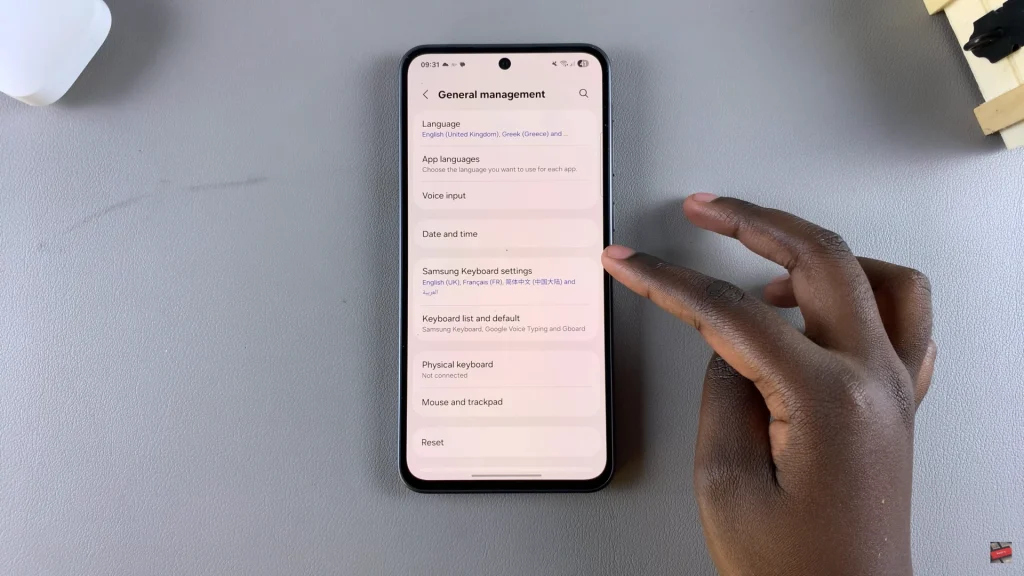
At this point, scroll down untill you find the ‘Swipe, touch, and Feedback‘ option. Tap on it and locate the ‘Speak keyboard input aloud’ option. You’ll notice a toggle switch next to it. Toggle ON the switch to enable this feature.
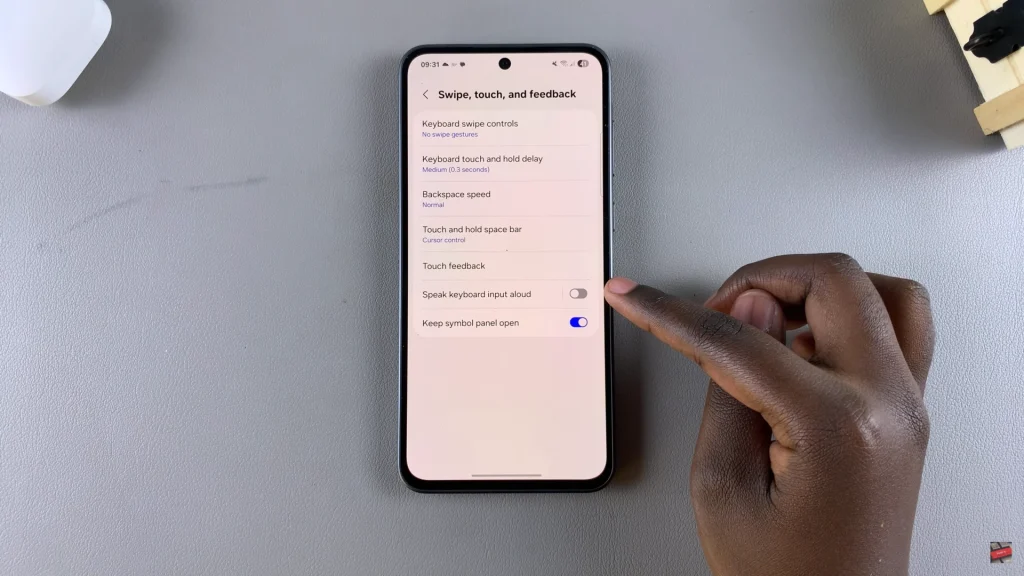
Additionally, you can customize this feature to suit your needs. Once enabled, tap on it and you’ll see a couple of customizable options. Now, adjust these changes to suit your needs.
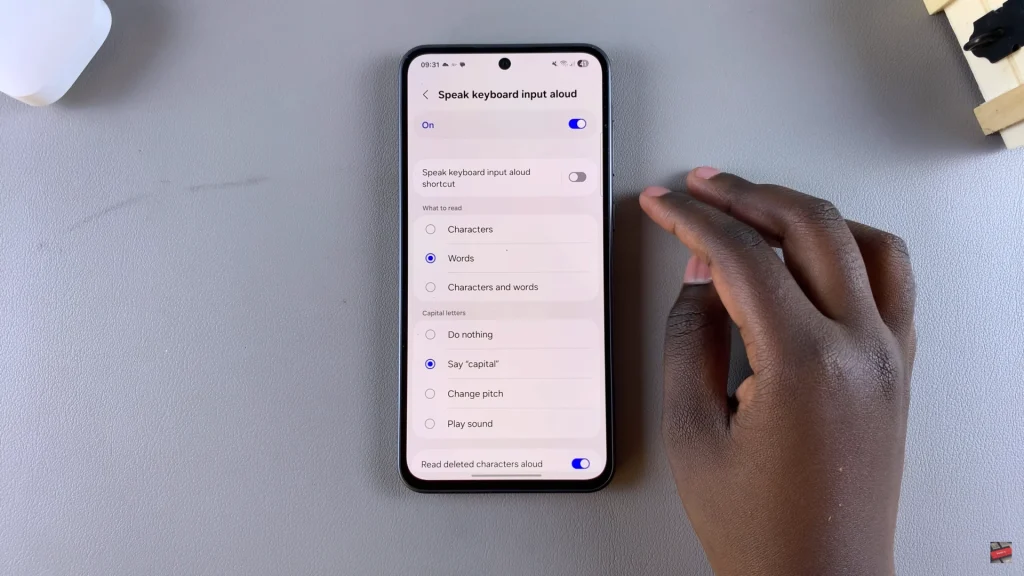
In conclusion, enabling the “Speak keyboard input aloud” feature on your Samsung Galaxy A26, A36, or A56 is a simple and effective way to enhance your typing experience—especially if you can benefit from voice feedback for accessibility or convenience. With a few clicks in the Settings menu, your phone can start reading out what you type, keeping you in line, reducing typing errors, or making your device easier to use.
If you’ve enjoyed this tutorial, do share it with others who may find it useful—and look at more of our tutorials for useful tips on getting the best out of your Samsung Galaxy phone.
Read: How To Disable Nearby Share On Samsung Galaxy A26/A36/A56

