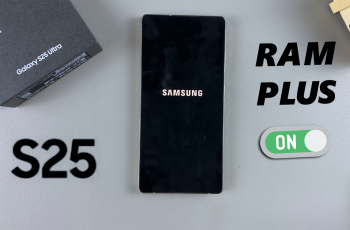The Samsung Galaxy S25 and S25 Ultra bring a host of innovative features, and one that stands out—especially for accessibility and convenience—is the Speak Keyboard Input Aloud option.
This feature reads aloud your text as you type, ensuring you catch errors in real time, assist users with visual impairments, or simply add an auditory element to your texting experience. In this article, we’ll guide you through the process to enable and customize the Speak Keyboard Input Aloud on Samsung galaxy S25, S25+ or S25 Ultra.
Speak Keyboard Input Aloud is an accessibility feature that reads out your on-screen text while you type. It helps in error detection to listen for typos or unintended words. It also assists users with visual challenges or dyslexia, while providing an alternative way to proofread messages without looking at the screen.
Watch: Disable Camera Flash Notifications On Galaxy S25
Enable Speak Keyboard Input Aloud On Galaxy S25
Turn On via Settings
Begin by launching the Settings app on your Samsung Galaxy S25. Here, scroll down and tap on the General Management option. Select Samsung Keyboard Settings.
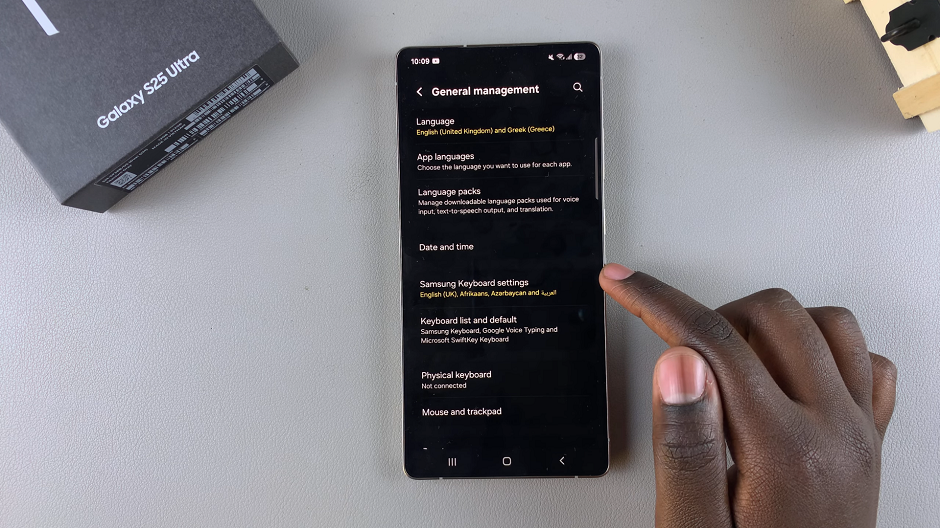
Within the Samsung Keyboard Settings, locate the Swipe, Touch, and Feedback section and tap on it.
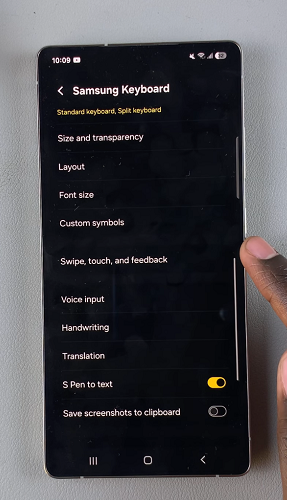
Here, you’ll find the option labeled Speak Keyboard Input Aloud. Tap on the toggle switch next to this option to enable it. Your device will audibly announce the letters and words you type on the keyboard.
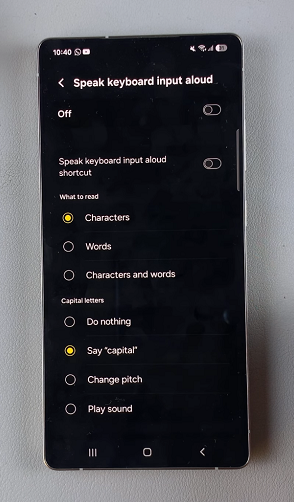
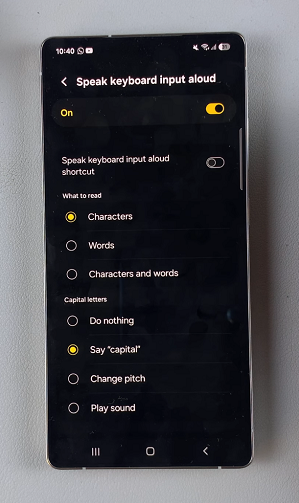
Once enabled, you can customize more options when you open the Speak keyboard input aloud menu:
Speak Keyboard Input Aloud Shortcut: Tap on the toggle button to enable or disable the Accessibility shortcut in the bottom-right corner of your device. When enabled, you can tap on the icon to turn the feature on or off.
What To Read: Select whether the feature should read Characters, Words or both.
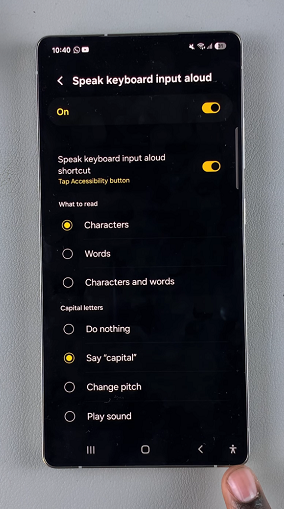
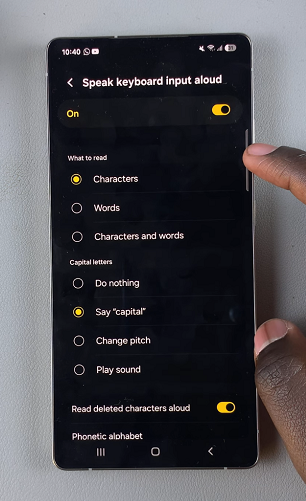
Capital Letters: Choose how to read the capital letter out loud. Select Do Nothing, Say “Capital”, Change Pitch or Play Sound.
Read Deleted Characters Aloud: Enable this option to read out characters you delete each time.
Phonetic Alphabet: When this option is enabled, it uses the corresponding word from the phonetic alphabet instead of the letter name, when reading letters aloud.
via Accessibility Shortcut
If you want to quickly enable this option, you can do so via the Accessibility shortcut.
For this, ensure the Speak Keyboard Input Aloud Shortcut option is toggled on. The Accessibility shortcut will now be available in the bottom-right corner of your device.

You can tap on the icon to turn the Speak Keyboard Input Aloud feature on. When enabled, you should see the notification Speak Keyboard Input Aloud On.
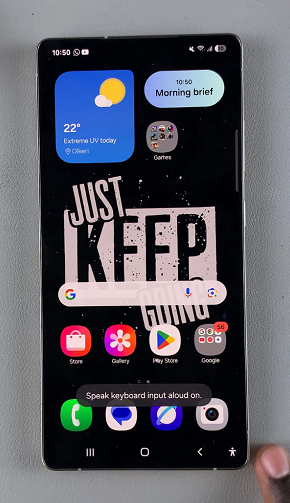
Read: How To Disable Camera & Screen Flash Notifications On Galaxy S25