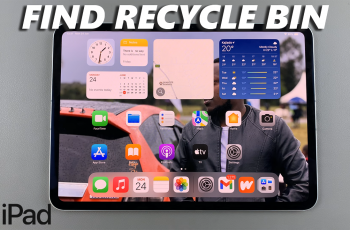Setting up security for your SIM card is essential to prevent unauthorized access, and enabling SIM PIN on Samsung Galaxy S25/S25 Ultra helps you add an extra layer of protection. With this option activated, your device will require a PIN whenever it restarts, ensuring that only you can access mobile networks.
Whether you want to enhance privacy or prevent misuse, turning on this setting can give you peace of mind.Moreover, enabling SIM PIN on Samsung Galaxy S25/S25 Ultra is a straightforward process that you can complete in just a few steps.
Once activated, your SIM card remains protected even if someone tries to use it on another device. This added security makes it crucial for those who value privacy and want to keep their mobile connection safe at all times.
Watch:How To Disable Greyscale In Sleep Mode On Samsung Galaxy S25 /S25 Ultra
Enable SIM PIN On Samsung Galaxy S25/S25 Ultra
1. Go to the Settings.
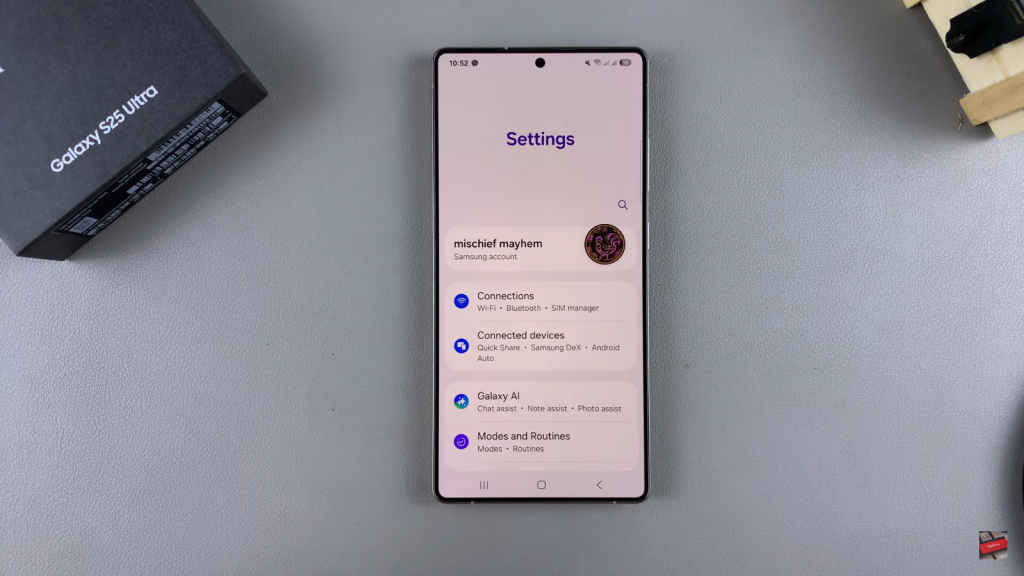
2. Go to SIM Manager
Tap Connections, then select SIM Manager.
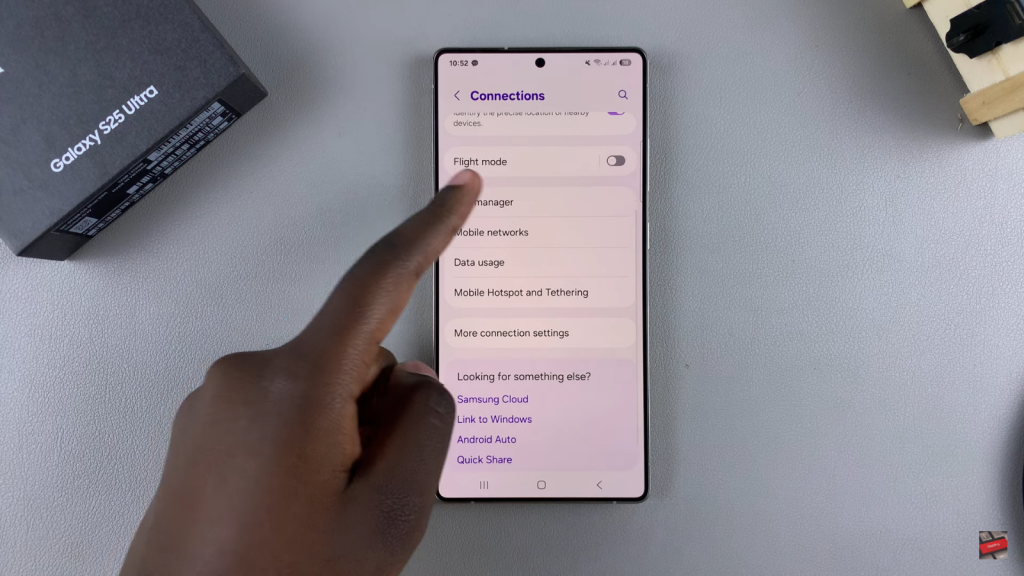
3. Access SIM Security
Tap More SIM Settings, then select SIM Card Security.
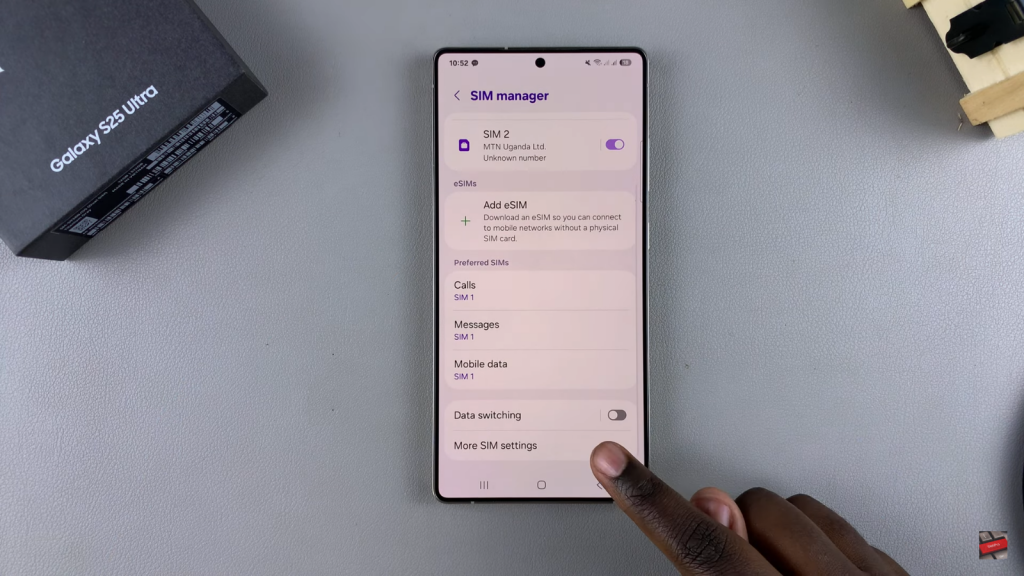
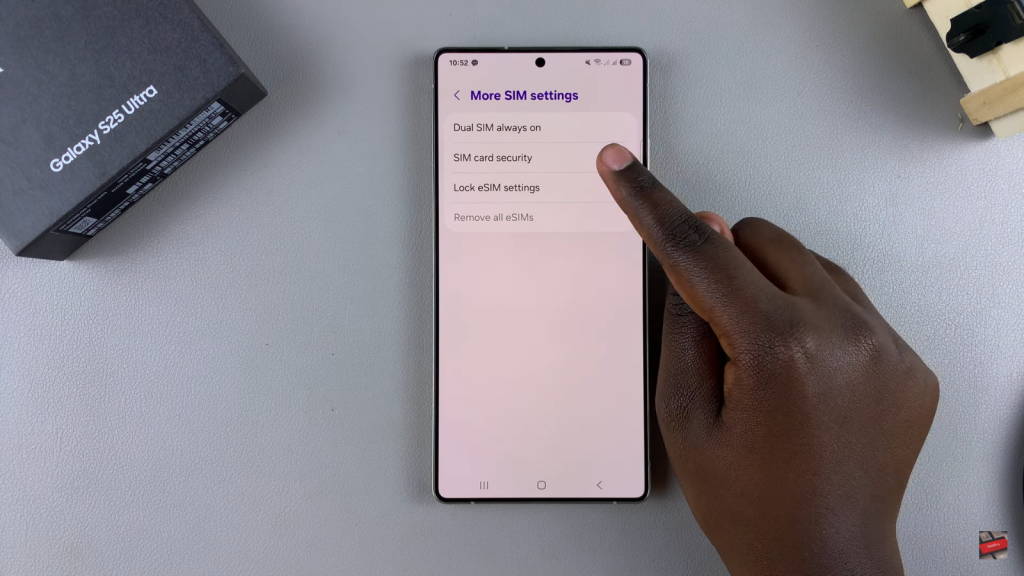
4. Choose SIM Card
If you have two SIM cards, select the one you want to secure.
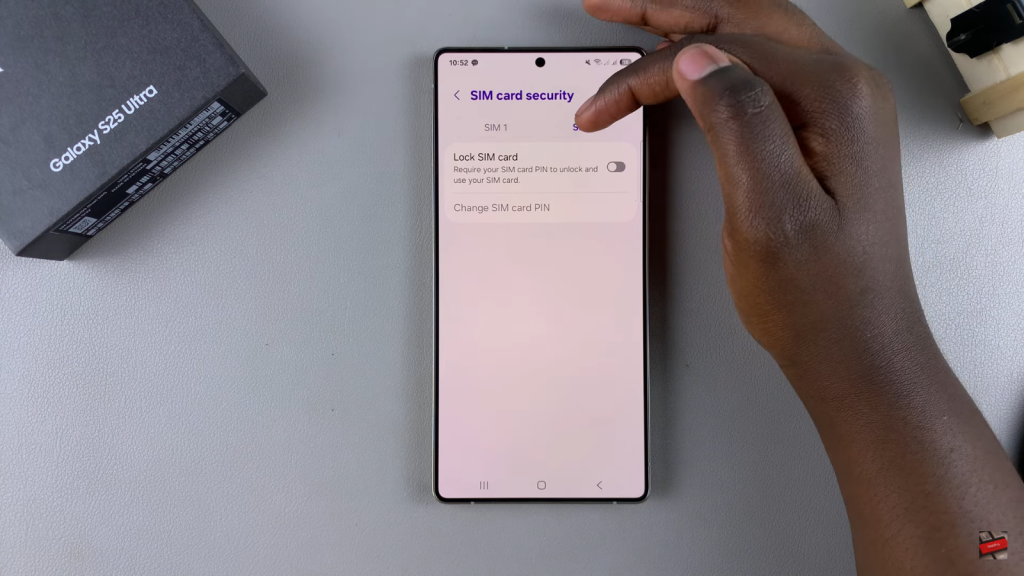
5. Enable SIM Lock
Tap the toggle next to Lock SIM Card to turn it on.
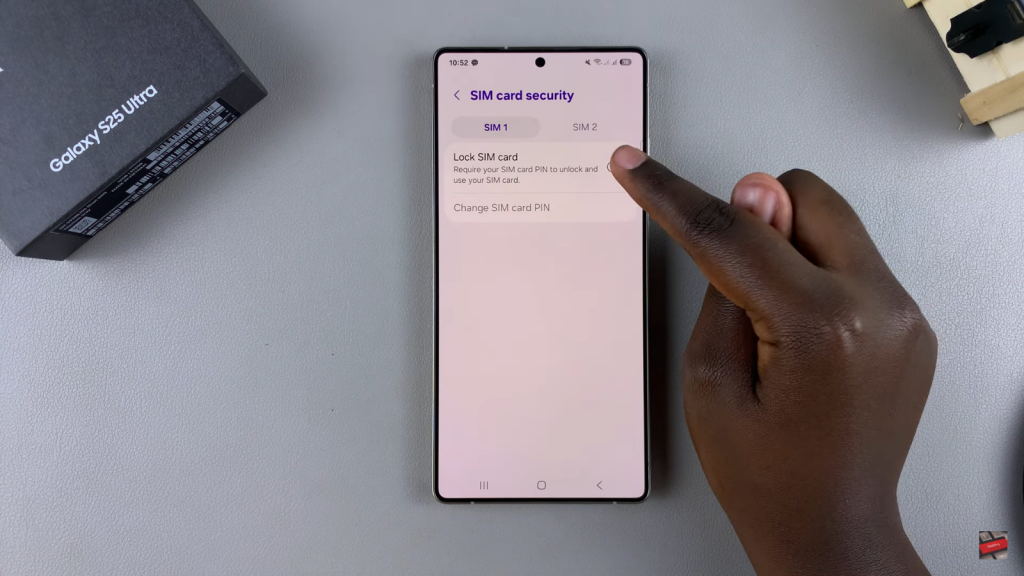
6. Enter SIM PIN
Enter the current SIM PIN when prompted, then tap OK.
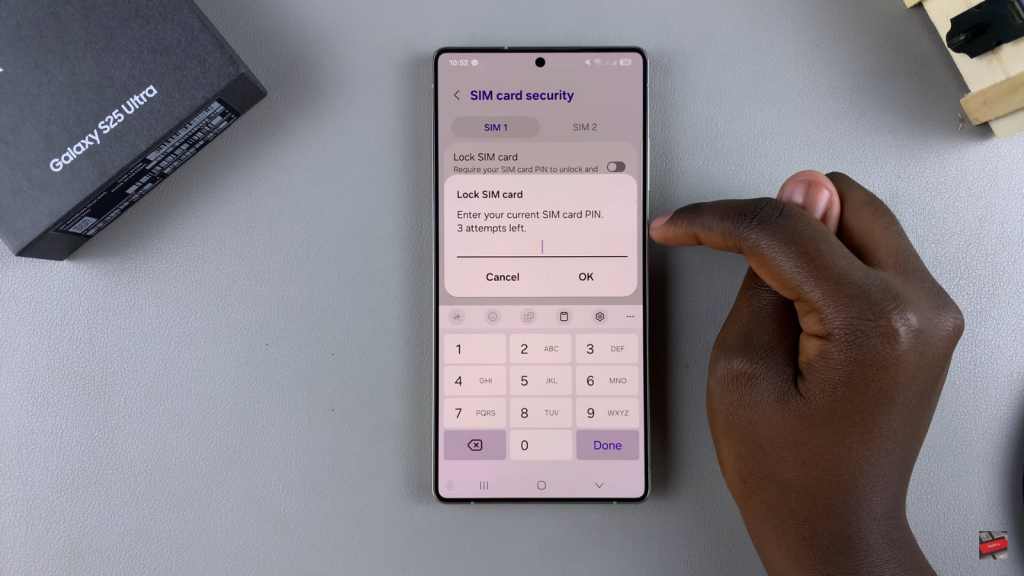
7. Confirmation
You will see SIM Card Locked, confirming the PIN is enabled.
Read:How To Disable Greyscale In Sleep Mode On Samsung Galaxy S25 /S25 Ultra