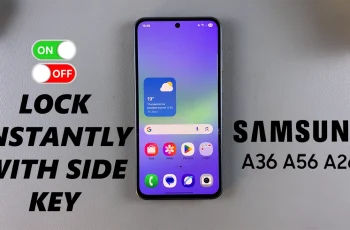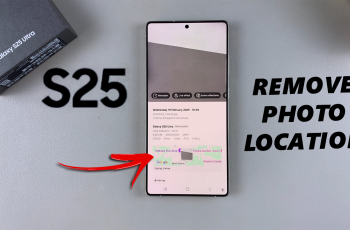Mastering movement in Call of Duty Mobile is key to gaining a tactical advantage, and enabling the Prone Button allows you to drop to the ground quickly, dodge enemy fire, and improve stealth. By default, the prone action might be combined with the crouch button, but you can enable a separate Prone Button for better control.
In this guide, we’ll show you how to enable the Prone Button in Call of Duty Mobile, so you can enhance your gameplay and react faster in intense battles.
Read: How To Enable / Disable Always Sprint On Call Of Duty Mobile
How To Enable Prone Button On Call Of Duty Mobile
Open Call of Duty Mobile on your device and log into your account.
Tap on the settings icon located at the top-right corner of the screen.

From the left hand side menu, tap on basic
Scroll down to the Hide Prone Button (Hide Crouch to Prone) option and tap ON to enable it.
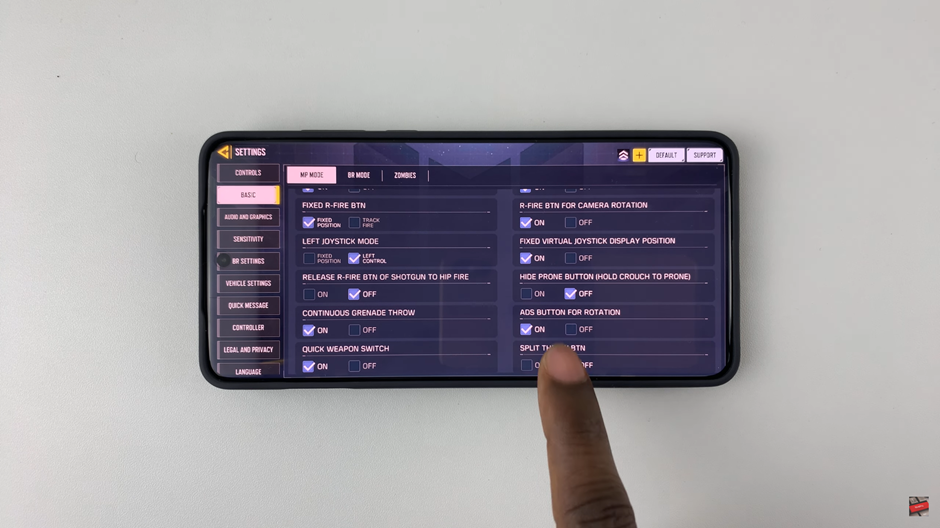
Exit the settings menu and navigate to Controls from the main menu.
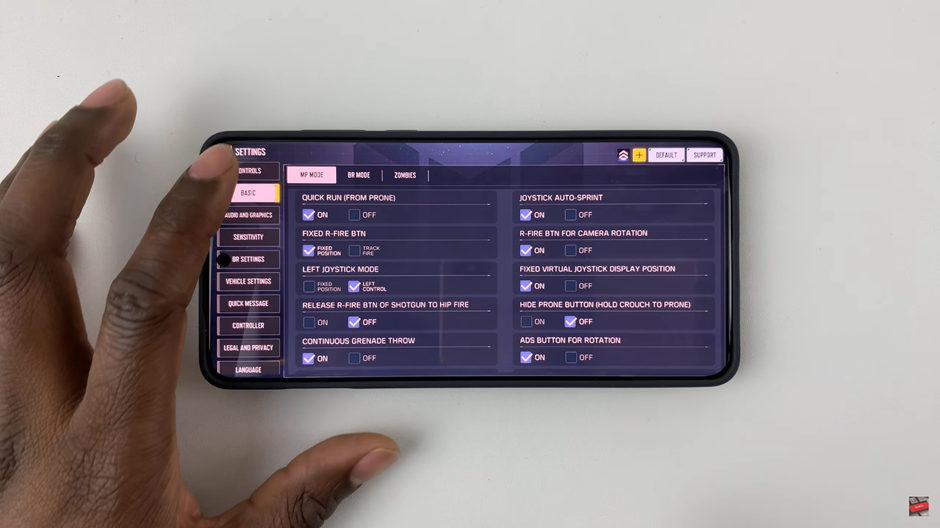
Choose the mode you wish to play in, such as Multiplayer or Battle Royale. Tap on Custom Layout,
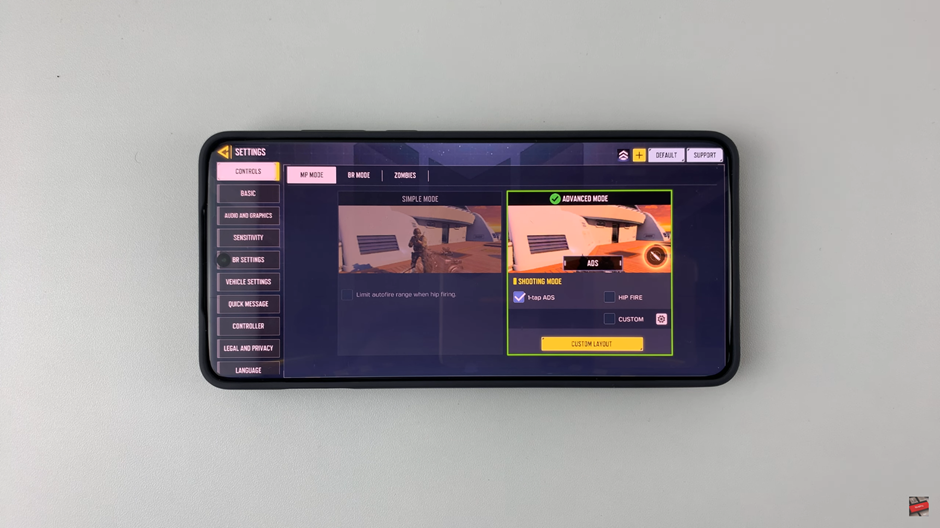
locate and select the Prone Button to add it to your HUD.
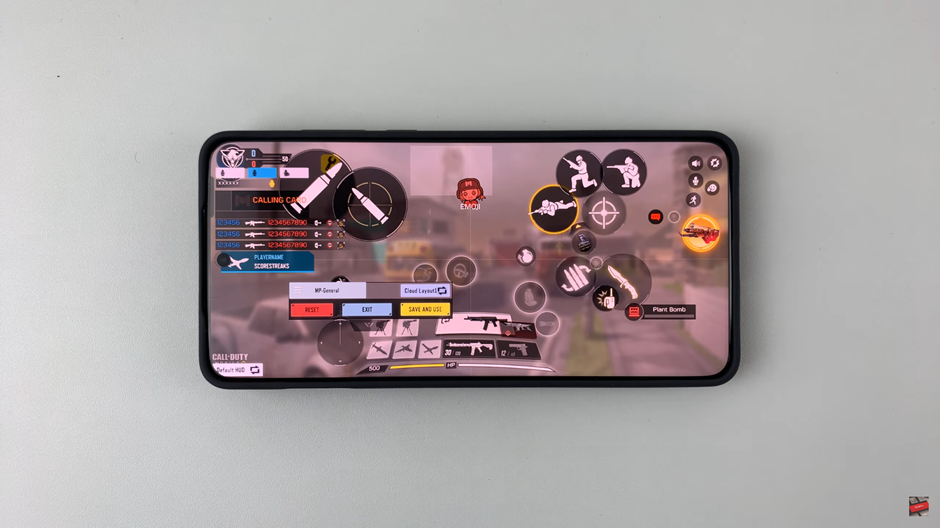
Once you’ve enabled and positioned the Prone Button, you’ll have better control over your movements, allowing for quicker reactions and improved tactical gameplay. Now, drop down and dominate the battlefield