Notification reminders on the Samsung Galaxy S25/S25 Ultra help you stay on top of missed alerts by sending periodic reminders. If you often overlook messages, calls, or app notifications, enabling this option ensures you never miss anything important. It works by repeating alerts at set intervals, making it easier to keep track of what needs your attention.
With customizable settings, you can choose which apps send reminders & how frequently they repeat. You can also enable vibration or sound alerts for added visibility. Once set up, this option enhances notification management, keeping you informed without constantly checking your phone.
Watch:How To Install & Set Up WhatsApp On Samsung Galaxy S25/S25 Ultra
Enable Notifications Reminders On Samsung Galaxy S25/S25 Ultra
Open Notification Settings
Open the Settings app on your Samsung Galaxy S25/S25 Ultra. Scroll down and tap on Notifications, then select Advanced settings.
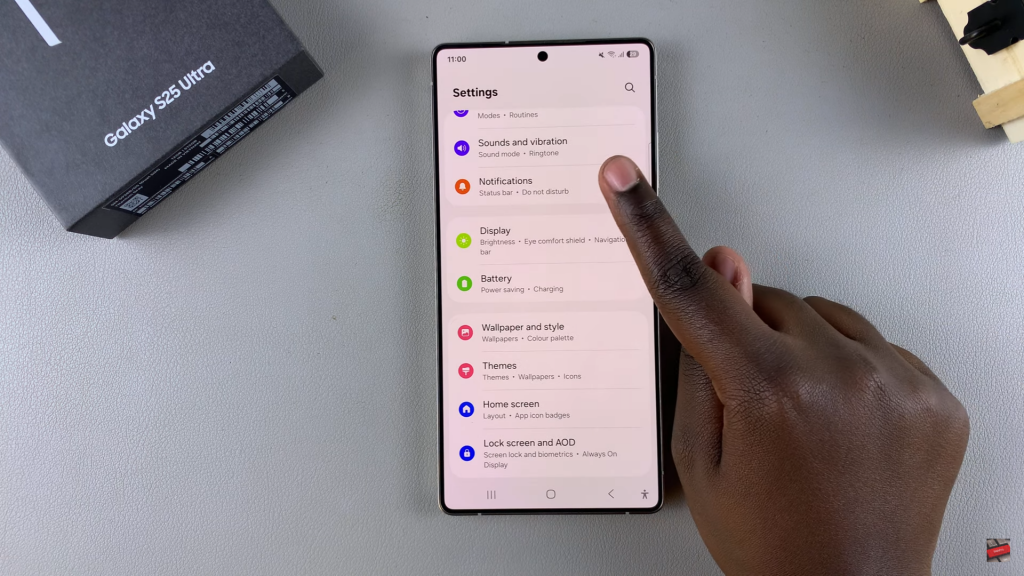
Enable Notification Reminders
Find and select Repeat notification alerts. Tap the toggle switch to turn it on.
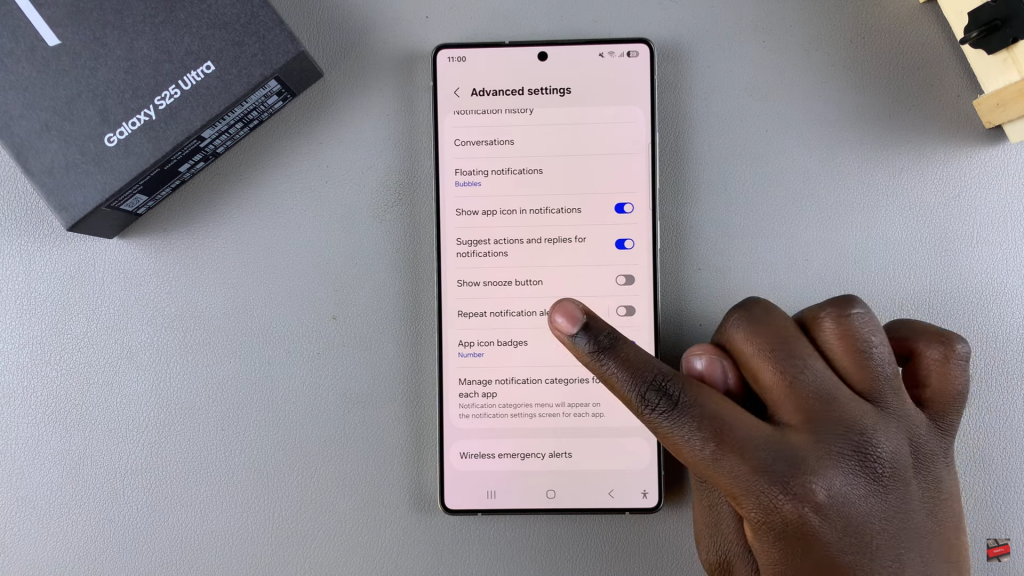
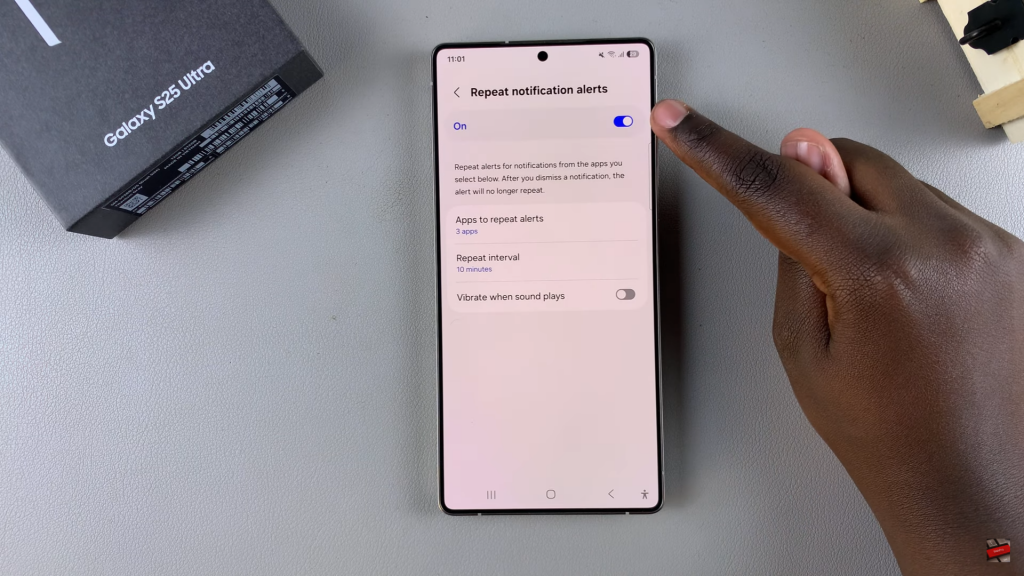
Select Apps for Notification Reminders
Choose specific apps to receive repeated alerts. To enable reminders for all apps, tap the toggle next to All apps. You can also disable reminders for certain apps by switching off their toggle.
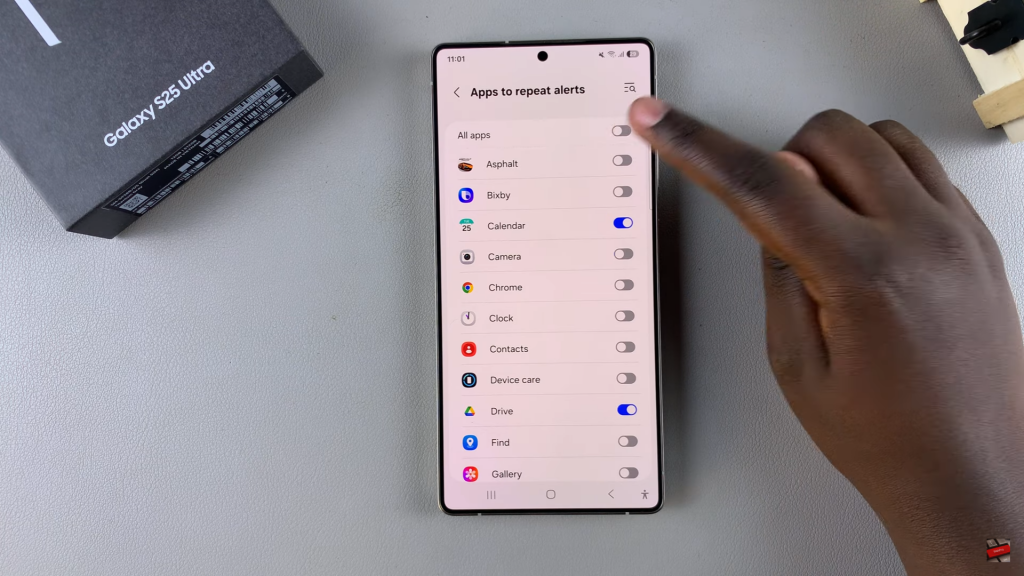
Set Reminder Interval
Select how often reminders should repeat. Options include 3 minutes, 5 minutes, 10 minutes, and 15 minutes.
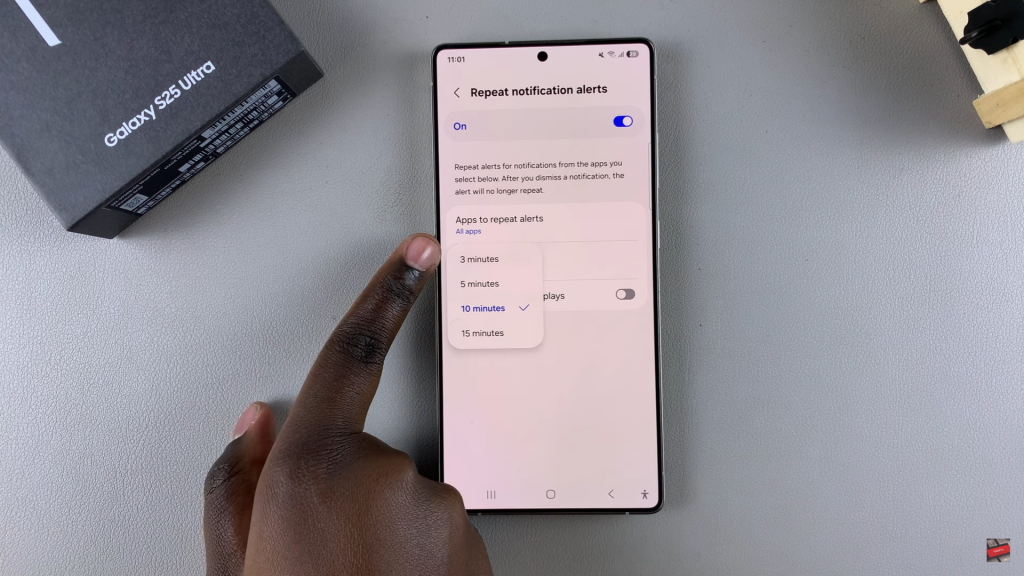
Enable Vibration (Optional)
Choose whether to enable vibration along with sound alerts for notifications. You can turn this on or keep it off based on preference.
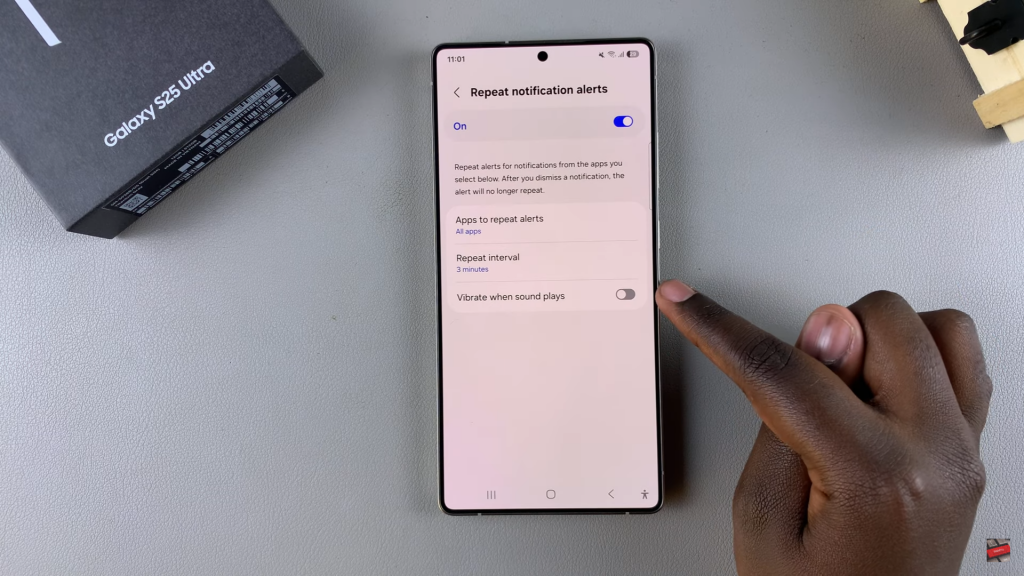
Exit Settings
Once you’ve customized the settings, exit the Settings app. Your changes will be applied automatically.
Read:How To Install & Set Up WhatsApp On Samsung Galaxy S25/S25 Ultra
