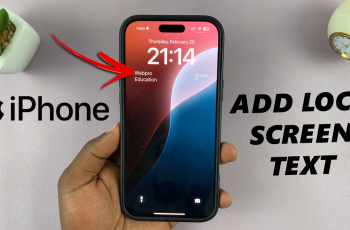In this guide, we’ll walk you through how to enable noise canceling on your AirPods Max, ensuring you get the most from this powerful feature.
AirPods Max offers an exceptional audio experience, and one of its standout features is its advanced noise canceling technology. If you’re commuting, traveling, or simply trying to tune out the world for a better listening experience, noise canceling can make a significant difference.
Noise canceling is a technology that actively blocks out ambient noise, allowing you to immerse yourself fully in your audio. The AirPods Max features both Active Noise Cancellation (ANC) and Transparency mode, which gives you control over how much external sound you let in. With ANC, your AirPods Max uses microphones to detect external noise and emits anti-noise signals to cancel it out.
Watch: Check Warranty Period On AirPods Max
Enable Noise Canceling On AirPods Max
You can turn on noise cancelling using your paired device or using the noise control button.
Using Your iPhone or iPad
To start, launch the settings app on your Apple device and tap on your AirPods Max to open its settings menu. Under the Noise Controls category, you should see the three modes: Off, Transparency and Noise Cancellation.

Select the Noise Cancellation option to completely block out background noise. Ensure you’re wearing your AirPods Max to be able to switch and hear the changes in real-time.
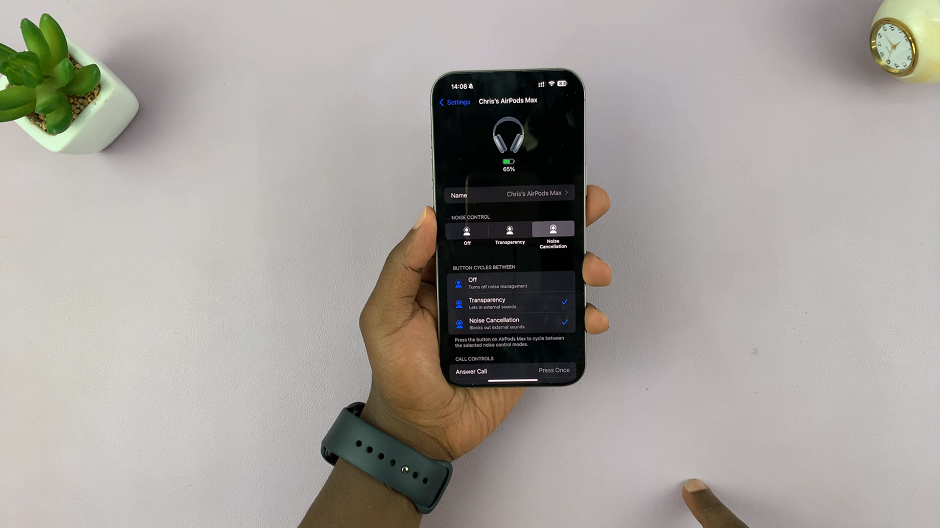
You can also swipe down from the top-right corner on your iPhone or iPad. Here, tap the Volume slider with the AirPods Max icon. Tap the Noise Control option and choose Noise Cancellation.
Using the Noise Control Button
The AirPods Max has a dedicated Noise Control Button located on the right ear cup. It’s the smaller button near the Digital Crown.
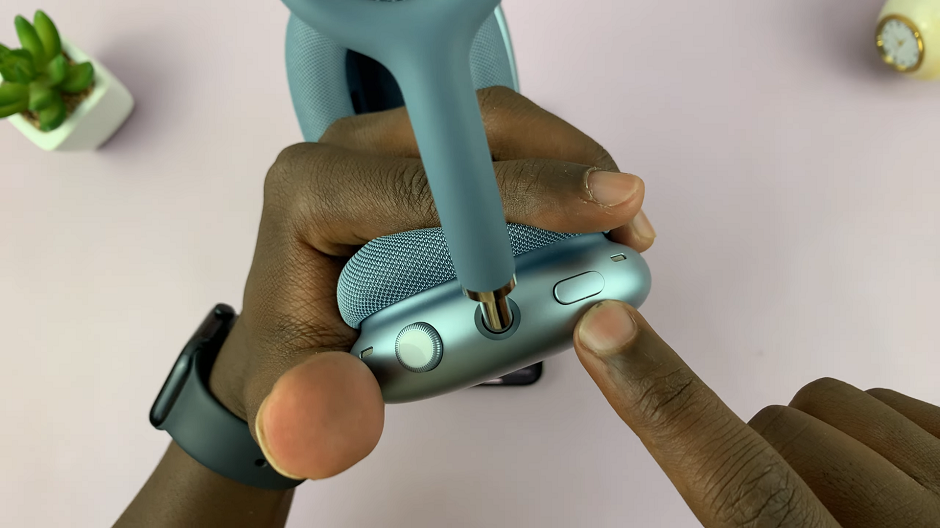
A single press toggles between Noise Cancellation and Transparency Mode by default. You’ll hear a chime indicating the mode change, as you hear the real-time effects.
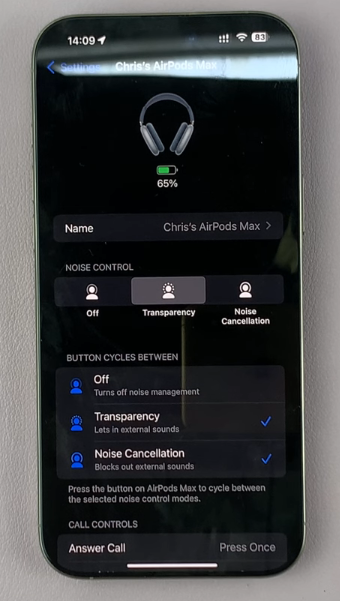
If you’ve customized your settings, the button will also toggle to the Off mode (neither ANC nor Transparency).
Active Noise Cancellation (ANC) blocks out external noise for a completely immersive listening experience. It’s worth noting that using Active Noise Cancellation can drain your battery faster than using regular audio modes.
Transparency Mode allows outside sounds to come through, so you can be aware of your surroundings. It’s perfect when you need to hear important environmental noises, like traffic or announcements, without taking off your headphones.
Tips for Best Performance
Ensure your AirPods Max is worn comfortably with a proper seal over your ears. A loose fit can let external noise in, reducing the effectiveness of noise canceling.
You also need to keep firmware updated. Apple regularly releases firmware updates to improve performance and features. Make sure your AirPods Max are updated for optimal noise canceling performance.
ANC works best during longer listening periods, as your brain adapts to the noise-canceling environment, helping you to focus even more.