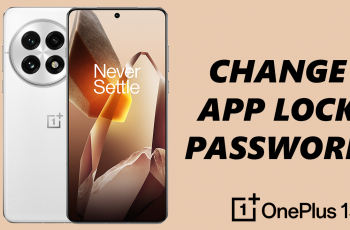Learn How To Enable Gyroscope In Call Of Duty Warzone Mobile
The gyroscope feature in Call of Duty: Warzone Mobile allows you to fine-tune your aim by tilting your device, providing better control and accuracy, especially in long-range fights. Whether you’re looking to enhance your reaction time or improve your precision, enabling the gyroscope can give you a competitive edge.
In this guide, we’ll walk you through the step-by-step process to enable and customize the gyroscope for the best gameplay experience. Keep reading to optimize your aiming and dominate the battlefield!
Read: How To Adjust Voice Chat Volume In Call Of Duty Warzone Mobile
How To Enable Gyroscope In Call Of Duty Warzone Mobile
Open Call of Duty: Warzone Mobile on your device.
Tap on the Settings Icon Located in the top right corner of the screen.
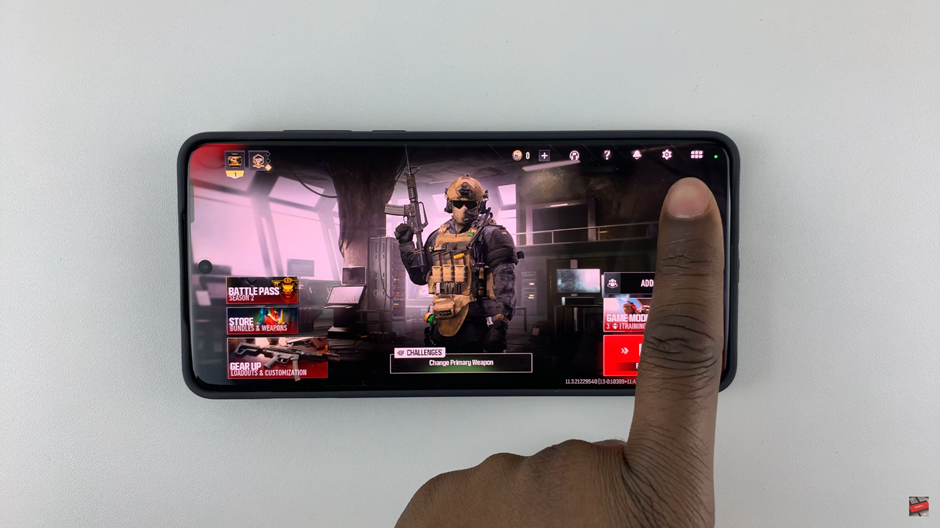
Navigate to the Controls section in the settings menu.
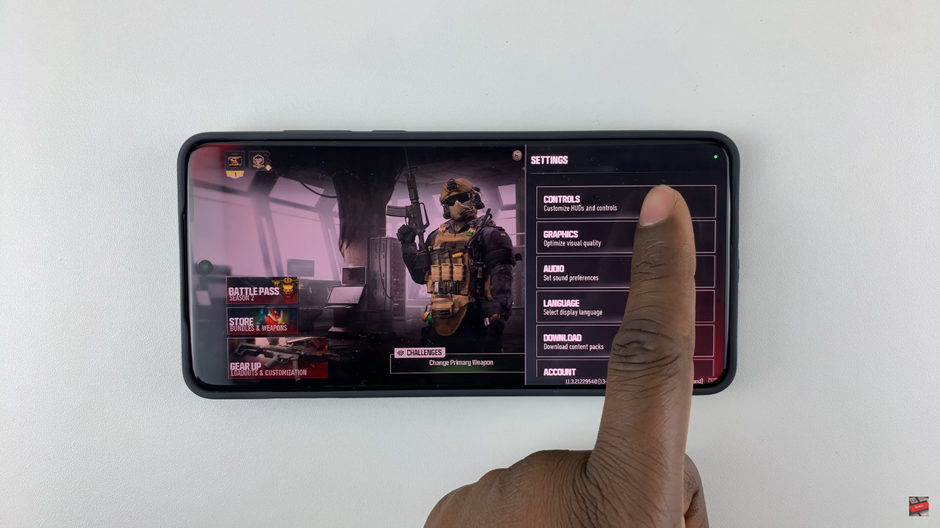
Tap on the Gameplay tab to access advanced settings.
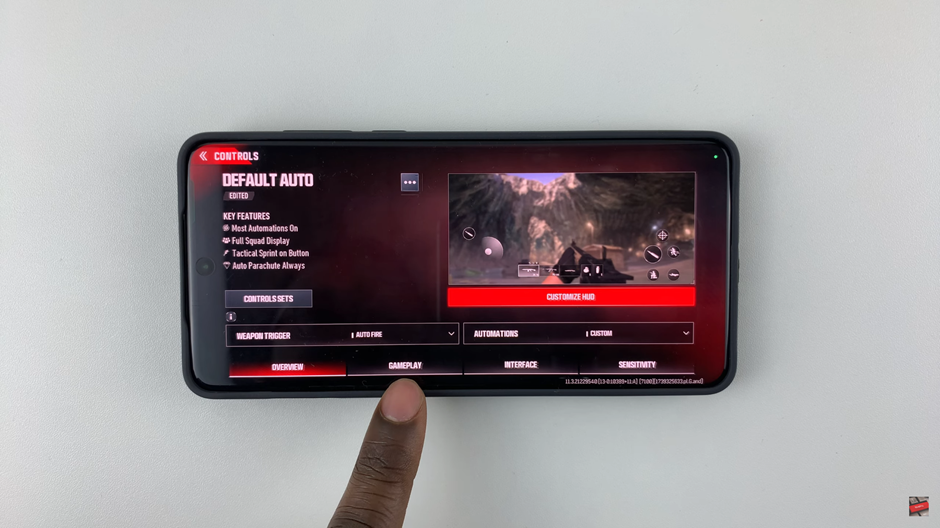
Scroll down until you locate the Gyroscope setting.
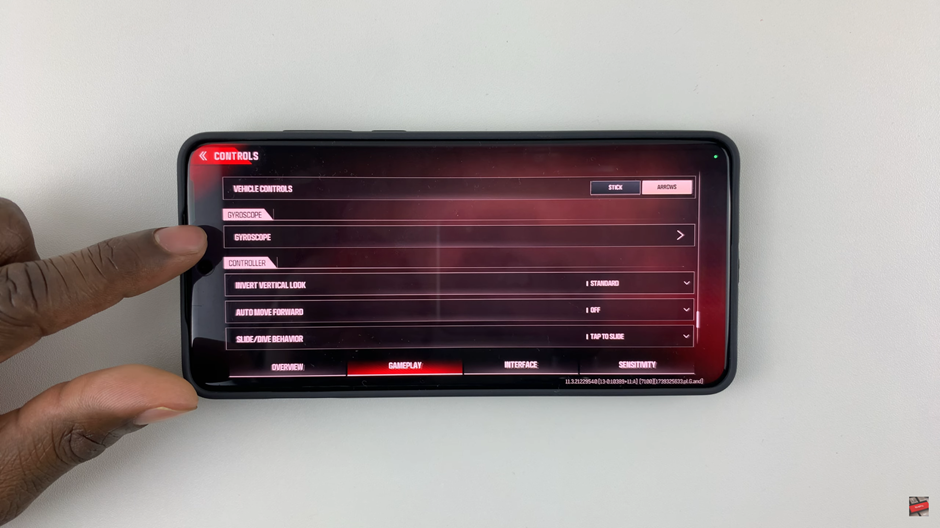
Toggle the option ON to activate gyroscope controls.
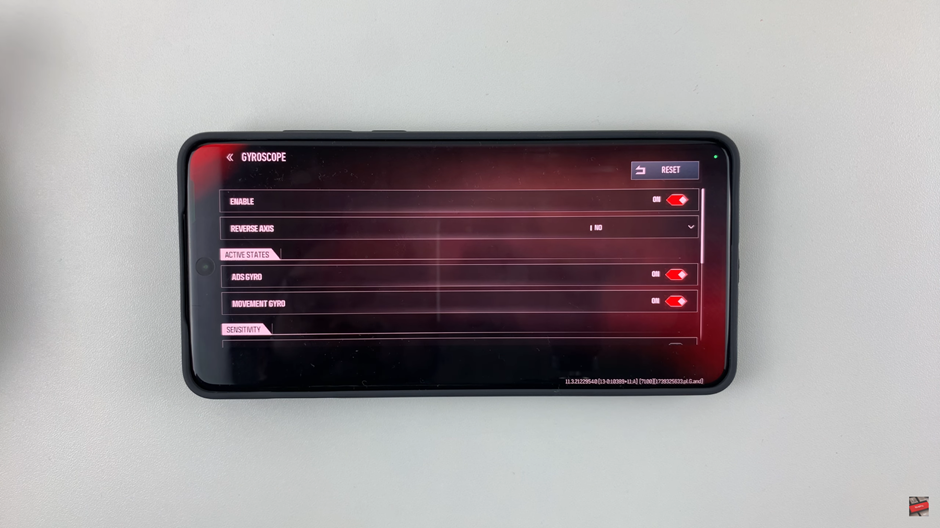
Once enabled, you can fine-tune the sensitivity settings for better control and aiming accuracy. Now, take advantage of motion-based aiming and dominate the battlefield with precision
Watch: How To Change Operator In Call Of Duty Warzone Mobile