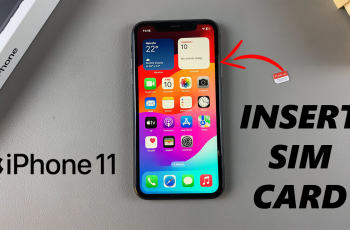In this guide, we’ll walk you through the steps to enable the floating camera shutter button on your Samsung Galaxy S25 or S25 Ultra. It’s a simple tweak that can significantly improve your mobile photography workflow.
The Samsung Galaxy S25 and S25 Ultra come packed with advanced camera features designed to enhance your photography experience, and one of the most useful tools is the Floating Camera Shutter Button. This feature allows you to move the shutter button anywhere on the screen, making it easier to capture photos from difficult angles or with one hand.
Whether you’re trying to snap a quick selfie or take a steady shot with your arm extended. The floating shutter gives you more flexibility and control. It’s especially helpful when using larger phones like the Galaxy S25 Ultra, where reaching the fixed shutter button can be awkward during one-handed use.
Read: How To Enable Find My Mobile On Samsung Galaxy S25
Enable Floating Camera Shutter Button On Samsung Galaxy S25 / S25 Ultra
Follow these steps to turn on the floating camera shutter button on your Galaxy S25 or S25 Ultra:
Open the Camera app from your home screen or app drawer.
Tap the four-dot menu to open more options.
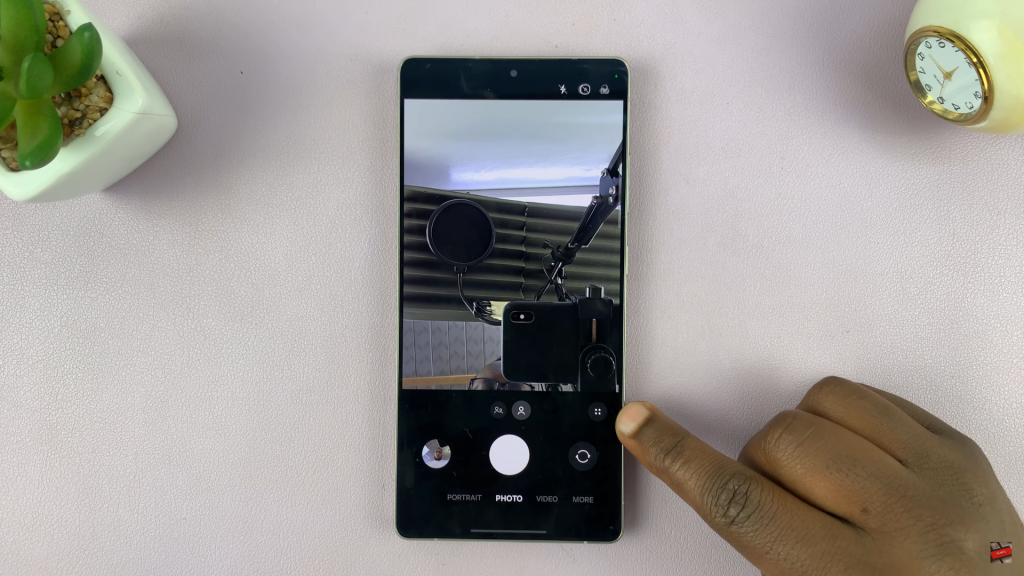
From the list, tap on Settings to access camera preferences.
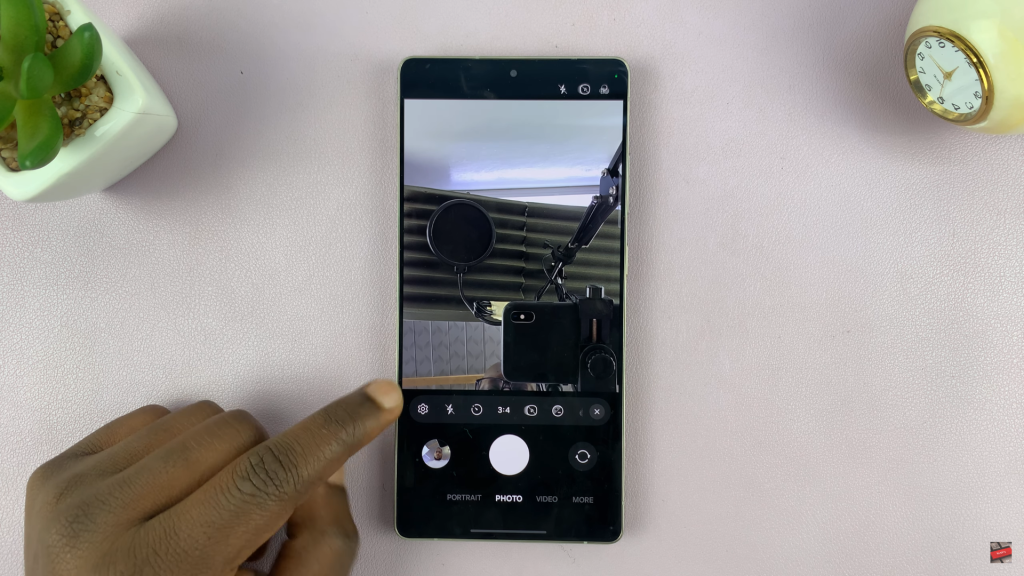
Scroll through the settings and select Shooting methods.
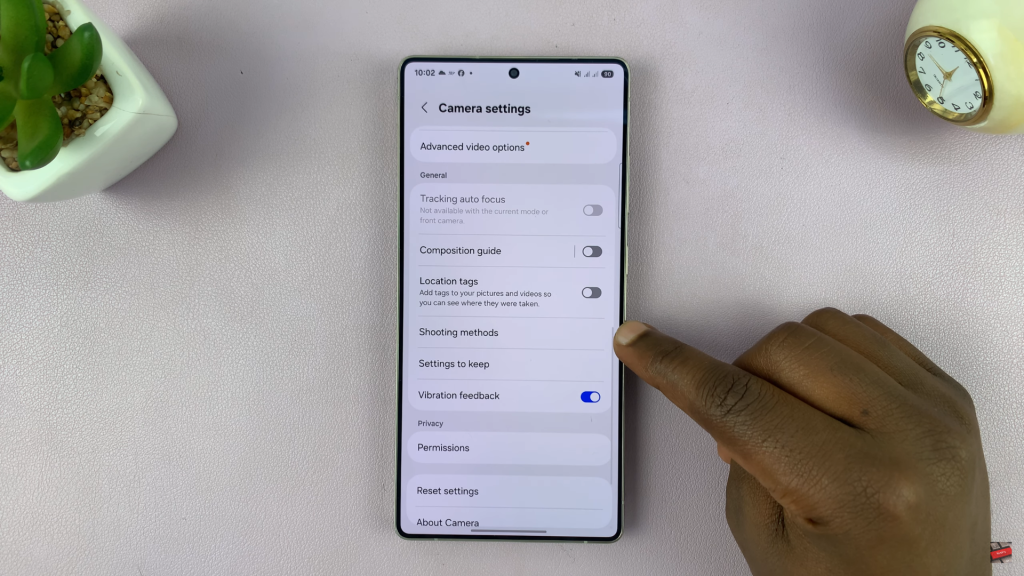
Find the Floating shutter button option and toggle it ON.
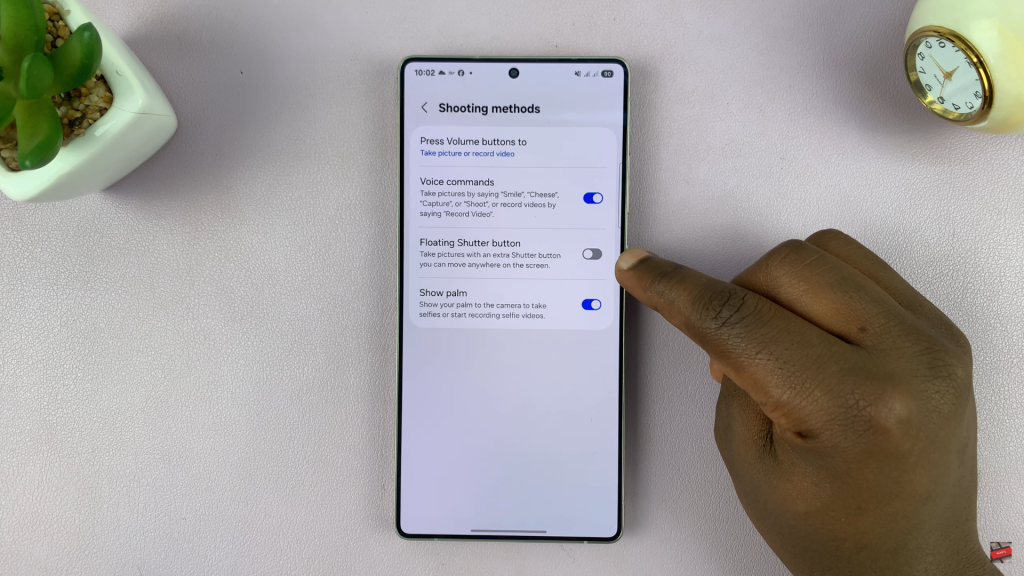
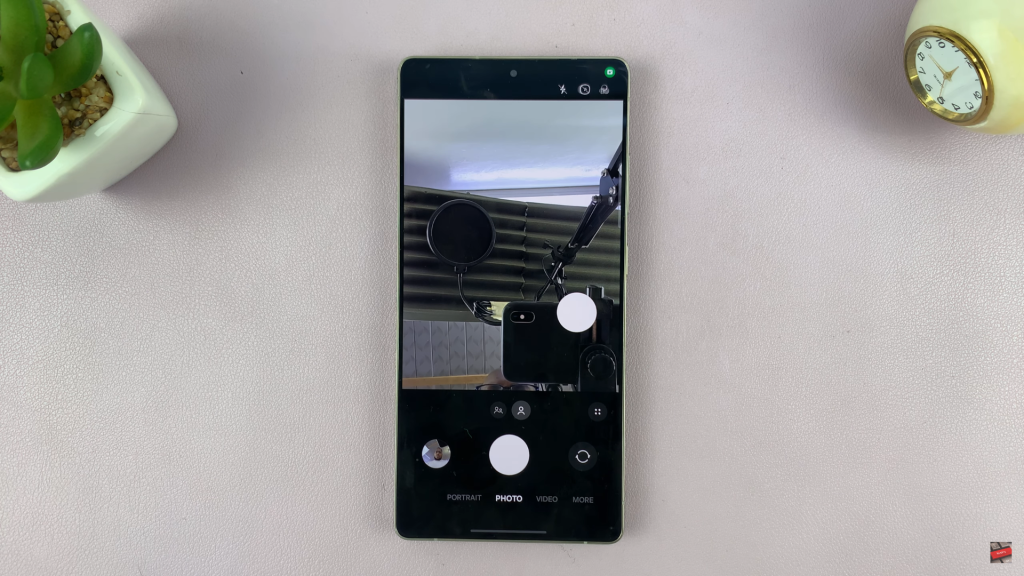
Activating the floating camera shutter button on your Samsung Galaxy S25 or S25 Ultra gives you more freedom and convenience when taking photos.
Watch: How To Enable Auto Correct On Samsung Galaxy S25