Fast charging is a game-changer, especially when you’re in a rush and need your phone ready in no time. If you own a Samsung Galaxy A16, enabling fast charging and optimizing your device for quicker power-ups can save you a lot of time.
This guide will show you how to enable fast charging on your Galaxy A16 and provide tips for charging it even faster.
To take full advantage of this feature, you need to ensure the right settings are enabled and use a compatible charger and cable. If you’re using a different charger that doesn’t support fast charging, you won’t be able to take advantage of this feature.
Watch: Insert SIM Cards On Samsung Galaxy A16
Enable Fast Charging On Samsung Galaxy A16
Fast charging relies on the right combination of charger and cable. Ensure that you are using the original charger that came with your Samsung Galaxy A16 or a certified fast charger. Using a subpar charger or cable may not deliver the desired charging speed.
Navigate to the settings menu on your Samsung Galaxy A16. Look for the Battery option within the settings.
Next, select the Charging Settings option. Locate the Fast Charging option and toggle the switch next to it to enable fast charging on your device.
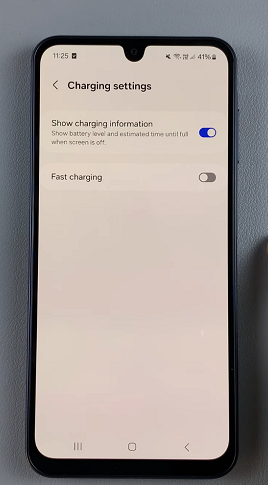
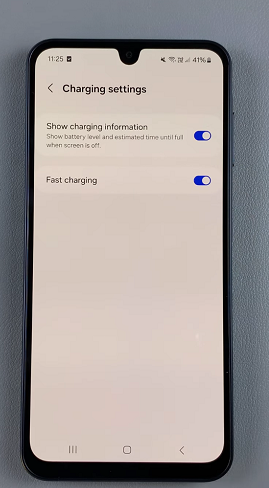
You can now use a fast charger to help with your fast charging.
You can also add wireless charging to your Samsung Galaxy A16 as well and this can be good to aid your cause. Simply add a wireless adapter to your Galaxy A16.
If you’re interested in adding a wireless charging adapter to your Samsung Galaxy A16, you can check this out.
Tips to Charge Your Galaxy A16 Faster
Use a Compatible Fast Charger and Cable: Samsung’s fast charging feature requires a charger and cable that support the technology. Check for chargers that offer at least 15W or 25W output, depending on your device’s compatibility.
If your third-party charger supports fast charging and matches the required power specifications, you can still use it.
Avoid Using Your Phone While Charging: Using your phone during charging increases power consumption and slows down the charging speed.
Enable Airplane Mode: Turning on Airplane Mode reduces background activity, allowing your phone to charge more quickly.
Turn Off Unnecessary Features: Disable features like Wi-Fi, Bluetooth, GPS, and mobile data while charging. These features consume power even when idle.
Keep Your Phone Cool: Overheating can slow down charging. Avoid placing your phone in direct sunlight or on heat-retaining surfaces while it charges.
Samsung’s fast charging technology is designed to be safe. However, using uncertified chargers can harm your battery over time.

