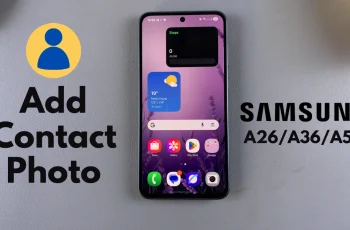Sometimes, you may disable apps on your device either by mistake or to reduce background activity. However, when you need to bring them back, it helps to know the exact process.
That’s why understanding how to enable disabled app on Samsung Galaxy A36/A56/A26 is essential. Whether the app was pre-installed or downloaded from the Play Store, bringing it back is often necessary for functionality or convenience.
Moreover, as you continue using your phone and managing apps, there may come a time when reactivating a disabled app becomes a priority.
In such moments, knowing how to enable disabled app on Samsung Galaxy A36/A56/A26 without any confusion can save time and avoid frustration. With the right steps, you can restore access and continue using the app as before.
Watch:Add Analog Clock To Lock Screen Of Samsung Galaxy A36/A56/A26
Enable Disabled App On Samsung Galaxy A36/A56/A26
Open Settings
Go to the Settings app.
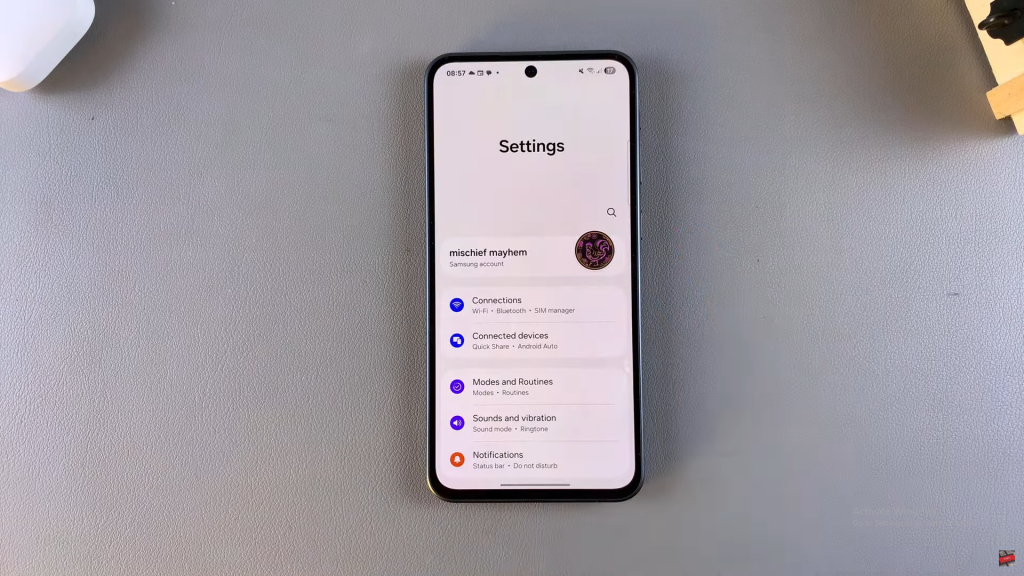
Access App List
Scroll down and tap on “Apps” to view all installed apps.
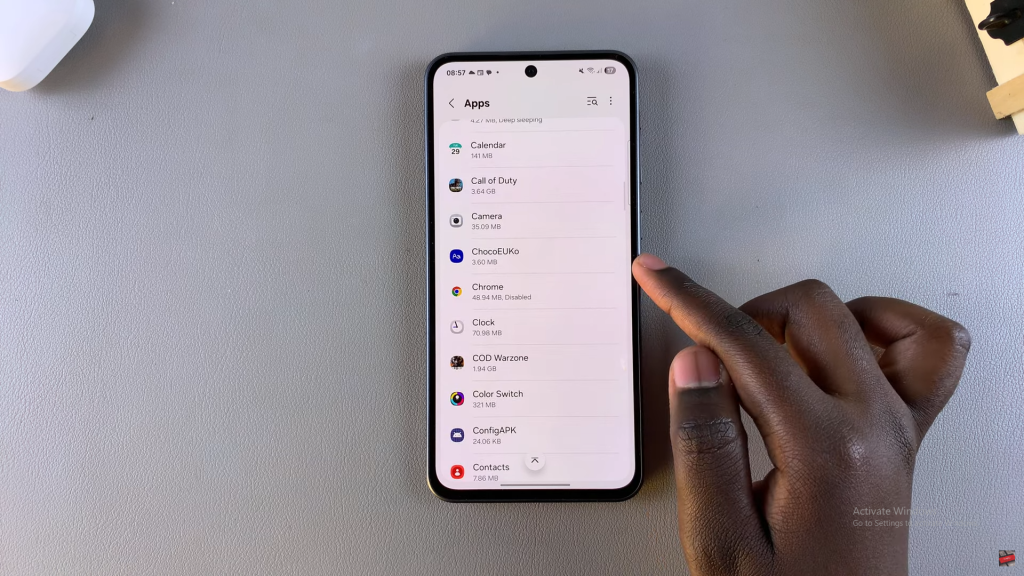
Find the Disabled App
Scroll through the list and look for the app with a “Disabled” label under its name.
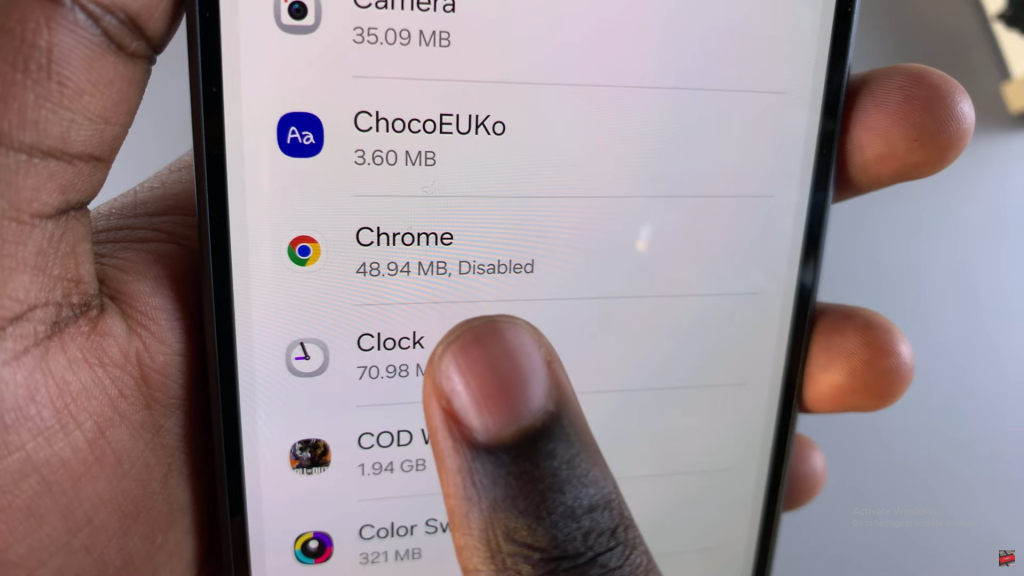
Tap on the App
Select the disabled app to open its App Info page.
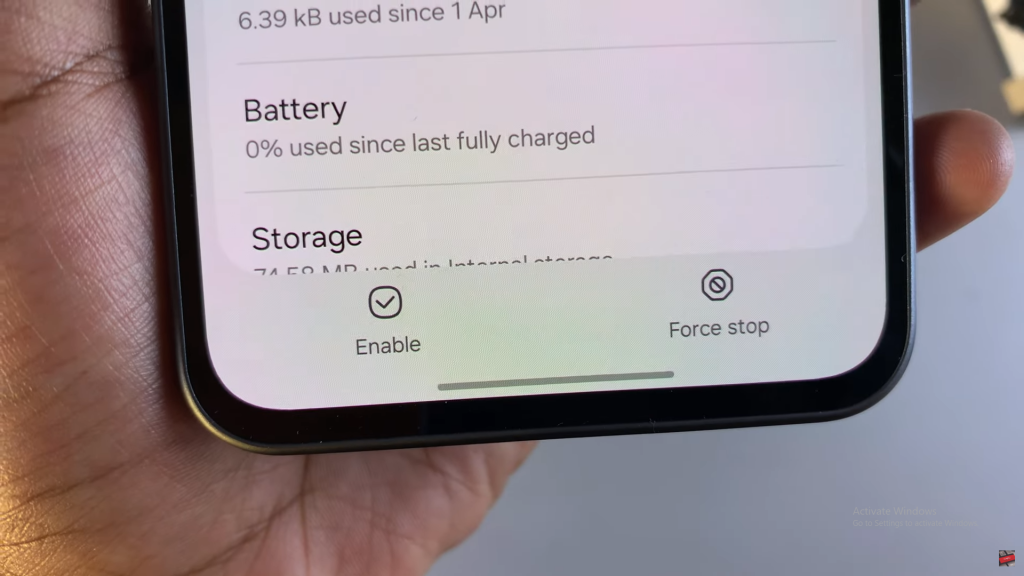
Enable the App
At the bottom, tap the “Enable” button to re-activate the app.
Read:How To Add Analog Clock To Lock Screen Of Samsung Galaxy A36/A56/A26