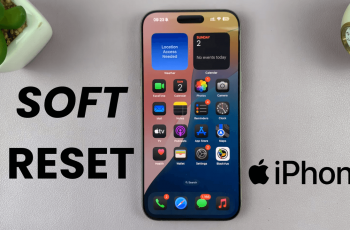The Samsung Galaxy Watch Ultra represents a wonder of recent tech. It seamlessly blends fitness tracking and smart notifications. Furthermore, it manages to provide supremely intuitive user experiences as well. Wrist detection it is. It emerges as an especially useful major feature.
Wrist detection automatically turns the watch screen on. It does this when you raise your wrist. Immense convenience results from this. Occasionally, however, there might be situations where you want to disable it. Why? Well, maybe to conserve battery life. Or perhaps avoiding random watch screen activations is the goal during some activities.
Learning how to switch wrist detection on and off is so helpful. It’ll enable you to fine-tune the watch’s functionality in a way that truly fits your requirements. This comprehensive guide will take you through the steps to enable and disable wrist detection on your Samsung Galaxy Watch Ultra.
Watch: How To Enable Auto Power ON Galaxy Watch Ultra
Enable & Disable Wrist Detection On Samsung Galaxy Watch Ultra
Begin by opening the Settings app on your Galaxy Watch Ultra. To do this, access the watch face on the Galaxy Watch Ultra, then swipe up from the bottom to access the app’s menu. From here, find the Settings app and tap on it to proceed.
Then, scroll down and find the “Security & Privacy” option within the settings page. Tap on it to proceed. At this point, scroll down and find the “Wrist Detection” option. You’ll notice a toggle switch next to it. Toggle the switch ON or OFF to enable & disable this feature. Once done, exit the settings page to confirm the changes.
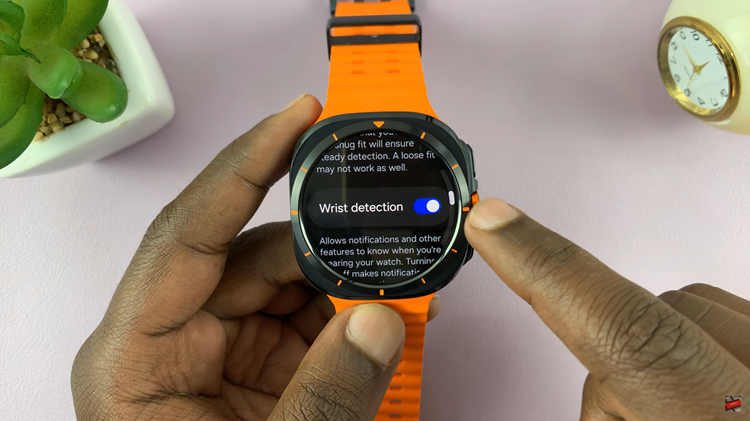
In conclusion, managing the wrist detection feature on your Samsung Galaxy Watch Ultra to fit your preferences and needs is simple when you follow these easy steps.
Read: How To Enable & Disable Raise Wrist To Wake On Samsung Galaxy Watch Ultra