Staying connected has become more critical in today’s fast-moving world, and devices like the Redmi Buds 5 are engineered to make things even easier. One of the many great features these wireless earbuds bring to your experience is the ‘Take Calls Automatically’ feature, which makes it possible for your earphones to pick up calls hands-free without you having to actively interact with your device.
This comes in handy when driving, training, or simply not in the mood to use the phone. But sometimes you’d want to turn it off—like, say, if you prefer to answer calls manually or with your earbuds oriented differently.
Thankfully, using the Xiaomi Earbuds app, you can adjust this setting to suit your preferences. Follow the steps below to enable and disable the take calls automatically feature on your Redmi Buds 5.
Watch: How To Change Ear Tips On Redmi Buds 5
Enable & Disable ‘Take Calls Automatically’ On Redmi Buds 5
Begin by launching the Xiaomi Earbuds app on your smartphone. At this point, scroll down within the homepage and find “Additional Settings.” Tap on it to proceed.
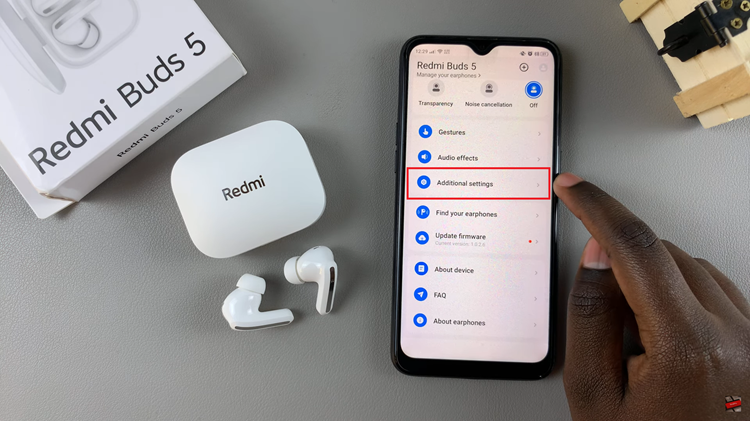
From here, find the “Take Calls Automatically” option. You’ll notice a toggle switch next to it. Simply toggle the switch to the ON position to turn this feature ON. Subsequently, if you’d like to disable this feature, toggle it to the OFF position. Once done, head back to the app’s home page and the changes will be applied.
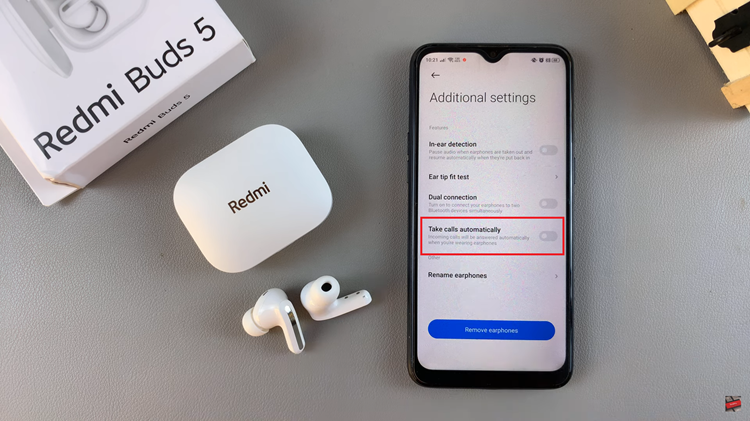
In conclusion, Redmi Buds 5’s ‘Take Calls Automatically’ feature is aimed at easing the pressure during calls, so you can just turn it on or off, whichever is more convenient. Whether multitasking or chilling—hands-free—you are guaranteed to have your earphones set for taking calls with these simple steps.

