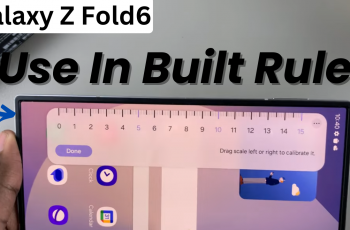The Smart Side Bar on the OnePlus 13 offers a quick way to access apps, tools, and shortcuts without leaving your current screen. This floating panel enhances multitasking by allowing you to open apps in a split-screen view or quickly launch essential functions. However, some users may find it distracting and prefer to keep their screen clutter-free.
Toggling the Smart Side Bar on or off is simple, giving you control over your device’s navigation experience. Whether you want easy access to frequently used apps or prefer a cleaner interface, adjusting this setting can help personalize your phone’s usability. With just a few steps, you can enable or disable this option based on your preference.
Watch:How To Enable/Disable Live Photos On OnePlus 13
Enable/Disable Smart Side Bar On OnePlus 13
Enable or Disable Smart Side Bar
Open Settings and go to Accessibility & Convenience – Scroll down and tap on this option.
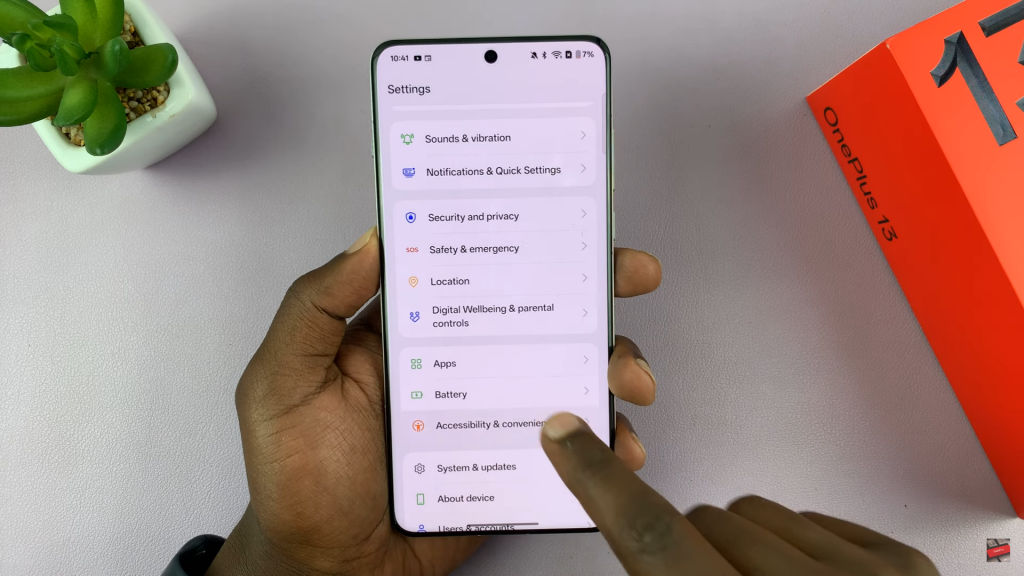
Select Smart Side Bar – Here, you will find the toggle to enable or disable it.
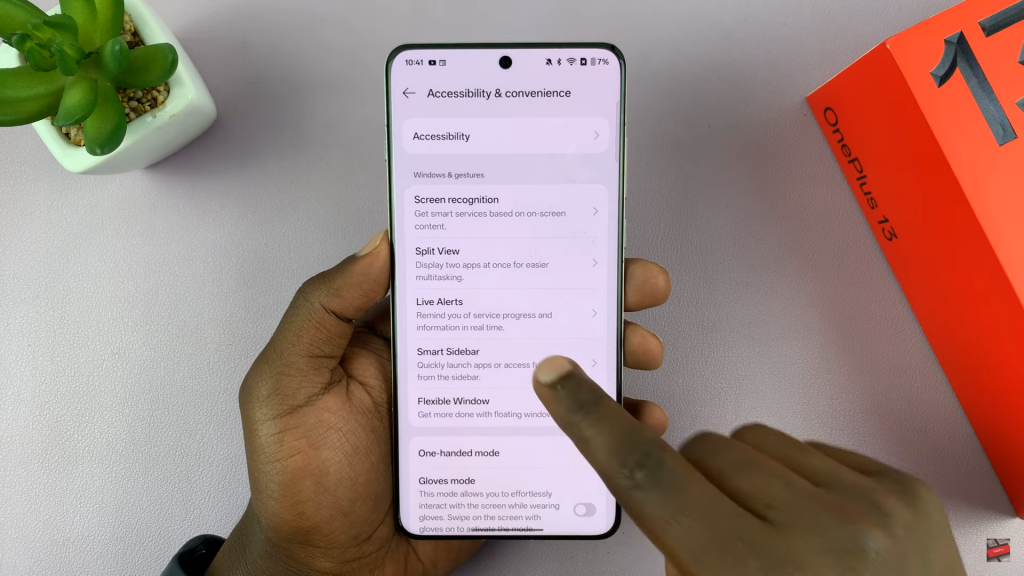
Once enabled, the Smart Side Bar appears on the screen, giving you quick access to shortcuts like screenshots, screen recording, calculator, & frequently used apps.
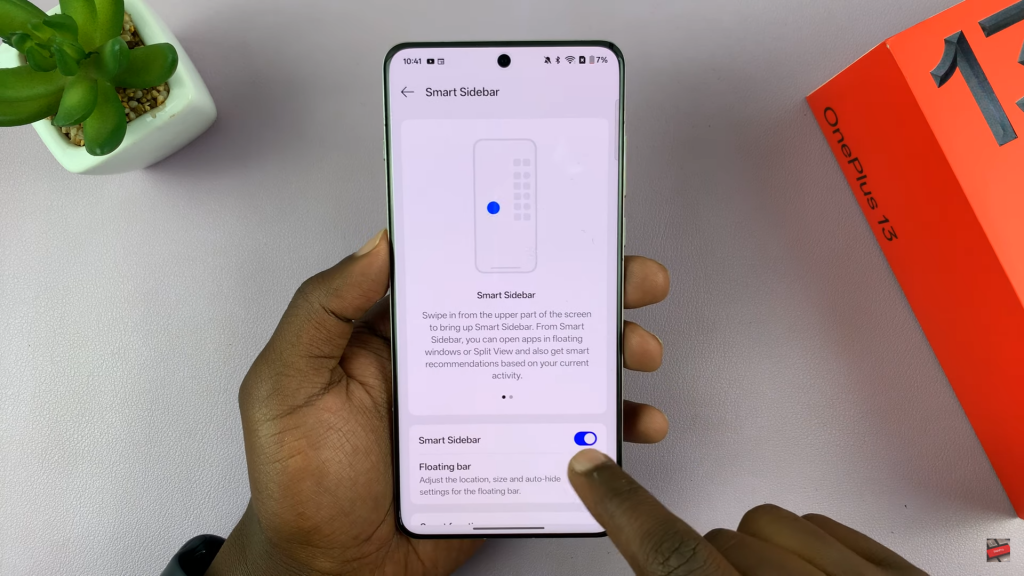
Customizing Smart Side Bar
Edit Shortcuts – Add or remove apps based on your preference.
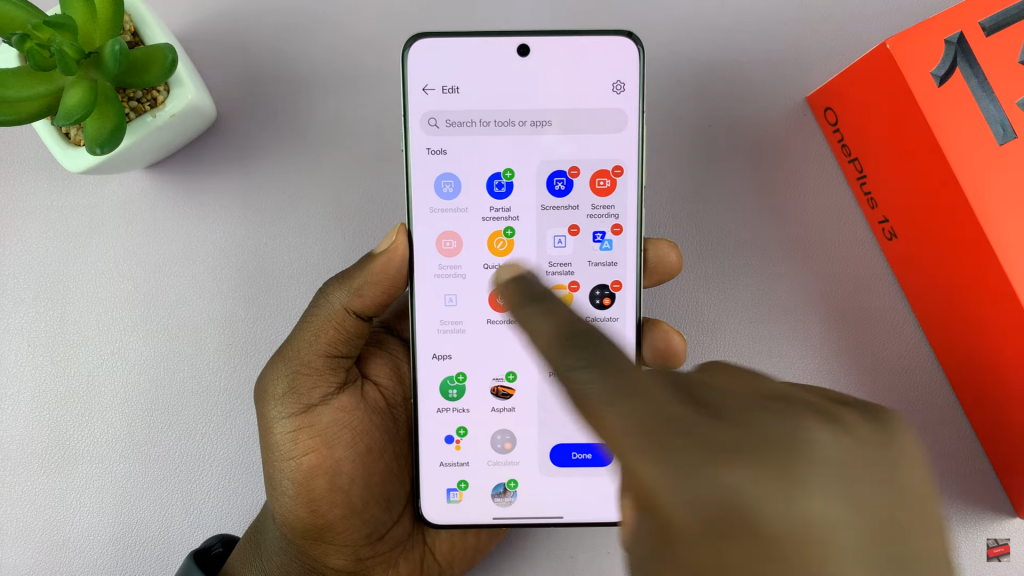
Reorganize Items – Arrange apps in the order you prefer & tap “Done” to save changes.
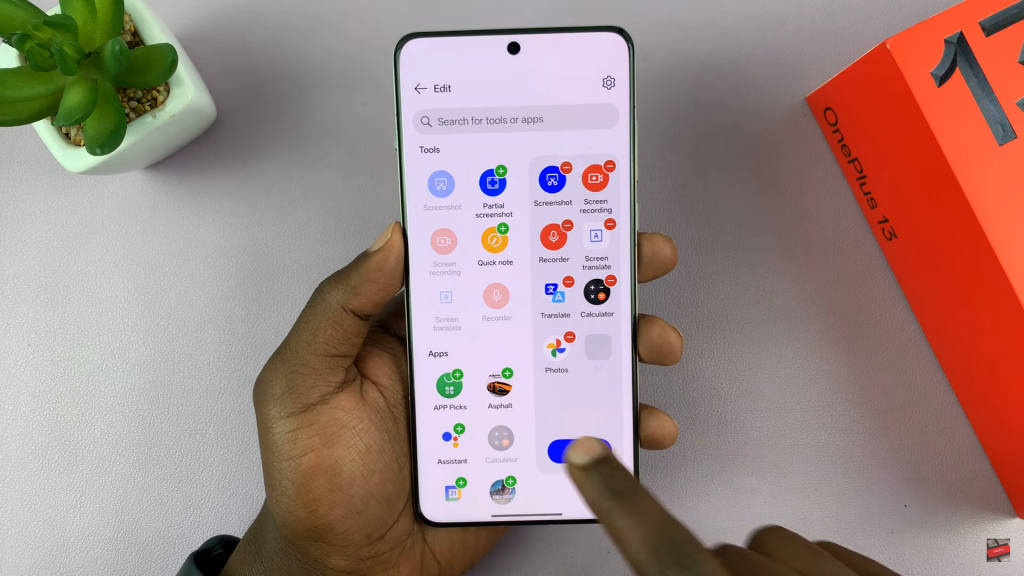
Adjusting Smart Side Bar Settings
Floating Bar – Choose whether it auto-hides or stays visible.
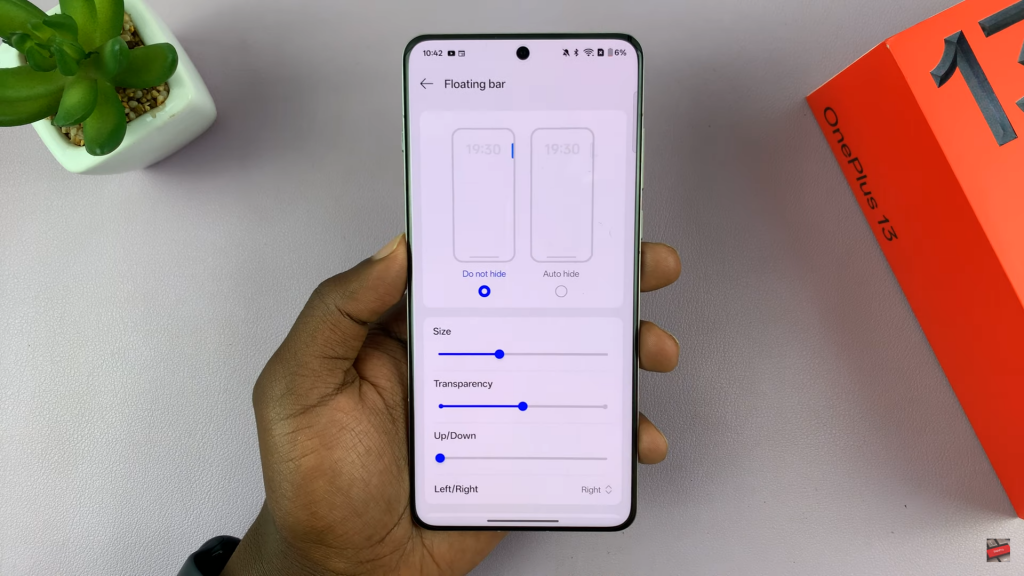
Transparency & Size – Adjust visibility & dimensions to fit your needs.
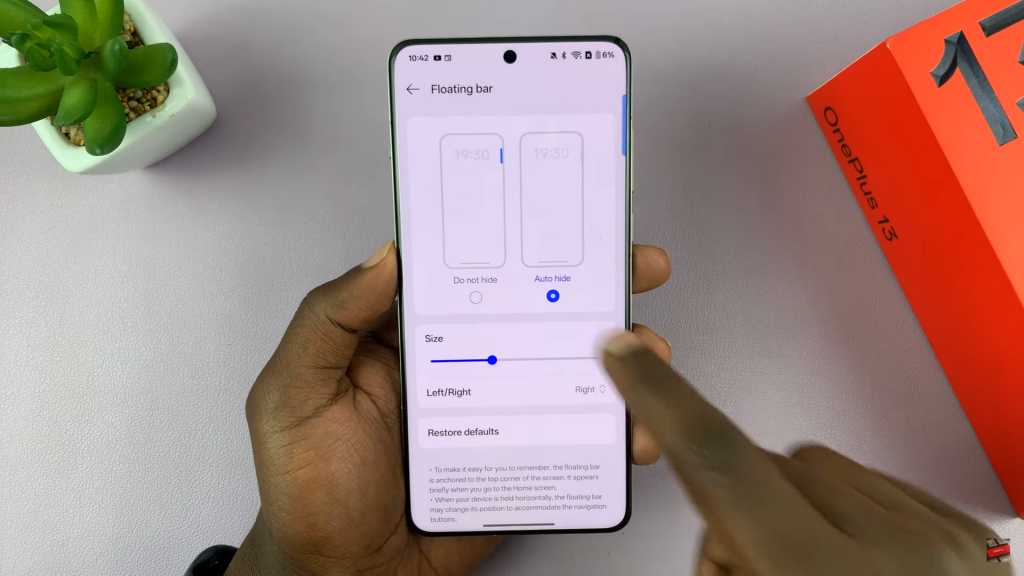
Positioning – Move it up or down & select the left or right side of the screen.
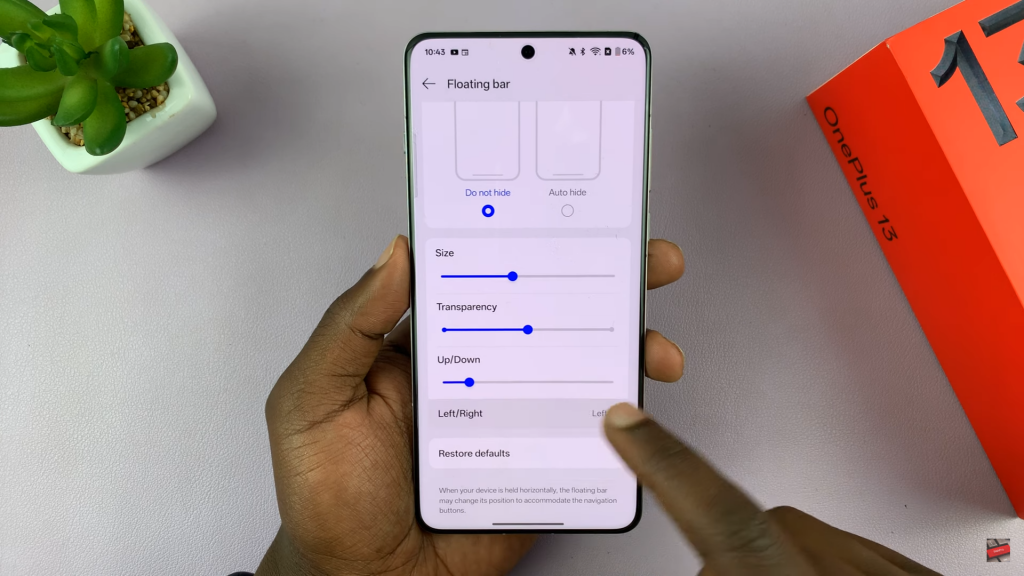
Restore Defaults – Reset settings if needed.
Smart Functions
The Smart Side Bar suggests actions based on the apps you use. You can enable or disable this option depending on your preference.