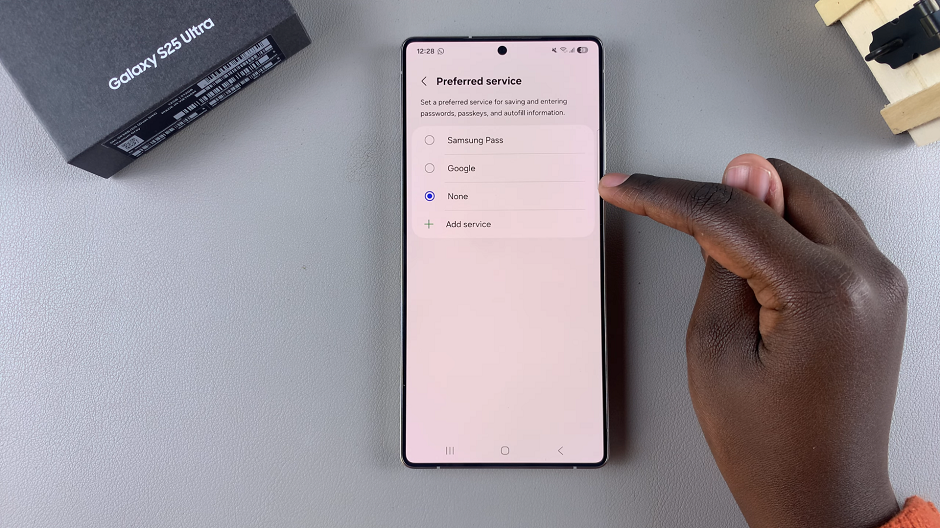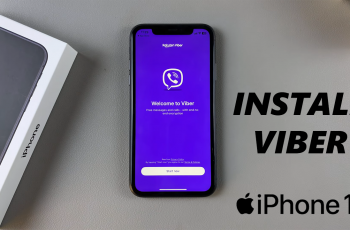In this article will walk you through how to enable / disable password autofill on your Samsung Galaxy S25, S25+or S25 Ultra. Password autofill is a feature that securely saves your login credentials and automatically fills them in when you revisit websites or apps.
This functionality can save you time and reduce the hassle of remembering multiple complex passwords. However, for those who prioritize maximum security or prefer manual entry, disabling this feature may be the best option.
Enabling Password Autofill enables you to quickly log into your favorite apps and websites without repeatedly entering your credentials. It’s also time-saving, reducing the hassle of remembering and typing out multiple passwords. Password Autofill works seamlessly with Samsung Pass or Google’s autofill service, which are designed to provide secure and encrypted storage of your login information.
Disabling Password Autofill offers enhanced security. If you’re concerned about unauthorized access or prefer not to store sensitive data on your device. Some users may feel more secure entering passwords manually every time they log in. Also, it can sometimes resolve issues where autofill might conflict with certain apps or websites.
Watch: Add Watermark To Photo On Galaxy S25
Enable Password Autofill
To enable the password autofill, launch the Settings ⚙️ app on your Samsung Galaxy S25. Then, scroll down and select General Management. Scroll down and look for Passwords, Passkeys and Autofill and tap it.
You can also select the Security and Privacy and tap on More Security Settings. Choose the Passwords, Passkeys and Autofill option as well.
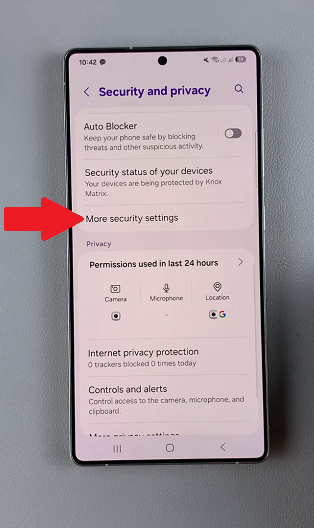
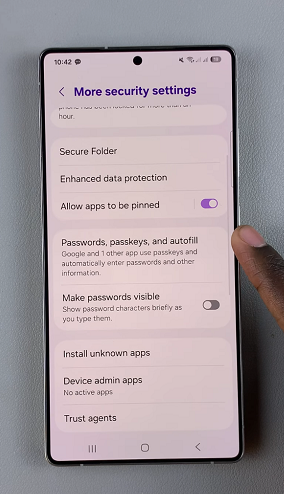
Under Preferred Service, tap on the Settings icon. Select your preferred option, such as Samsung Pass or Google Autofill. This will enable the password autofill feature.
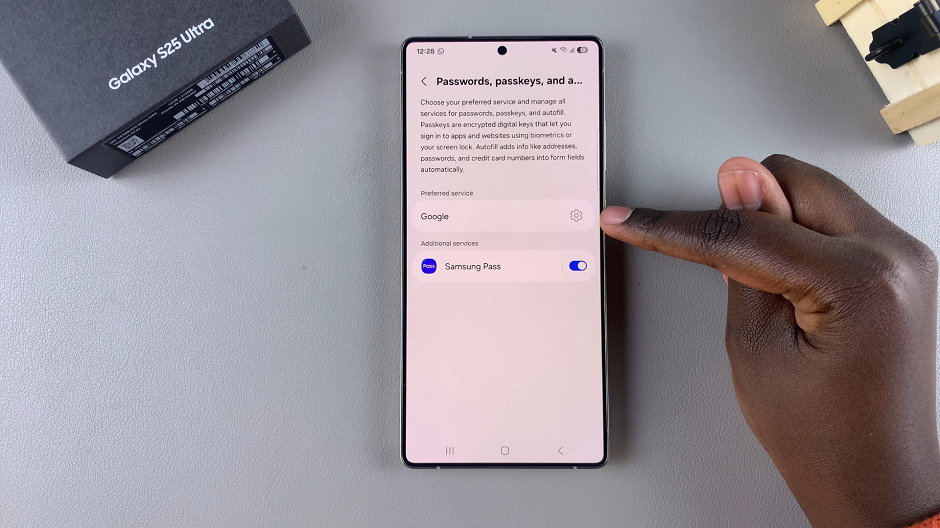
Your Galaxy S25/S25 Ultra will now automatically fill in saved passwords when needed.
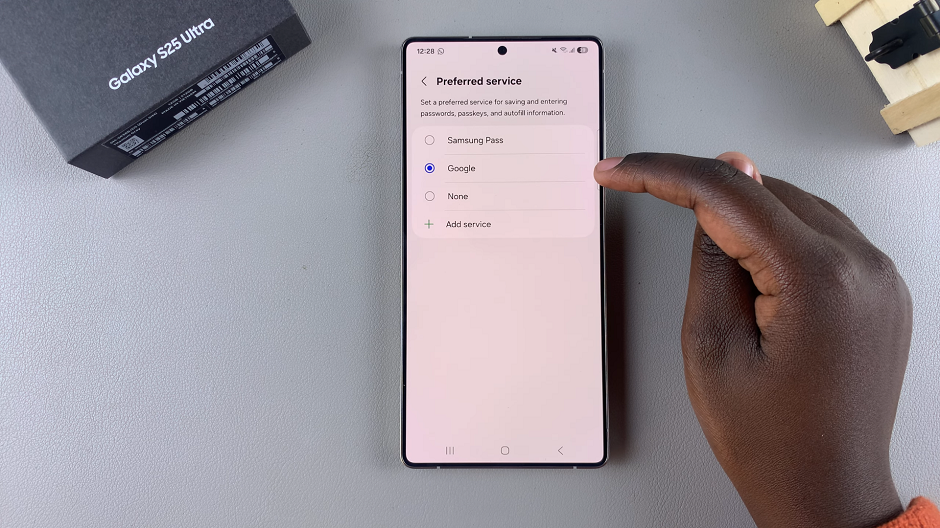
If your preferred autofill service is not available in the list, tap on Add Service and choose it from the provided options. You can also tap on the search function to find it.
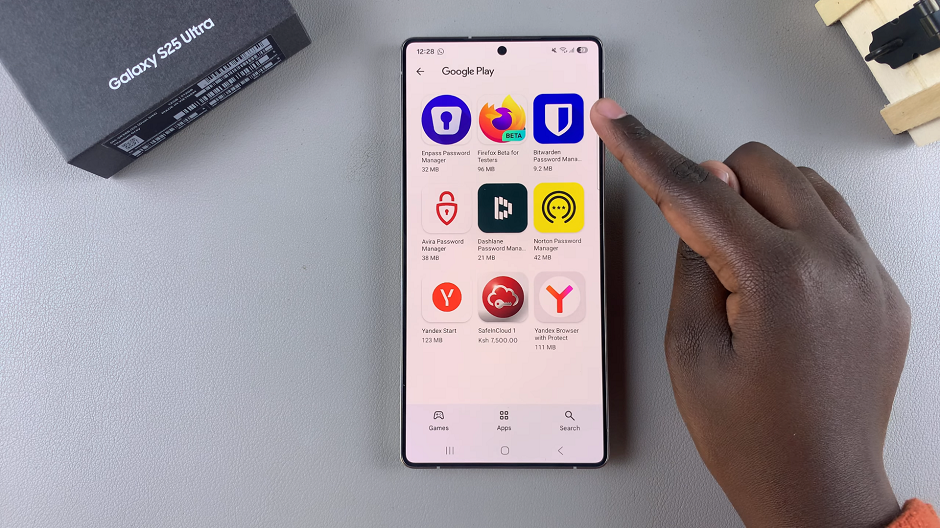
Disable Password Autofill On Galaxy S25
To disable password autofill, choose the None option. Your device will no longer automatically fill in passwords, and you’ll need to enter your login details manually.