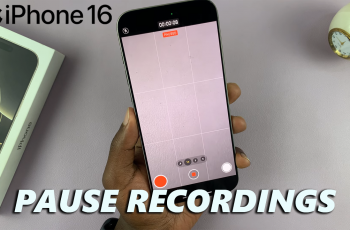Samsung Galaxy S25 and S25 Ultra come with a range of customization options, including the ability to enable or disable keyboard vibration (haptics).
Keyboard vibration provides tactile feedback when typing, but some users prefer to turn it off to conserve battery or for a quieter typing experience.
This guide will walk you through the steps to enable or disable keyboard vibration (haptics) on your Samsung galaxy S25, S25+ and S25 Ultra.
Watch: Change Default Wallet App On Galaxy S25
Enable Keyboard Vibration (Haptics)
To start, launch the Settings app from your home screen. Scroll down and tap Sounds and Vibration to access your device’s sound settings. Within this menu, locate and tap System Vibration. Here you’ll find a list of vibration feedback settings for various system events.
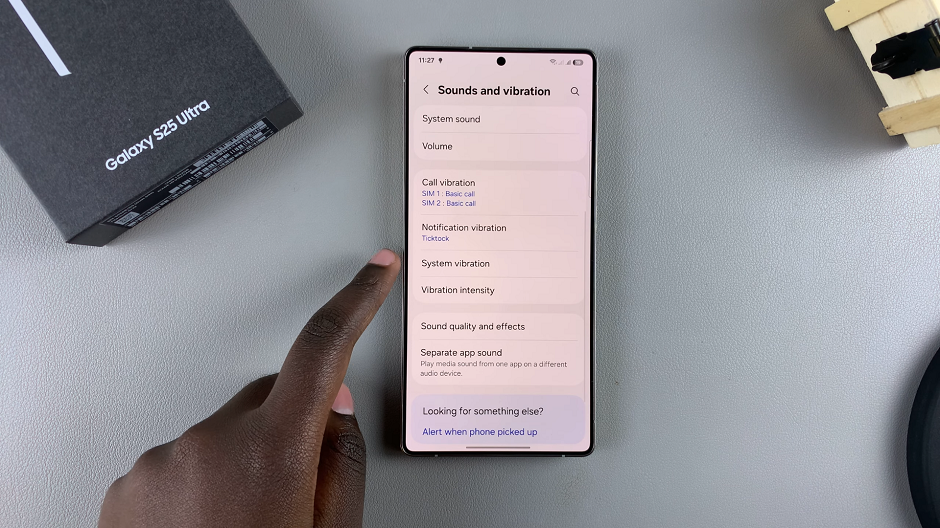
Locate the entry labeled Samsung Keyboard. Simply toggle this option ON to enable the keyboard sound.
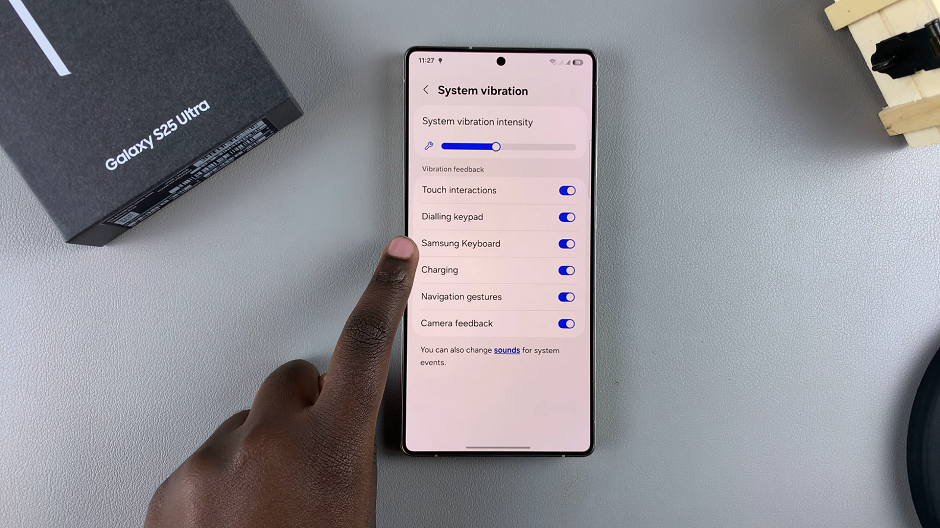
Use the System Vibration Intensity slider to adjust the strength of your keyboard vibration or haptics, as well as that of other system sounds.
Disable Keyboard Vibration (Haptics) On Galaxy S25
If you want to disable keyboard haptics, simply toggle the Samsung Keyboard option OFF, under the System Vibration menu.
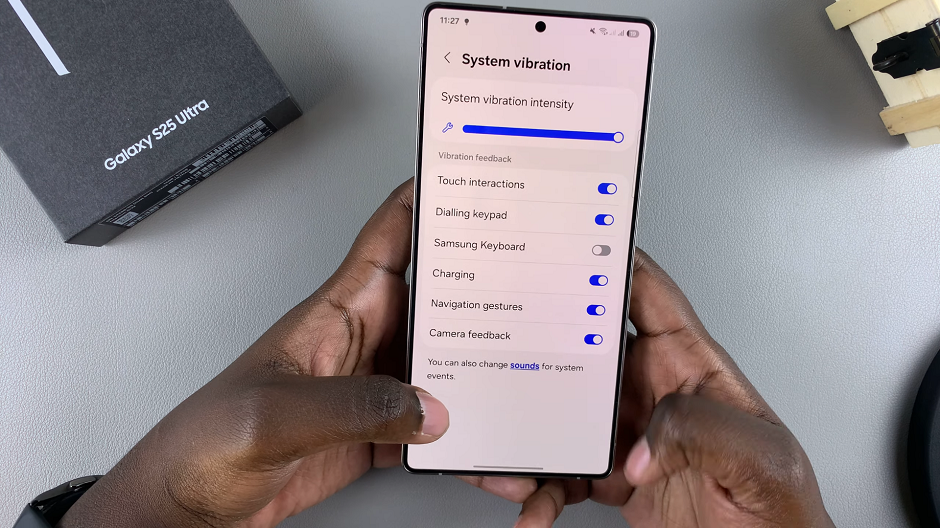
Reasons to Enable Keyboard Vibration
Keyboard vibration provides tactile feedback while typing and helps with accurate typing, especially for those used to physical keyboards. It also enhances the typing experience with a more responsive feel.
Reasons to Disable Keyboard Vibration
Turning off keyboard haptics saves battery life by reducing vibration motor usage. This prevents distractions, especially in quiet environments. It likewise reduces strain on the device’s vibration motor over time.