Planning to travel to another country or state? Or are you not wanting to see unexpected charges on your mobile bill? Enabling or disabling data roaming on the Samsung Galaxy A16 could make quite a difference regarding keeping track of how much data is used on the phone.
Data roaming allows your phone to always be online, even when outside the area covered by your usual service provider. This helps during international travel. Though it has a tendency to result in higher bills if not appropriately managed, it is important to understand how to enable or disable the feature, depending on one’s needs.
In this tutorial, we are going to show you how to enable or disable data roaming on your Galaxy A16, whether you plan to travel abroad or simply don’t want to incur some form of roaming charges accidentally. Now, let’s get started and make sure you’re always in charge of your connectivity!
Watch: How To Enable Data Switching On Samsung Galaxy A16
Enable & Disable Data Roaming On Samsung Galaxy A16
Begin by unlocking your Galaxy A16 and accessing the home screen. Then, find & select the Settings app from home screen or app drawer. Now, scroll down and find the ‘Connections‘ option. Tap on it to proceed.
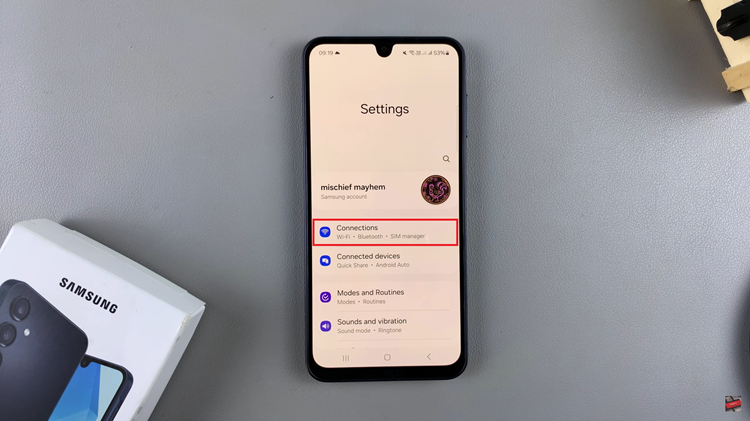
At this point, find the ‘Mobile Networks‘ option and tap on it to proceed. Now, find the ‘Data Roaming‘ option and you’ll see a toggle switch next to it. From here, toggle ON the switch to enable this feature. Conversely, toggle it OFF if you’d like to disable it.
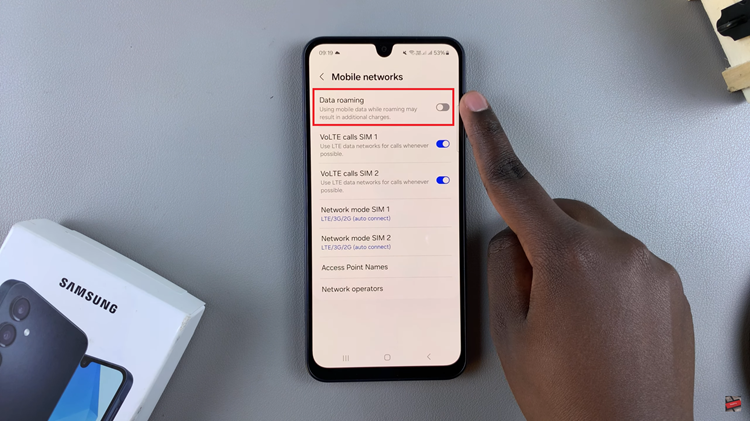
By following the steps outlined in this guide, you can adjust your data settings with ease. Remember to review your mobile carrier’s roaming policies and costs before traveling, so you can make informed decisions about when to enable or disable this feature.
Read: How To Add Calendar Widget To Home Screen On Samsung Galaxy A16

