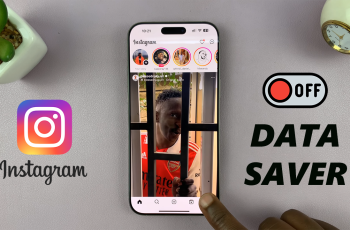This Samsung Galaxy A16 has the best customization to let you change your home screen into your favorite design, with a style you will want and need. Whether it’s minimalistic and plain or more productive and efficient, changing the home screen layout will be one surefire way to improve the experience.
You can change the size of the grid and enable or disable the app drawer with just a few steps. These changes make the device not only look great but also enhance access and functionality to ensure everything you may need is at your fingertips.
In this tutorial, we will take you through the process to change the home screen layout on Samsung Galaxy A16. Whether you are new to using it or an experienced Galaxy owner, this tutorial will help you get the most out of your device. Let’s dive in and start customizing!
Watch: How To Enable Data Roaming On Samsung Galaxy A16
Change Home Screen Layout On Samsung Galaxy A16
Begin by unlocking your Galaxy A16 and accessing the home screen. Then, find & select the Settings app from home screen or app drawer. Now, scroll down and find the ‘Home Screen‘ option. Tap on it to proceed.
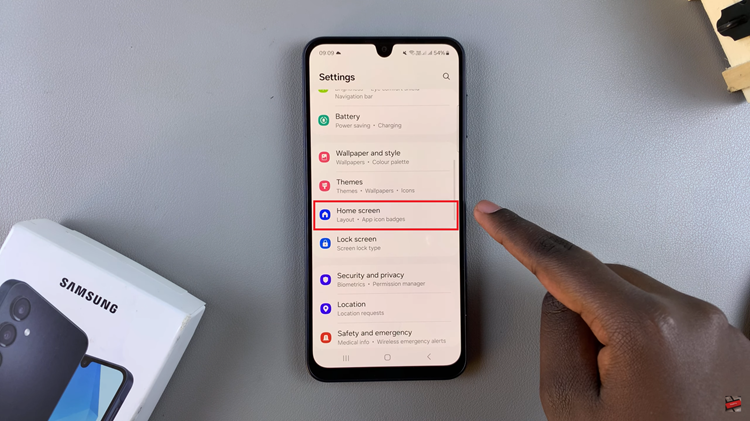
Following this, find the ‘Home Screen Layout‘ option within the home screen settings. Tap on it to proceed.
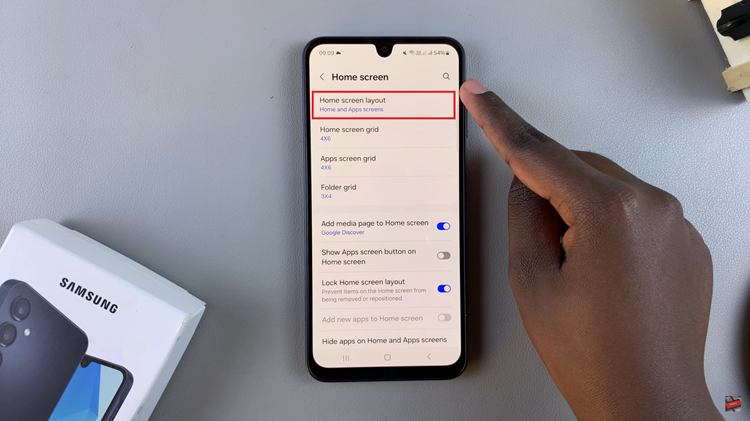
From here, you’ll see two options; ‘Home & Apps Screen‘ and ‘Home Screen.’ At this point, choose the desired option and tap on ‘Apply‘ to save the changes. Once done, exit the settings and you’ll see the desired home screen layout.
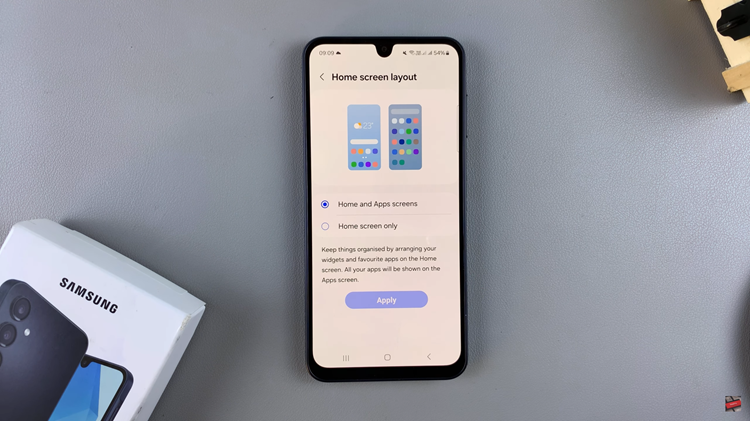
In conclusion, customizing the home screen layout on your Samsung Galaxy A16 is an easy way to make your phone more functional and uniquely yours. By following the steps above, you can customize your home screen to suit your preferences.