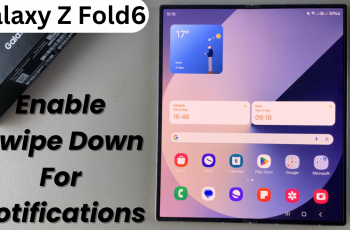Google Maps offers a Dark Mode feature that enhances visibility in low-light environments and helps reduce eye strain.
If you’re using a Samsung Galaxy S25, S25+ or S25 Ultra, enabling or disabling Dark Mode in Google Maps is a simple process. In this guide, we’ll walk you through the steps to turn it on or off according to your preference.
Dark Mode provides several benefits, including reduced eye strain by minimizing glare, especially at night. You also get battery efficiency as OLED screens consume less power in dark mode, while enhancing readability in dimly lit environments.
Watch: Enable Wi-Fi Auto Reconnect On Galaxy S25
Enable Dark Mode In Google Maps
To start, launch the Google Maps app on your Samsung Galaxy S25 and tap on your profile picture or the menu icon in the top-right corner. Scroll down and select Settings.
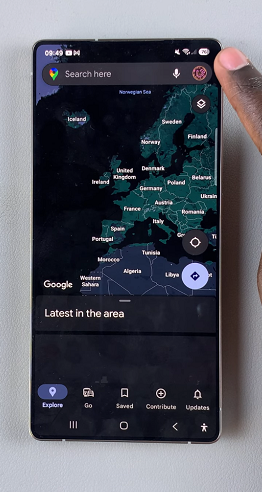
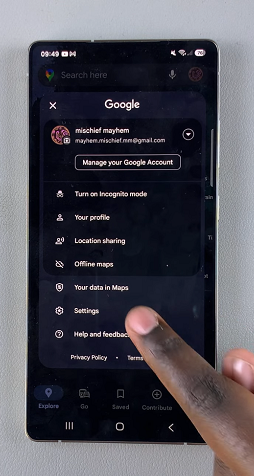
Within the settings menu, select the Theme option.
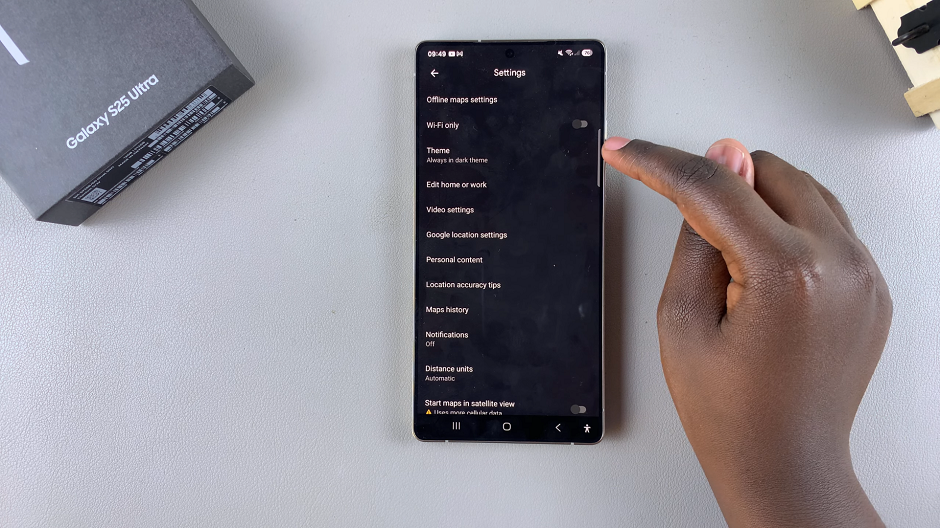
Choose Always in Dark Theme to activate Dark Mode permanently. If your S25 is in dark mode, you can also choose the Same as Device Theme. Tap on Save and your Google Maps interface will switch to Dark Mode.
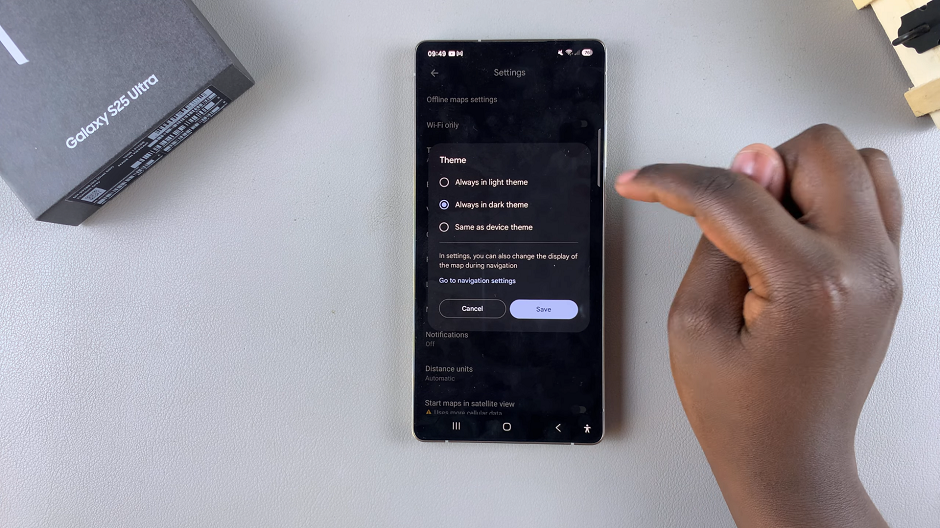
Disable Dark Mode In Google Maps On Galaxy S25
Choose Always in Light Theme to switch back to the default light mode. If your S25 is in light mode, you can also choose the Same as Device Theme. Tap on Save and the app will revert to its standard light interface.
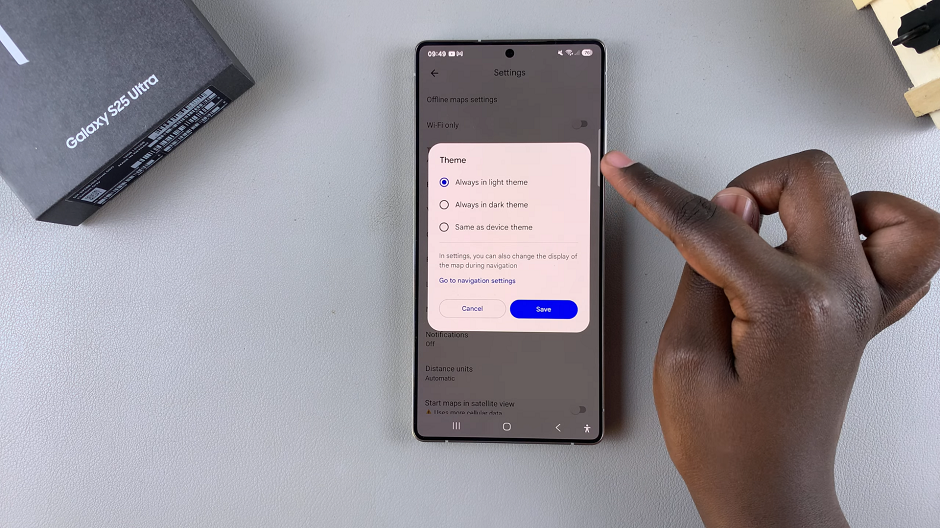
Additional Tips
You can select Same as Device Theme if you want Google Maps to match your system-wide dark mode settings.
Updating Google Maps ensures you have access to the latest features and bug fixes.
Dark Mode can also be beneficial for night-time driving, reducing screen glare.
Read: How To Enable / Disable Wi-Fi Auto Reconnect On Galaxy S25