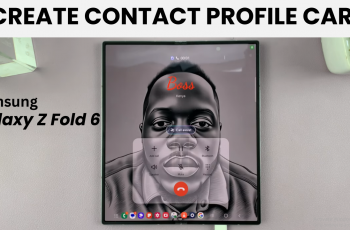The Background App Refresh feature on your iPad allows apps to update their content even when you’re not actively using them. This can provide a smoother, more seamless experience, ensuring that your apps are always up-to-date with the latest information. For example, news apps can download the latest articles, and social media apps can fetch new posts and notifications in the background.
However, while convenient, this feature can also consume more battery power and use up your mobile data. Managing Background App Refresh settings can help you optimize your iPad’s performance, conserve battery life, and reduce data usage.
In this guide, we’ll walk you through the steps to enable or disable Background App Refresh on your iPad. Let’s dive in and take control of your iPad’s background activities.
Watch: How To Use Custom Photo As Watch Face On Xiaomi Watch S3
Enable & Disable ‘Background App Refresh’ On iPad
To begin, tap on the Settings app icon located on your iPad’s home screen. Then, scroll down the left-hand menu and tap on “General.”
Within the General settings, find and tap on “Background App Refresh.” Then, tap on “Background App Refresh” again, and you will be presented with three options: “OFF“, “WiFi“, and “WiFi & Mobile Data.”
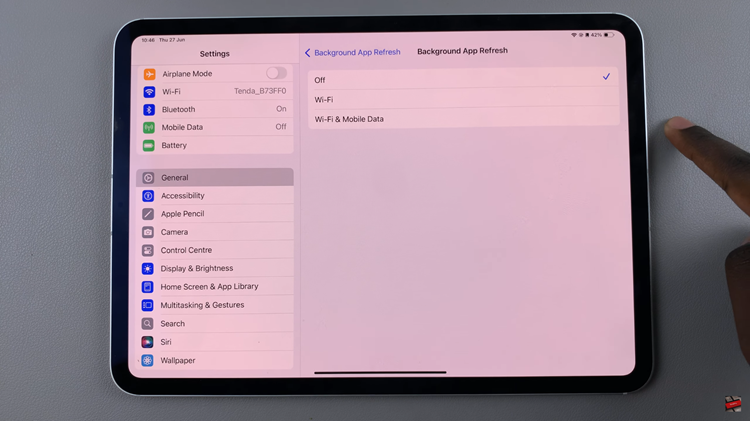
To enable Background App Refresh, choose either the “WiFi” or “WiFi & Mobile Data” option. If you want to disable Background App Refresh, follow the same steps as above to navigate to the Background App Refresh settings. Then, simply choose the “Off” option.
Once you have made your selection, exit the Settings app. By following these steps, you can easily enable or disable Background App Refresh on your iPad, customizing the behavior of your apps to suit your needs and preferences.