The Samsung Galaxy Z Fold 6 offers a powerful and versatile way to manage your contacts with its advanced features. By creating contact profile cards, you can streamline communication and access essential information quickly. This feature allows you to store detailed profiles for each contact, including their photo, phone number, email address, and other relevant details.
To create and manage contact profile cards effectively, start by accessing your Contacts app and navigating to the desired contact. From there, you can add or edit information, ensuring that each profile card is up-to-date and comprehensive. Utilizing this functionality not only enhances your organizational efficiency but also improves your overall user experience with your Galaxy Z Fold 6.
Watch:How To Use Different Wallpapers On Main & Cover Screen Of Samsung Galaxy Z Fold 6
Create Contact Profile Cards On Samsung Galaxy Z Fold 6
Here’s how you do it;
Step 1: Access Contacts
Open the Contacts app on your Samsung Galaxy Z Fold 6 and select the contact you wish to create a profile card for.
Step 2: Open Contact Details
Tap on the contact to open their details, then choose the “Edit” option to begin modifying the contact information.
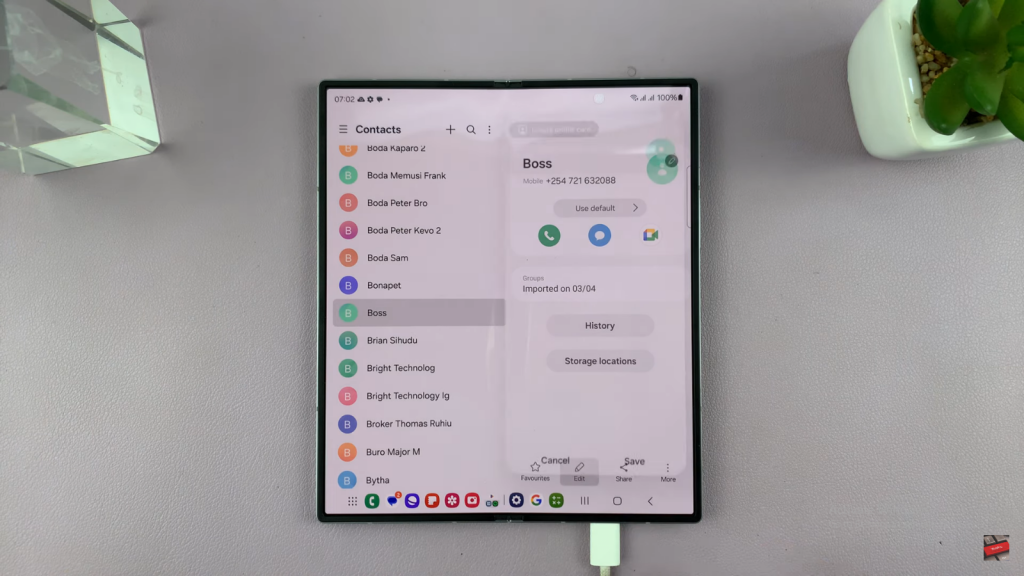
Step 3: Create Profile Card
In the editing options, find and tap on “Create Profile Card” to start designing the contact’s profile card.
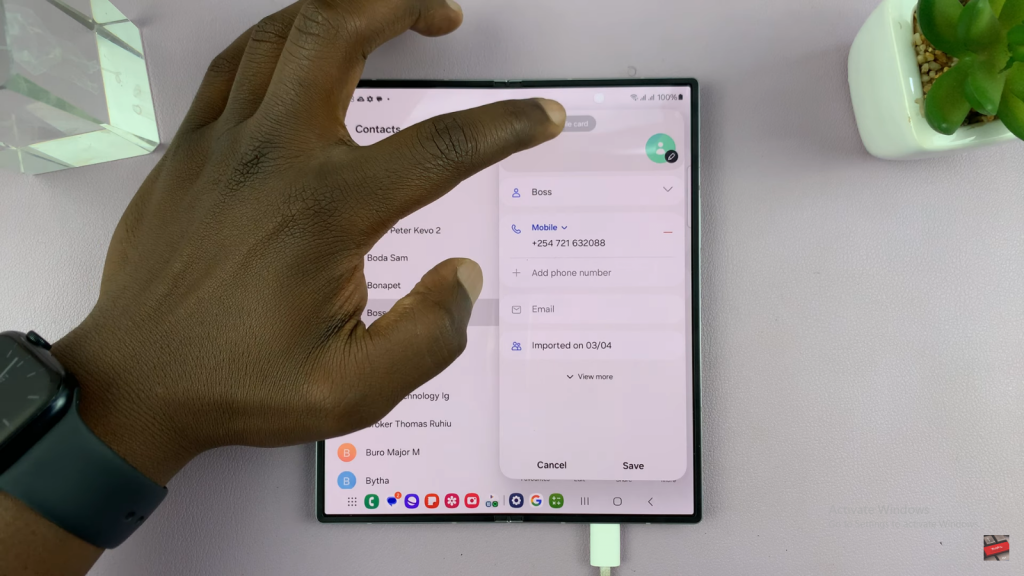
Step 4: Choose Color or Photo
You can either select a specific color for the contact card or tap the back button to choose a photo from your gallery.
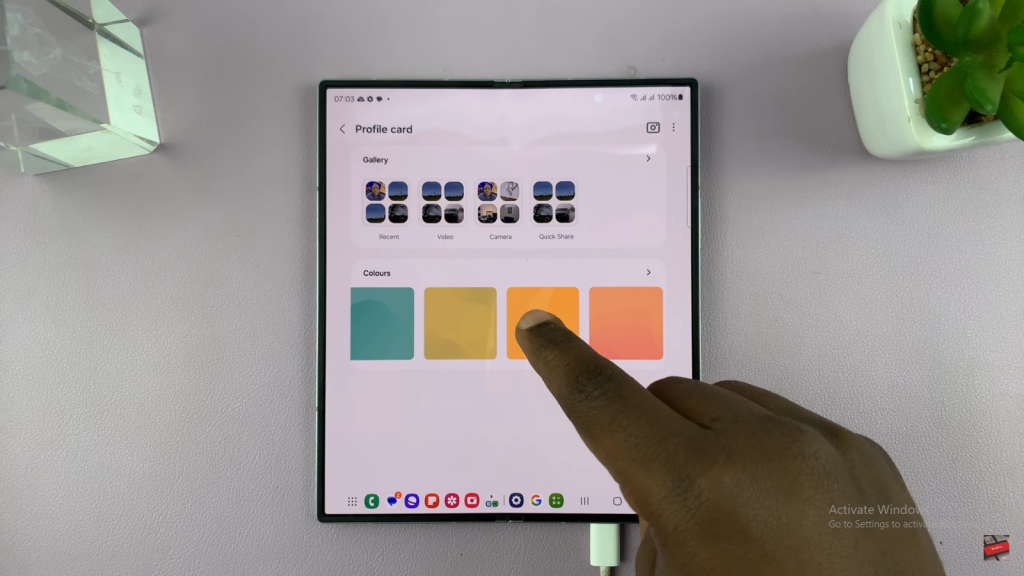
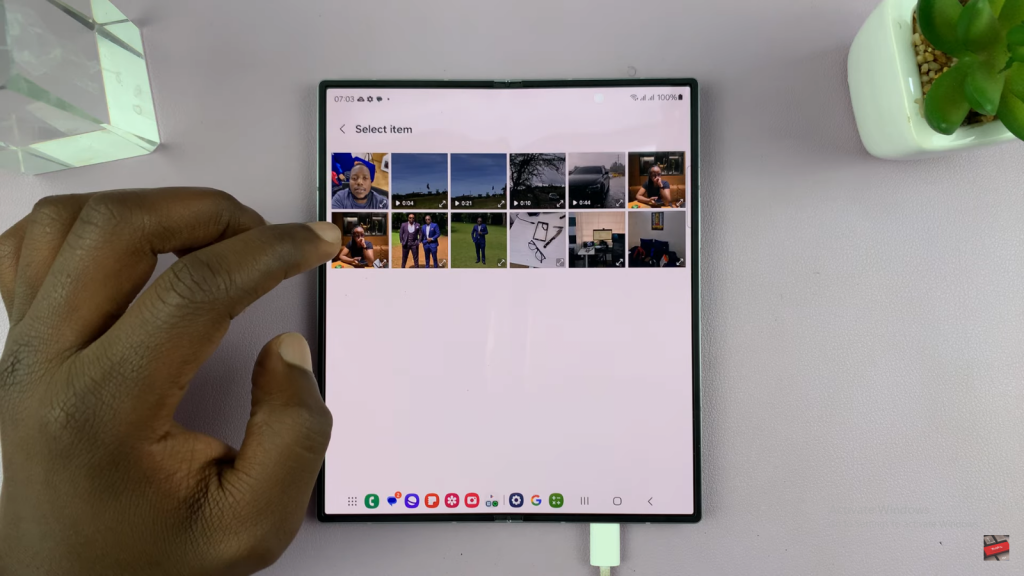
Step 5: Customize Appearance
If you select a photo, resize it and adjust the text color for better visibility. Apply effects such as blur or black and white if desired. Additionally, use the Portrait Studio feature to turn your photo into a comic, 3D cartoon, or sketch using AI.
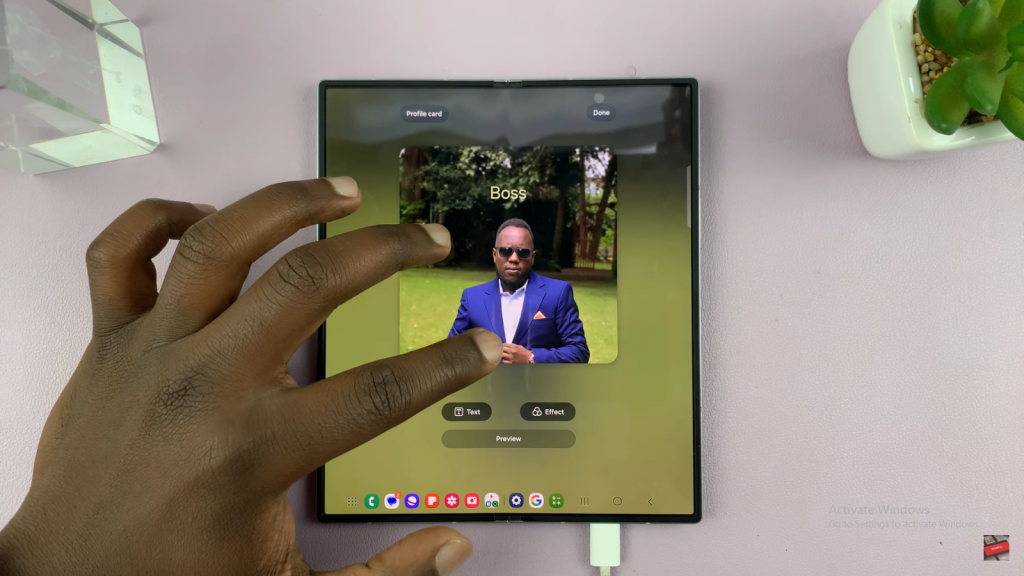
Step 6: Save and Finalize
Once you are satisfied with the customization, tap “Done” in the top right corner to save your profile card. It will be visible whenever you interact with that contact.
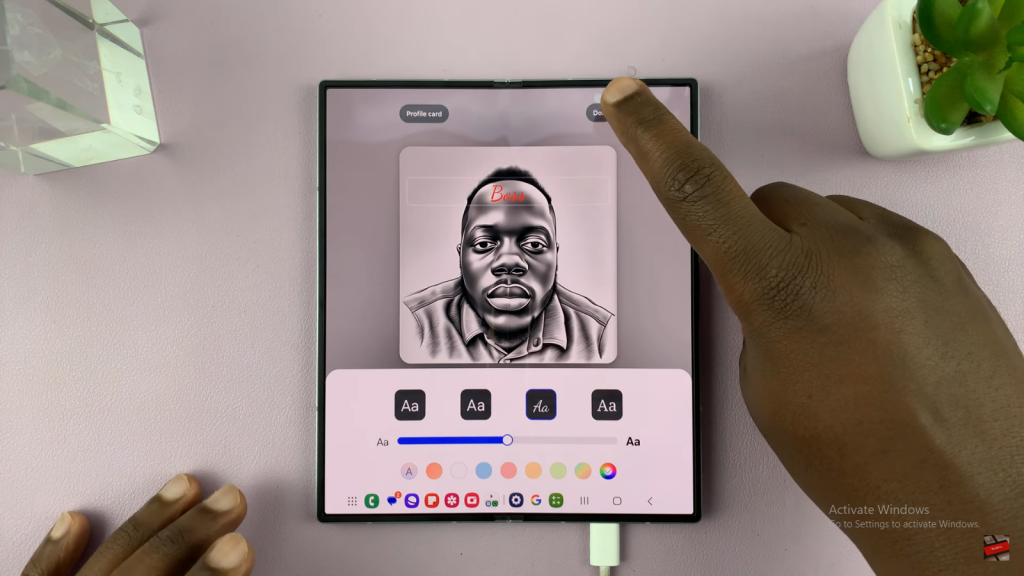
Step 7: Save the Contact
Tap “Save” to finalize the profile card. The new contact profile card will now appear during calls or when accessing the contact details.
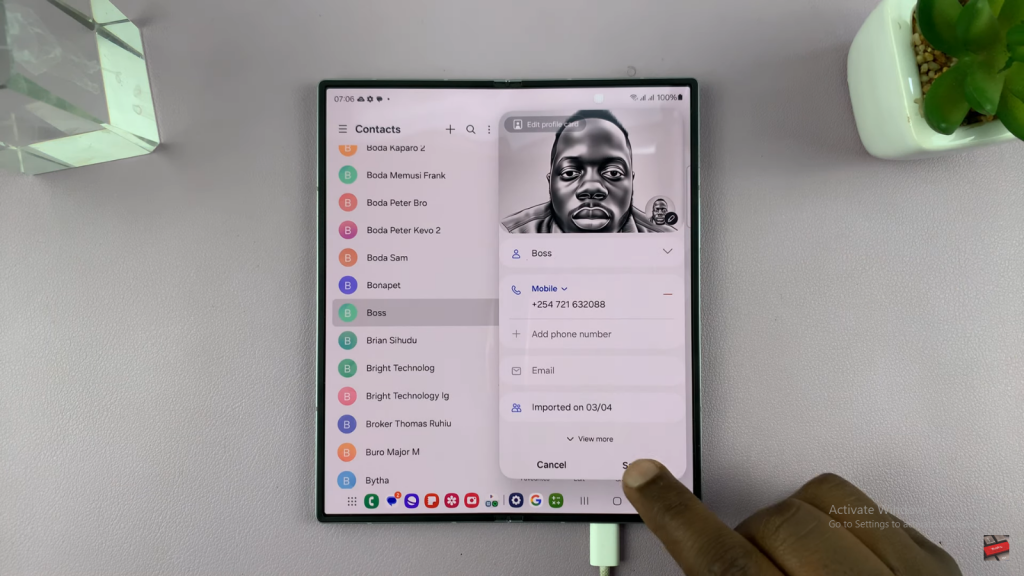
Read:How To Use Different Wallpapers On Main & Cover Screen Of Samsung Galaxy Z Fold 6

