In an era where we are constantly glued to our digital devices, efficiency, and smooth user experience are paramount. One of the features is the ‘Background App Refresh’. This feature allows your apps to check for updates and new content when your device is connected to Wi-Fi or mobile data, even when the apps are not in active use.
However, it can also consume a considerable amount of battery power and data. Therefore, it can be beneficial to manage this feature and tailor it to suit your specific needs by enabling or disabling it for individual apps on your iPad.
In this guide, we will walk you through the steps to enable and disable the ‘Background App Refresh’ for specific apps on your iPad.
Watch: How To Find Out Storage Capacity On iPad
Enable & Disable ‘Background App Refresh’ For Apps On iPad
Firstly, begin by accessing the “Settings” app from your home screen. Then, scroll down until you find and tap on “General.” Within the General settings menu, locate and tap on “Background App Refresh.” This section provides an overview of how apps refresh their content in the background.
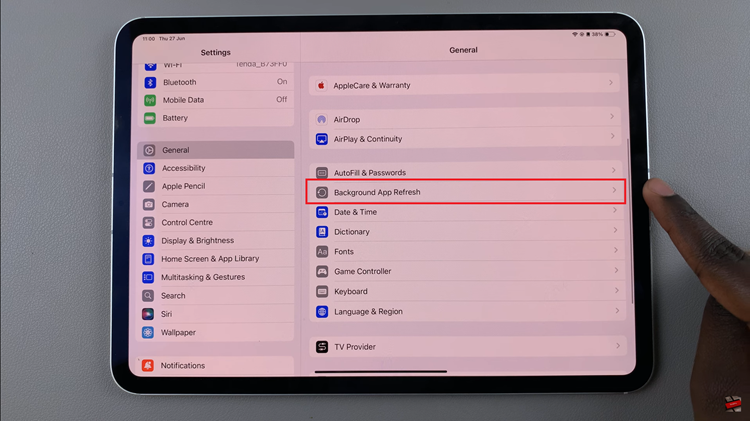
At this point, you’ll see a comprehensive list of all the apps installed on your iPad that support this feature. Then, find the application you’d like and toggle the switch to enable or disable this feature.
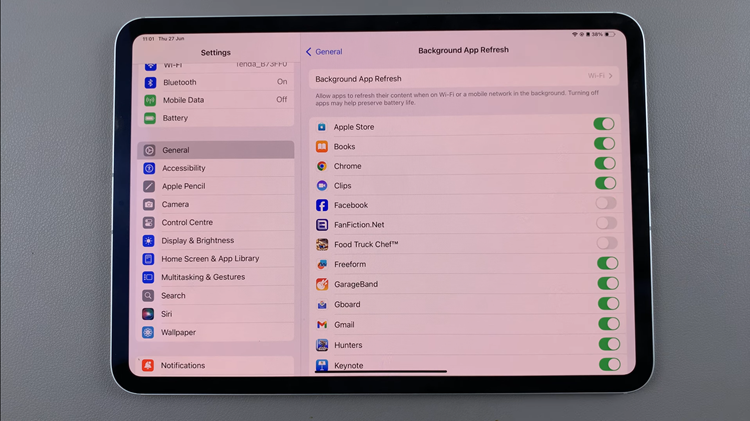
By following these steps, you can efficiently manage Background App Refresh for specific apps on your iPad.

