The OnePlus 13 is packed with innovative features, and its hotspot functionality is no exception. One handy feature is the Automatically Turn OFF Hotspot option.
It helps conserve battery and data by disabling the hotspot when it’s not in use. This guide will walk you through how to enable / disable Automatically Turn OFF Hotspot on OnePlus 13.
When your hotspot is active but no devices are connected, it continues to consume battery and may inadvertently expose your network to unauthorized connections. The ‘Automatically Turn OFF Hotspot’ feature prevents this by turning off the hotspot after a period of inactivity. However, if you prefer to keep your hotspot active indefinitely, you can easily disable this feature.
Read: How To Connect AirPods To OnePlus 13
Enable / Disable ‘Automatically Turn OFF Hotspot’ On OnePlus 13
Launch the Settings app and scroll down and select Connection & Sharing from the settings menu. Once inside the Connection & Sharing settings, tap on Personal Hotspot.
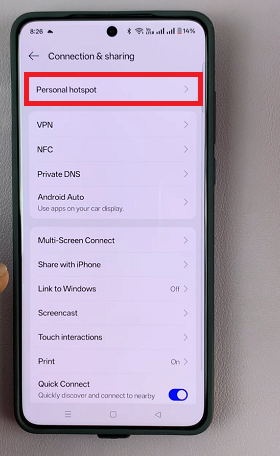
Here, you should see the Automatically Turn Off Mobile Hotspot option. To enable the feature, turn the toggle ON. This ensures the hotspot will automatically turn off when no devices are active for 10 minutes.
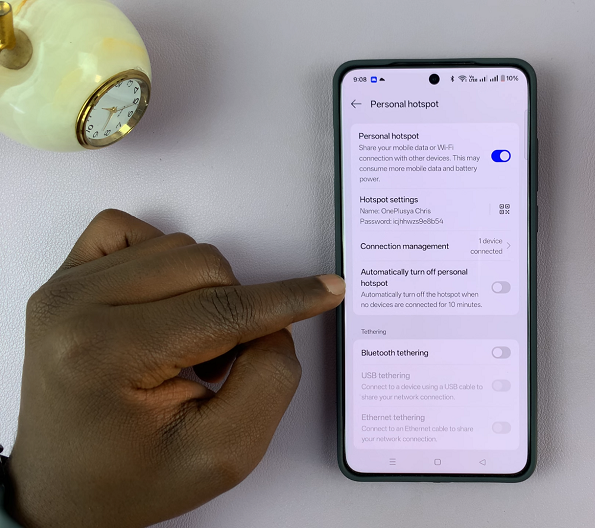

To disable the feature, turn the toggle OFF. Your hotspot will remain active until you manually turn it off.

