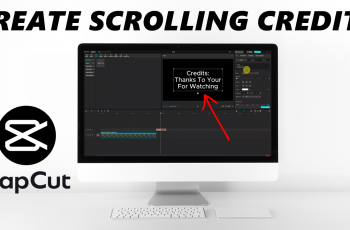With the iPhone 16 and 16 Pro, Apple has continued to fine-tune the user experience with new features that further make a person feel more natural while navigating and using the device. Examples include the Attention Aware Features, using the improved capabilities of the front camera and sensors within the iPhone.
Attention Aware Features are designed to detect when you’re looking at your iPhone. And once it knows that, it can estimate the amount of attention you’re giving it for a more personalized response. If you look away, the device is even able to automatically dim the display to save battery life and reduce distractions from notifications.
All these intelligent features need to be enabled in settings to realize them. We will be taking you through some simple steps on how to enable Attention Aware Features in iPhone 16 or 16 Pro with ease.
Watch: How To Disable ALL Vibrations On iPhone 16
Enable Attention Aware Features On iPhone 16/16 Pro
Firstly, locate and tap the “Settings” app, represented by a gear icon, typically found on your home screen. Now, scroll down the settings menu and look for the “Accessibility” option. Tap on it to access accessibility on your device.
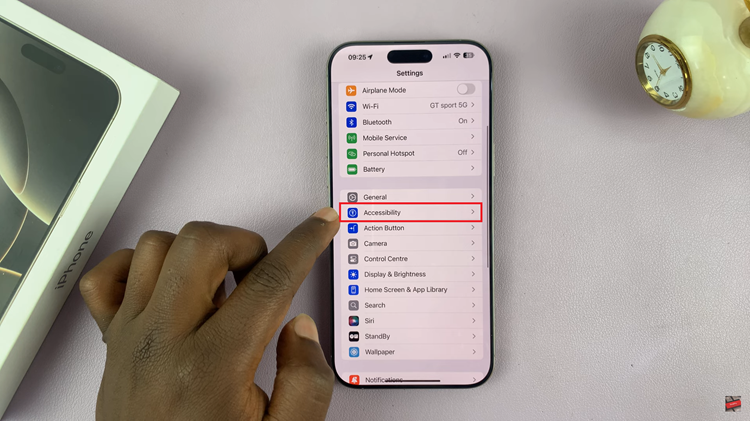
At this point, scroll down, find the “Face ID & Passcode” and tap on it to proceed. Now, find the “Attention Aware Feature” option. Then, toggle the switch to the OFF position. You’ll be prompted to type in your passcode.
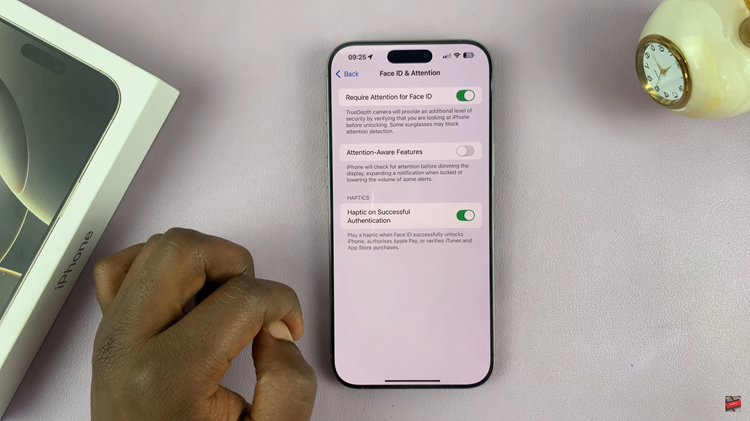
In conclusion, enabling Attention Aware Features on your iPhone 16 or 16 Pro can significantly enhance your device interaction. With just a few taps in your settings, you can make your iPhone smarter and more responsive to your needs. Enjoy the seamless experience!