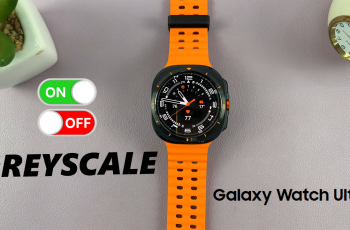You can connect various Bluetooth devices to your Samsung Galaxy Watch Ultra. Some Bluetooth devices you can connect include the smartphone itself, headphones and speakers.
However, if you are experiencing connectivity issues and you want to manage them, you can disconnect & unpair Bluetooth devices on your Samsung Galaxy Watch Ultra. This will help you solve such issues if they arise.
It may also be simply a matter of getting a fresh connection of the same Bluetooth device or a different one. Over time, the connected devices list can become stacked with devices you no longer use, making it difficult to locate the ones that you actually do. Unpairing devices you no longer need can help you tidy up the menu.
Read: How To Activate Quick (Action) Button With Double Press On Galaxy Watch Ultra
Disconnect & Unpair Bluetooth Devices
Begin by swiping up from the bottom of your watch face of your Samsung Galaxy Watch Ultra. This action will open the App Drawer, displaying all the installed applications.
Scroll through the apps and find the Settings app. It is represented by two a gear (cog wheel) icon. Under Settings, locate the Connections option and tap on it to expand. Select Bluetooth.
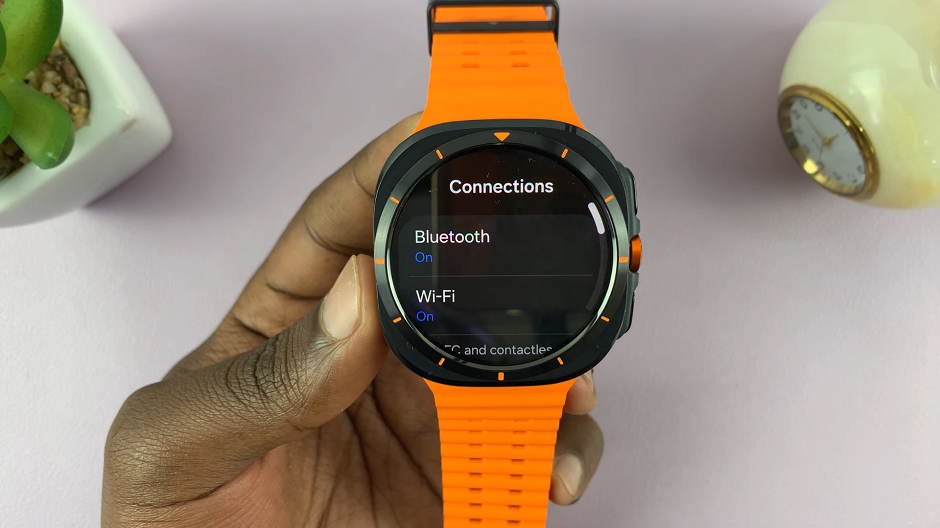
Swipe through to the connected devices and find the device you want to disconnect from the list. Tap on the settings icon next to it.
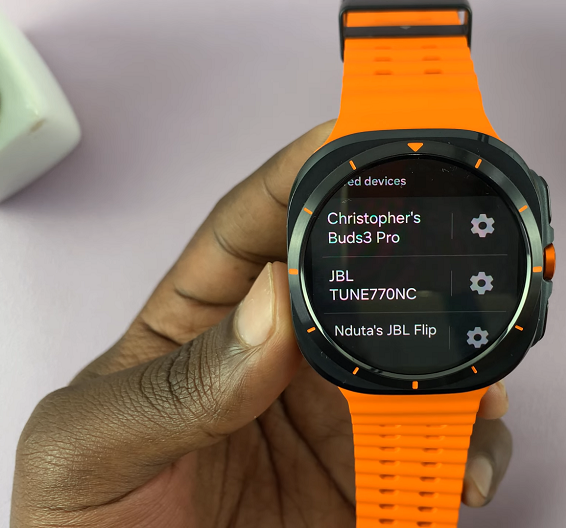
From the resulting options, select Unpair to disconnect and unpair that particular device from your Galaxy Watch Ultra.

This will remove it from the list of paired devices. If you have more devices you’d like to remove, repeat the same process.