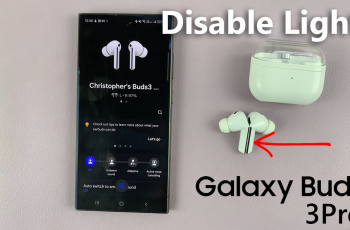Removing Huawei Band 10 from an iPhone can help resolve connectivity issues or prepare the device for pairing with another phone. Whether switching to a new device or troubleshooting sync problems, disconnecting the band ensures a smooth transition. Since Huawei Band 10 connects through Bluetooth & Huawei Health, proper steps are needed to avoid lingering connections.
Turning off the connection between Huawei Band 10 & an iPhone involves more than just disabling Bluetooth. Unpairing the device from settings & removing it from Huawei Health ensures it no longer syncs with the phone. Following the correct steps prevents reconnection issues & allows for a seamless setup when pairing with another device.
Watch:How To Customize Quick Responses On Huawei Band 10
Disconnect Huawei Band 10 From iPhone
Disconnecting from Huawei Band 10 Settings
Go to the settings on Huawei Band 10 & scroll to System & Updates.
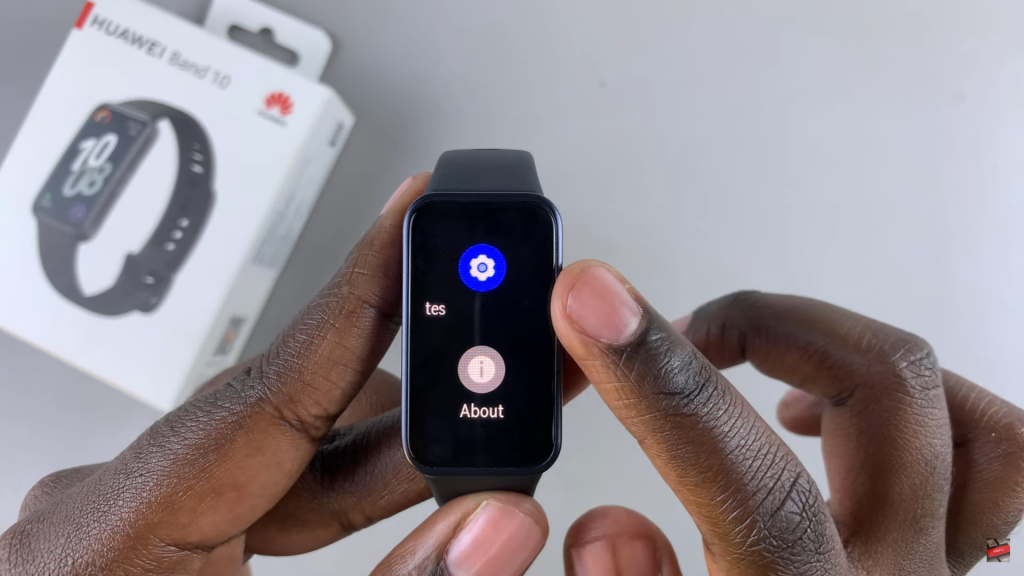
Select Disconnect, then confirm by tapping the checkmark. This will remove the band’s connection from the iPhone.

Forgetting Huawei Band 10 in iPhone Settings
Open the Settings app on the iPhone & go to Bluetooth. Find Huawei Band 10, tap the info icon, select Forget This Device, & confirm.
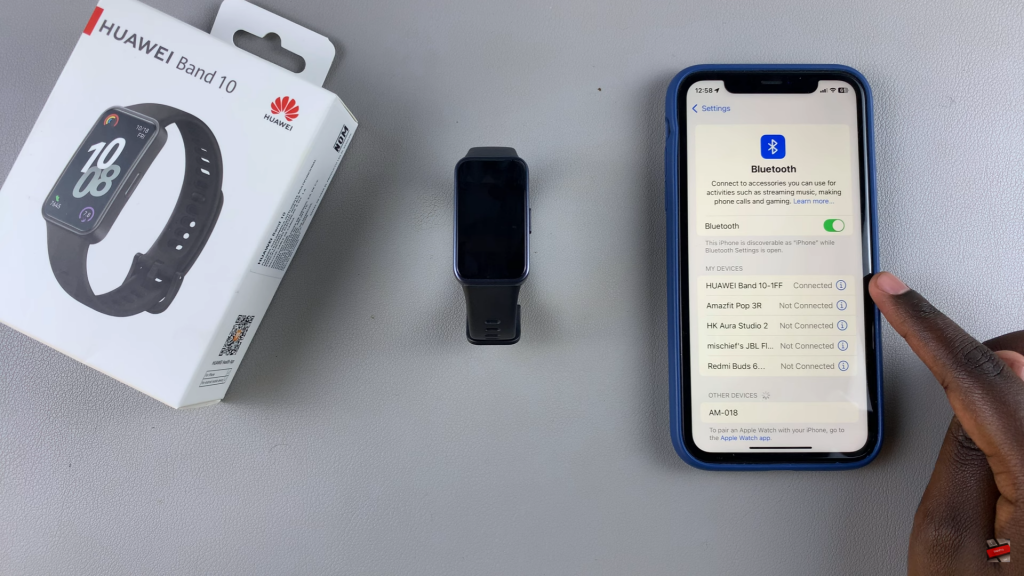
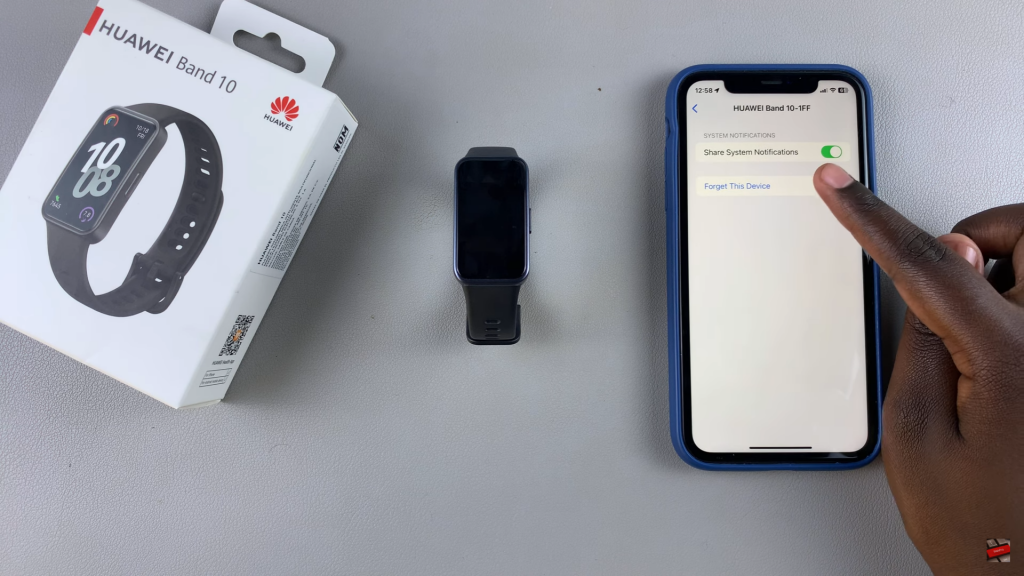
This ensures the band no longer syncs with the phone.
Unpairing via Huawei Health App
Launch Huawei Health & tap Devices. Select Huawei Band 10, tap the menu icon, choose Unpair This Device, & confirm.
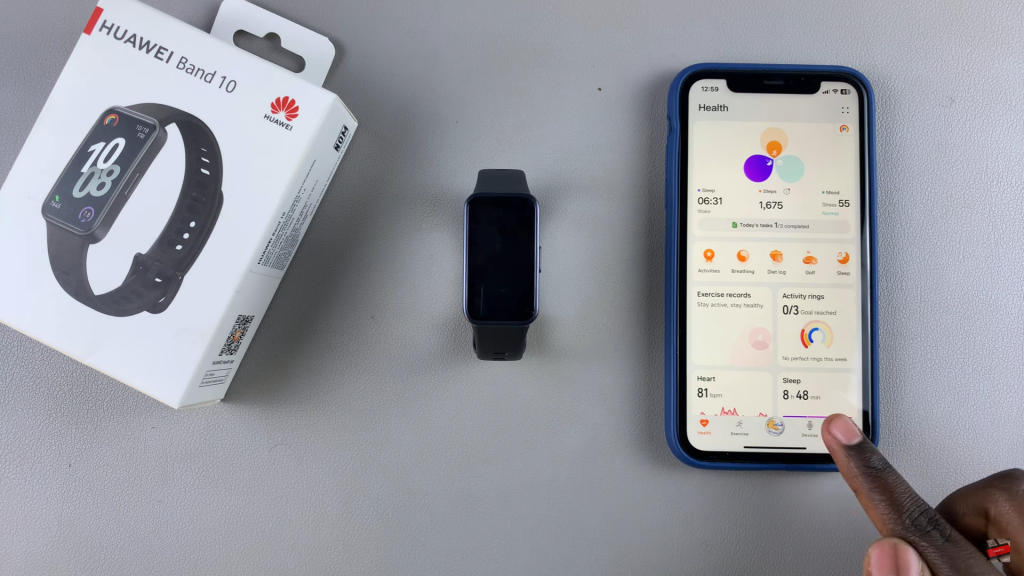
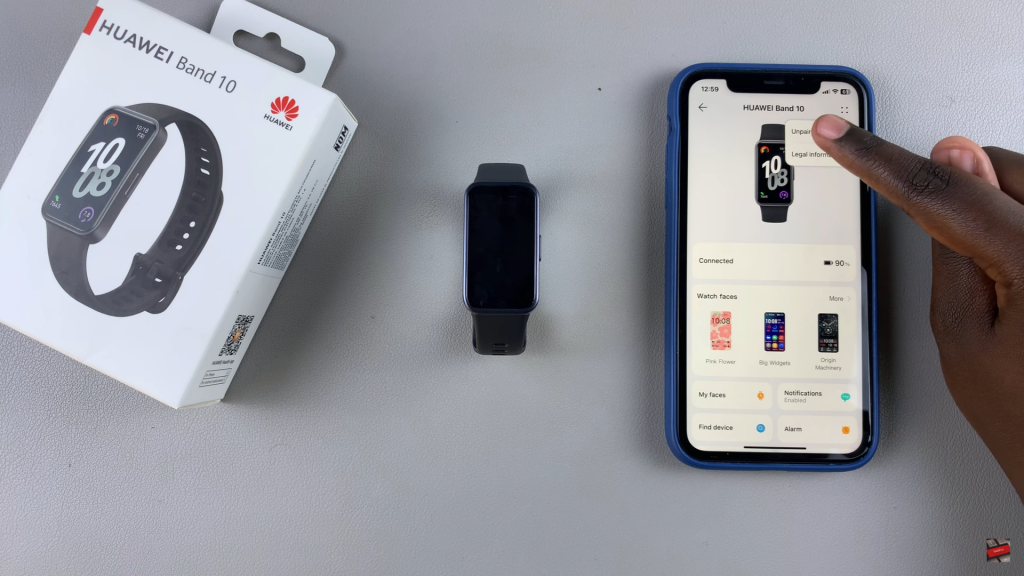
Then, forget the band in Bluetooth Settings to complete the process.