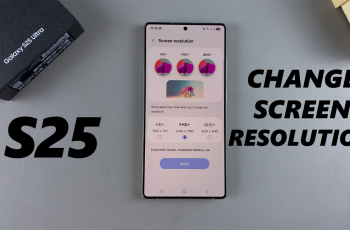Samsung Galaxy phones come packed with advanced features designed to enhance user experience — one of these is the ‘Stay Awake’ option. When enabled, this setting keeps your phone’s screen turned on while it’s charging.
While it can be useful for developers or when testing apps, it can also lead to faster battery drain, screen burn-in, and unnecessary power usage if left on unintentionally. If you’ve noticed your screen remains on whenever your phone is charging, it’s likely because of this feature. Fortunately, disabling it is quick and simple, even if you’re not tech-savvy.
In this guide, we’ll walk you through the exact steps to disable the ‘Stay Awake’ feature on your Samsung phone — whether you’re using One UI 6, One UI 7, or any other recent version.
Watch: Enable SIM PIN On Samsung Galaxy Phone
Disable ‘Stay Awake’ On Samsung Phone
Begin by enabling Developer options on your Samsung Galaxy device. Head to Settings > About Phone > Software Information > Build Number and tap on this option 7 times. Once enabled, head back to the main settings and scroll down to the bottom and select ‘Developer Options‘.
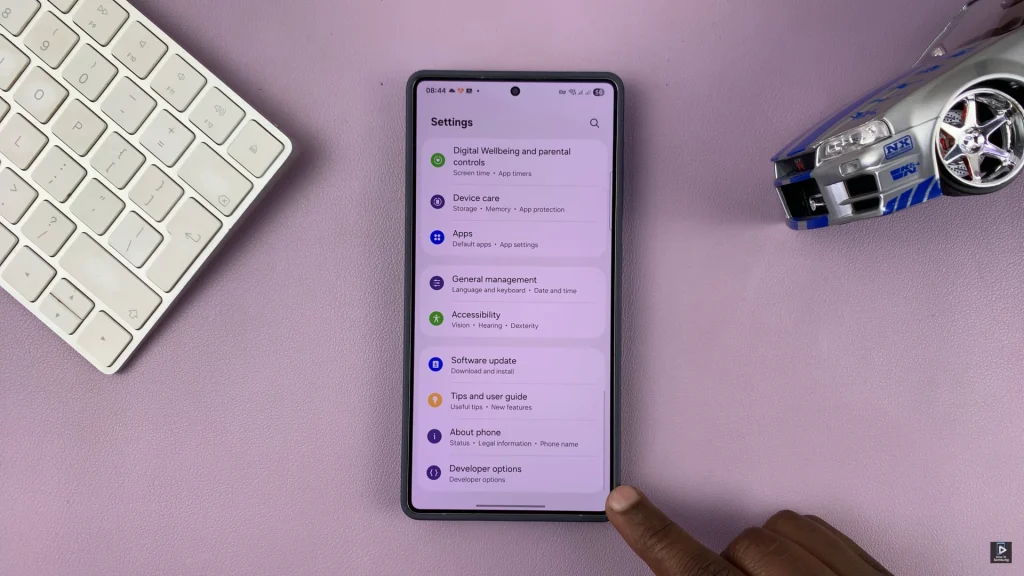
Following this, scroll down and find ‘Stay Awake‘ option within the developer options. Now, you’ll notice a toggle switch next to it. Simply toggle OFF the switch and this will disable Stay Awake feature on your Samsung Galaxy device. Once done, exit the settings and the changes will be applied.
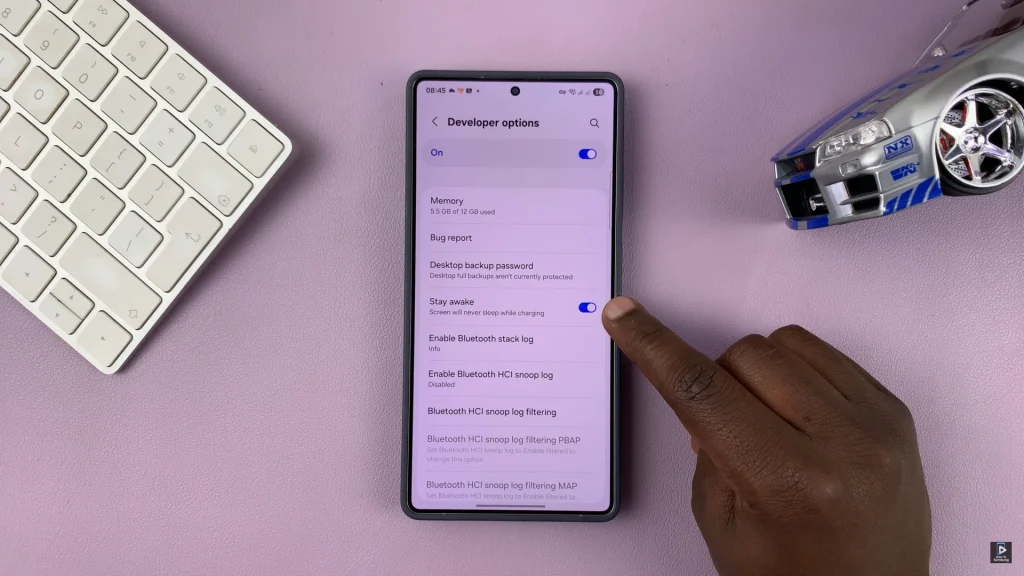
Disabling the “Stay Awake” option on your Samsung phone is an easy but effective way to extend your battery life, reduce screen wear, and ensure your device behaves as expected while charging. By following the steps mentioned in this guide, you’ve now successfully restored your screen’s auto-sleep behavior — making your phone more efficient and user-friendly.