Need to disable the pop-up blocker on your Mac? In this quick tutorial, I’ll show you how to easily turn off the pop-up blocker in Safari and other browsers on your Mac. Whether you’re troubleshooting an issue or need pop-ups for a specific website, this guide will walk you through the steps to get it done.
Pop-ups are often associated with annoying ads, but they aren’t always a nuisance. Many websites rely on pop-ups for essential functions, such as logging in, filling out forms, or accessing important information. If you’re using a Mac and find that your browser’s pop-up blocker is preventing you from accessing these features, it’s time to adjust your settings.
Read: How To Delete Messages From Your Mac
How To Disable Pop Up Blocker On Mac
Launch the Safari browser on your Mac.
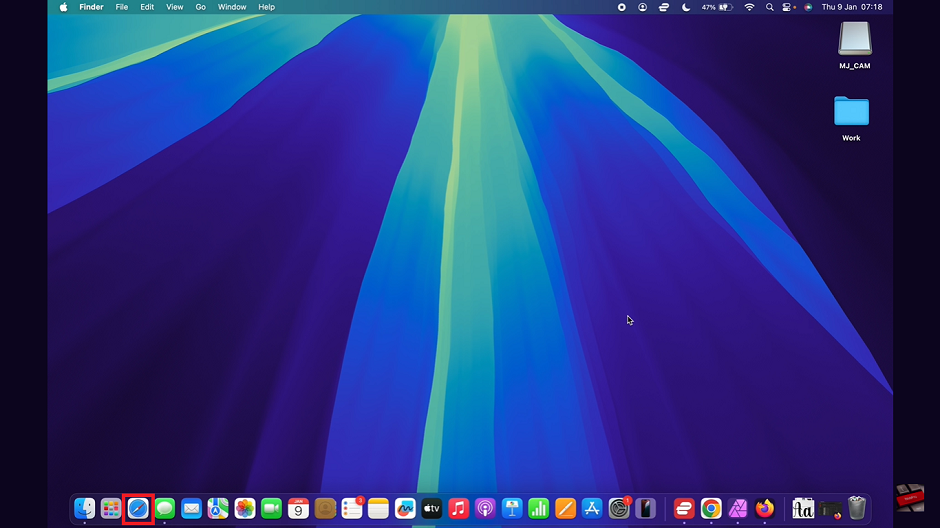
Click the Safari icon in the top-left corner of the screen.
From the drop-down menu, select Settings (or Preferences, depending on your version).
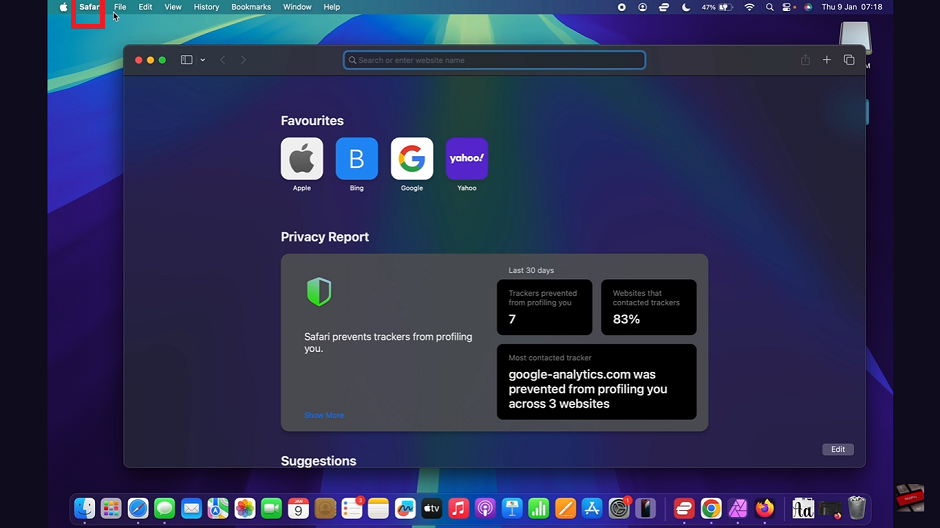
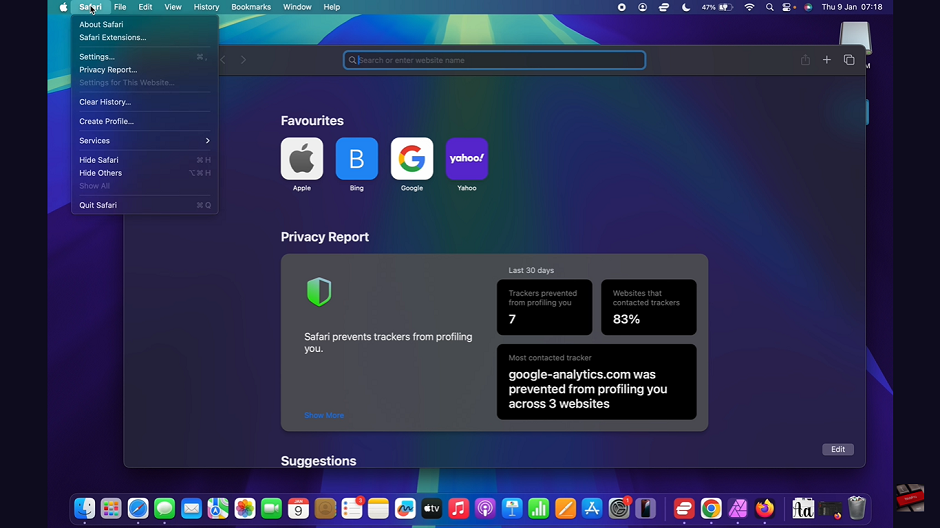
In the settings window, select the Websites tab.
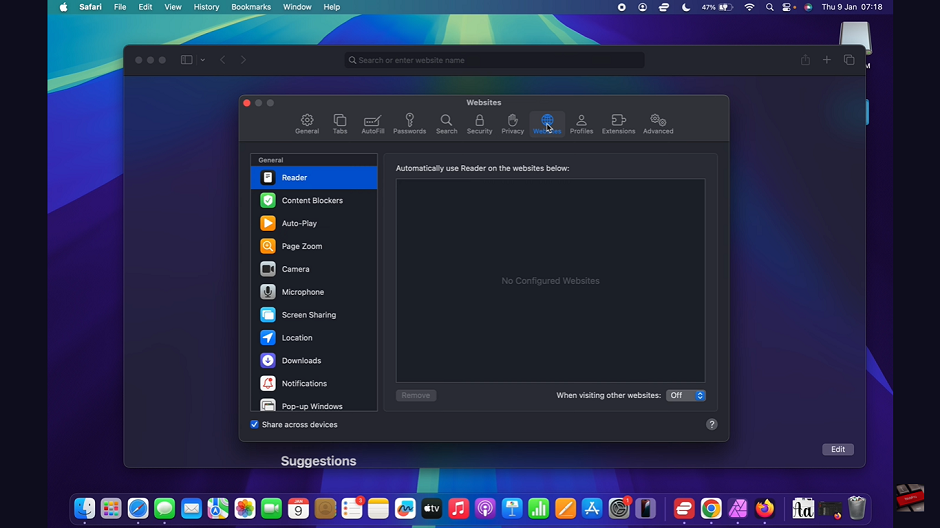
Scroll down the sidebar and locate Pop-up Windows. Adjust the settings to allow pop-ups for specific sites or for all websites as needed.
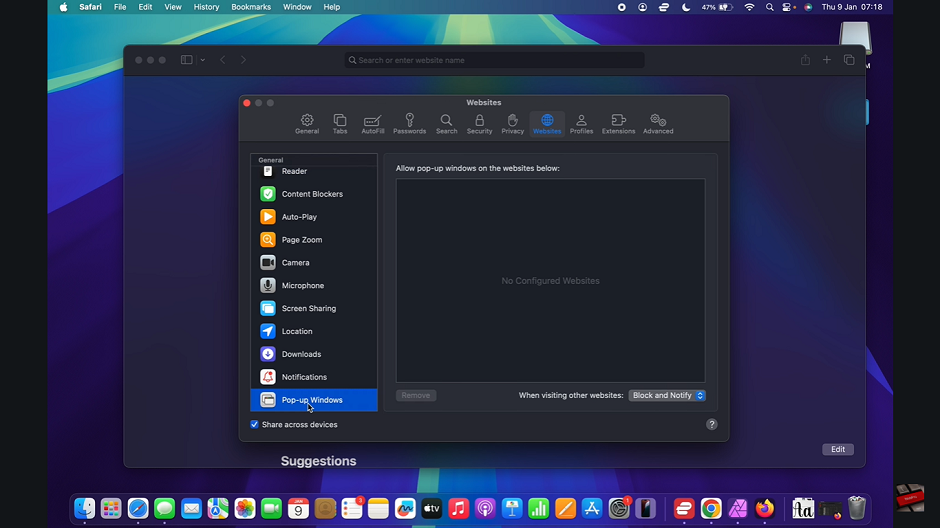
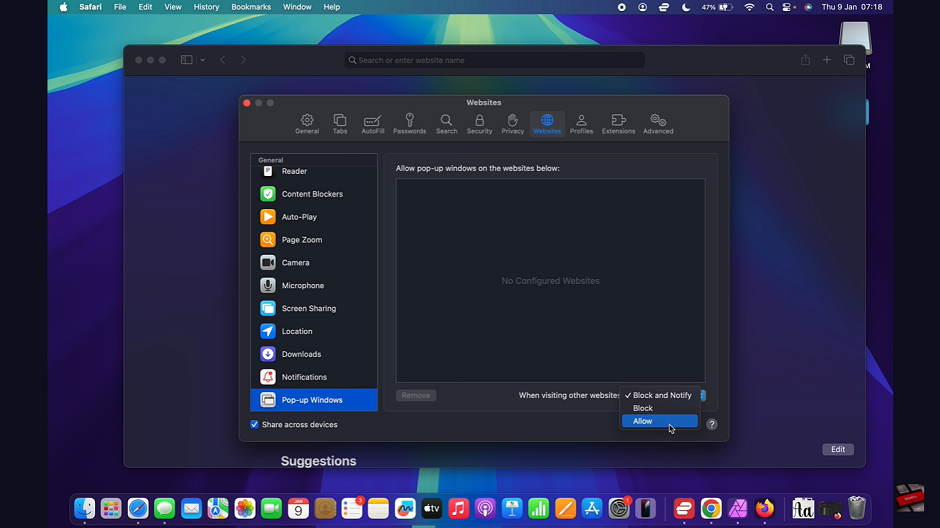
How to Disable Pop-Up Blocker on Mac
Launch Google Chrome on your Mac.
Tap the three-dot menu in the top-right corner of the browser window.
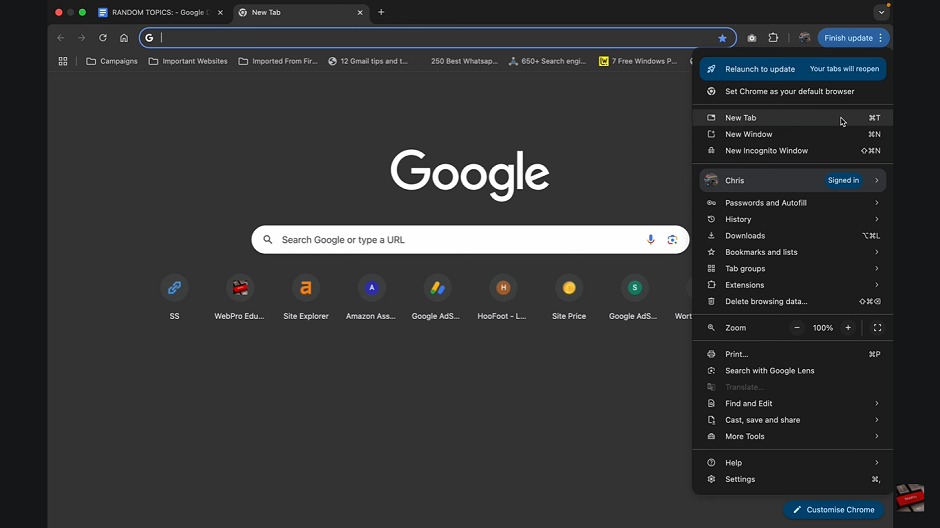
Scroll down the menu and select Settings.
In the settings menu, find and click on Privacy & Security.
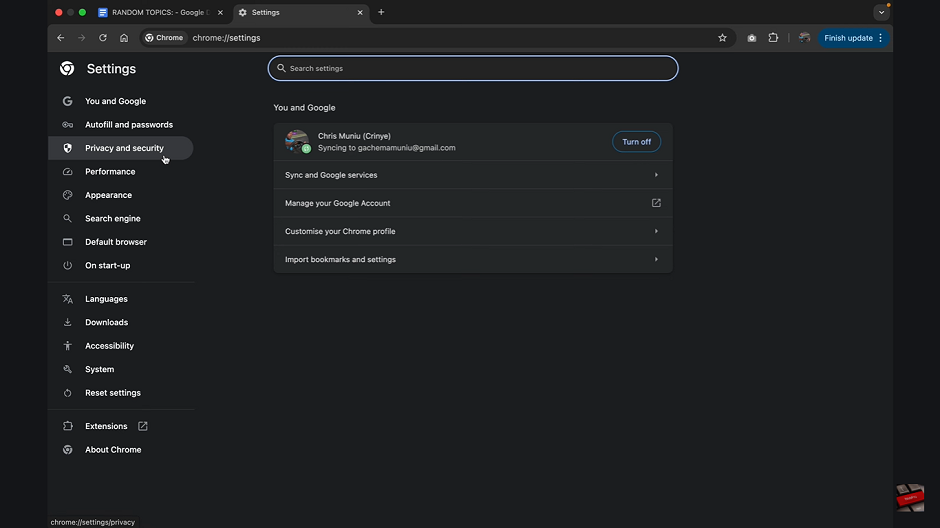
Scroll to Site Settings and click on it.
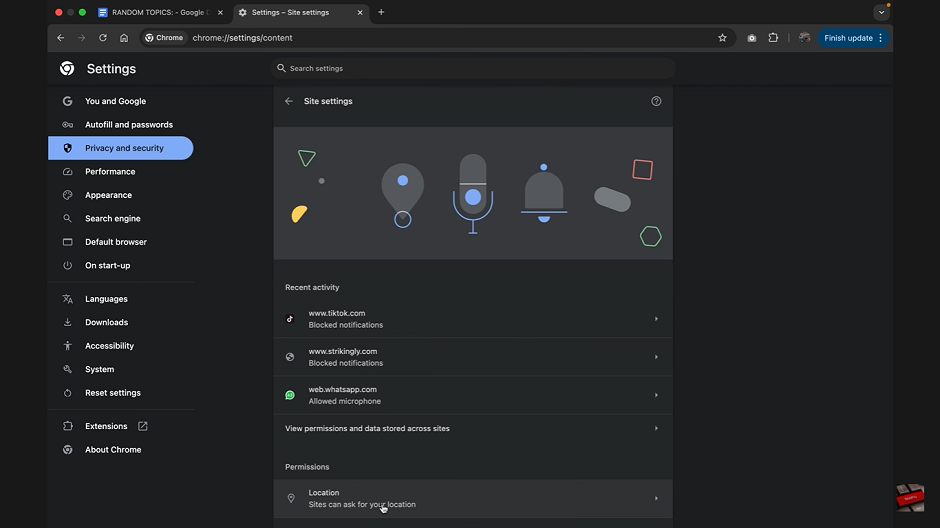
Locate Pop-ups and Redirects under the Content section.
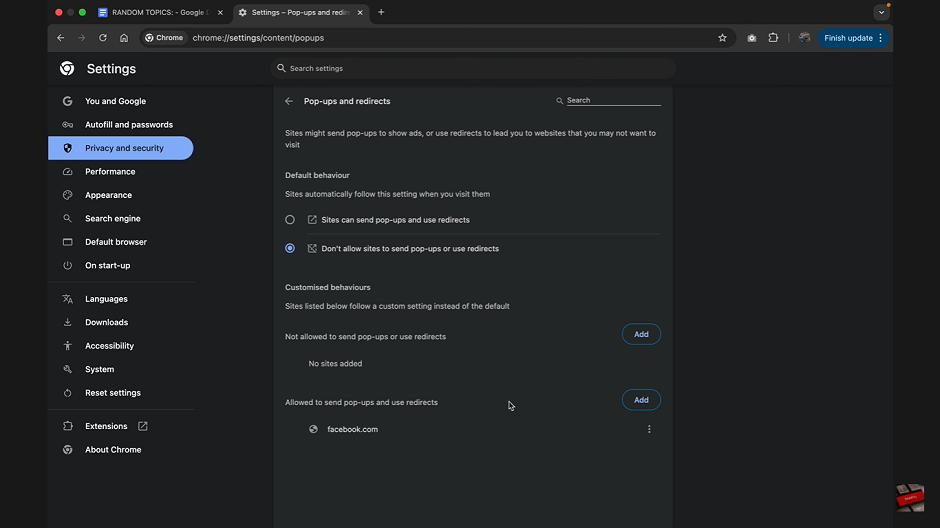
Toggle the setting to allow sites to send pop-ups and use redirects.

