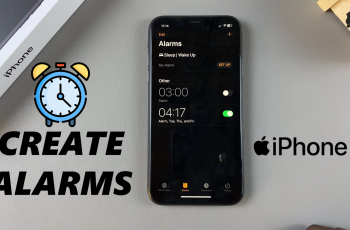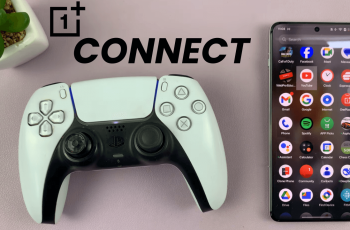In this article, we’ll guide you through the step-by-step process to disable One-Handed Mode on your Samsung Galaxy S25 / S25 Ultra. Turn off one-handed mode on your Samsung Galaxy S25+ as well.
One-Handed Mode is a feature that minimizes your screen’s layout to make it easier to use with one hand. It’s particularly useful for larger devices but may sometimes lead to unwanted behavior if you accidentally trigger it. Disabling this feature is straightforward and can be done in just a few steps.
If you frequently trigger One-Handed Mode by mistake, disabling it can prevent unnecessary screen adjustments. Not everyone finds a scaled-down interface appealing. If you prefer the full-screen experience, turning it off makes sense. Also, some users might find the reduced interface limiting, especially when multitasking or viewing media.
Watch: Change Time Zone On Galaxy S25
Disable One Handed Mode On Galaxy S25
To begin, unlock your Galaxy S25 and navigate to the Settings app. This can typically be found on your home screen or in the app drawer.
Once in Settings, scroll down to find the Advanced Features, where you’ll locate the One-Handed Mode option.
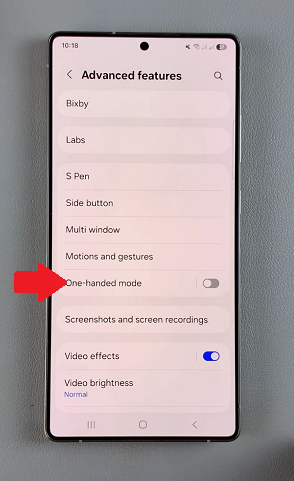
Once you’ve found the One-Handed Mode setting, tap on it to enter the configuration menu. Simply toggle the switch to the Off position to disable one-handed mode on your Samsung Galaxy S25.
You can also tap on the toggle in the previous menu to achieve this.
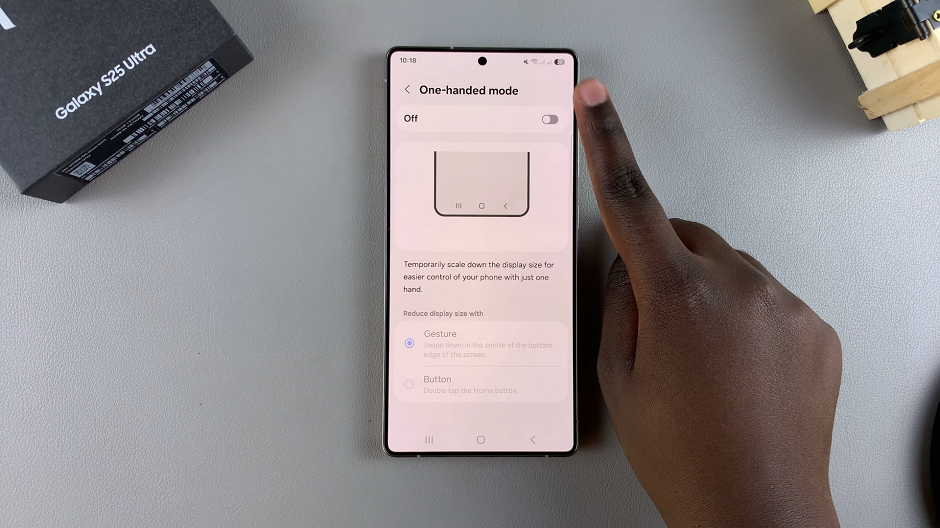
If you ever decide you want the feature back, simply follow the steps above and toggle the One-Handed Mode switch back on.