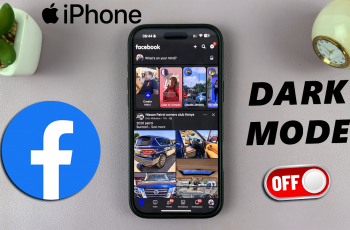Samsung’s One UI offers a convenient feature called Lock Home Screen Layout to prevent accidental changes to your home screen. While this is useful for maintaining a tidy layout, it can be frustrating if you want to customize your app arrangement.
If you’re looking to disable the Lock Home Screen Layout feature on your Samsung Galaxy S25, S25+ & S25 Ultra, follow the steps below.
Disabling this feature allows you to freely move and rearrange apps and widgets. It also prevents frustration when trying to customize your home screen. This makes it easier to delete or add new icons without restrictions.
Watch: Show Apps Screen Button On Home Screen On Galaxy S25
Disable Lock Home Screen Layout On Galaxy S25
To start, go to the app drawer and select the settings app to open it. Next, scroll down and tap on the Home Screen option. Once you’re in the Home Screen Settings menu, scroll down until you find the Lock Home Screen Layout option.
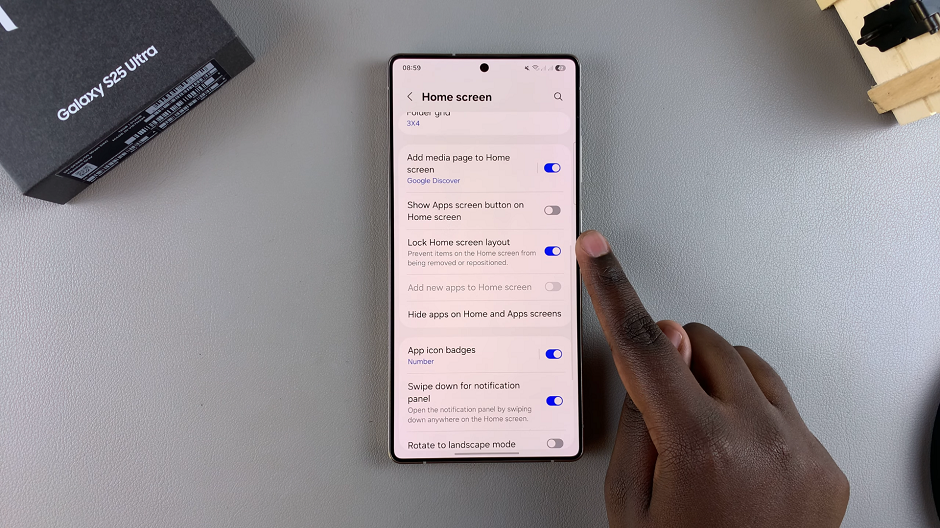
Toggle the switch to the left to disable it. This action will allow you to freely move and reposition your apps and widgets.
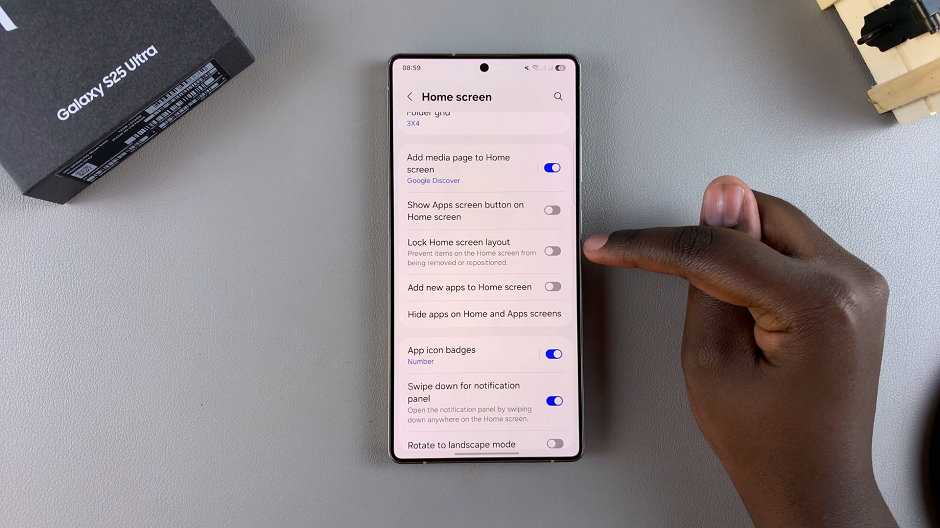
Read: How To Show / Hide Apps Screen Button From Home Screen On Galaxy S25