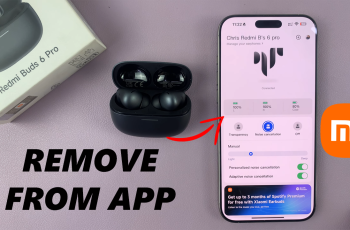In today’s fast-paced digital world, your smartphone should enhance your productivity—not distract you. For many users of the Samsung Galaxy S25 and S25 Ultra, the built-in camera and screen flash notifications, while useful for some accessibility needs, can often become an unwanted interruption.
This article will guide you through the process to disable the camera & screen flash notifications on your Samsung Galaxy S25, S25+ or S25 Ultra, so you can enjoy a more focused and personalized device experience.
Flash notifications are visual alerts that use your device’s LED or screen to signal incoming calls, messages, or other notifications. They’re especially helpful in noisy environments or for individuals with hearing impairments. However, if you find them distracting during meetings, while watching videos, or in low-light conditions, you might prefer to turn these features off.
Read: How To Enable / Disable ‘Keep Screen On While Viewing’ On Galaxy S25
Disable Camera & Screen Flash Notifications On Galaxy S25
To start, launch the Settings app on your Samsung Galaxy S25. Scroll down through the Settings menu until you find the Accessibility option. Tap on it.
Within the Accessibility menu, look for the Advanced Settings option and tap on it. Locate the option labeled Flash Notification.
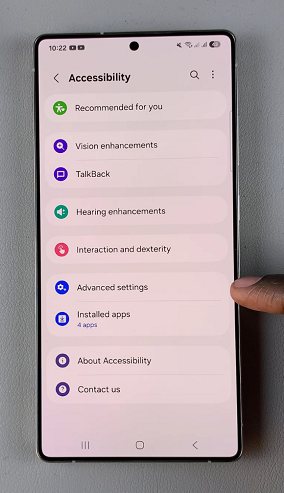
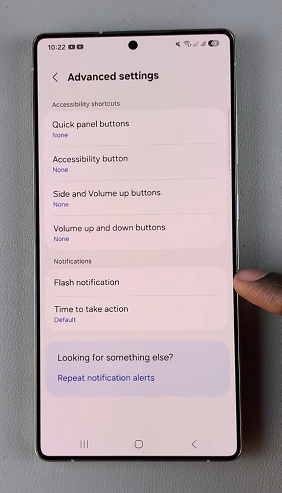
You will then be presented with two different types of flash notifications:
Camera Flash Notification: This causes the camera flash to blink when you receive notifications.
Screen Flash Notification: Causes the screen to flash when you receive notifications.
To disable either or both, simply toggle the switches next to Camera Flash Notification and Screen Flash Notification to the off position. Your changes will be saved automatically.
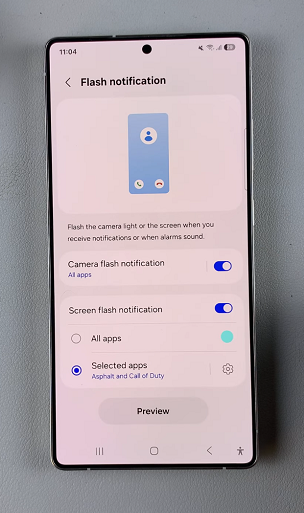
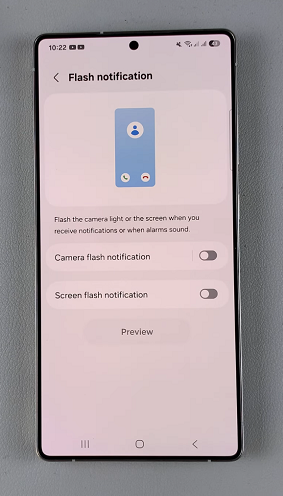
You can test your new settings by having someone send you a notification or message. Ensure they’re no longer active.