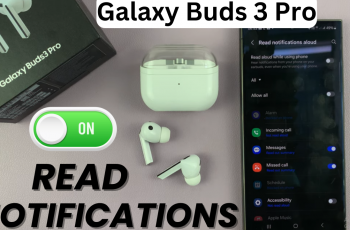Disabling the caller name announcer on the Samsung Galaxy A06 can provide a more discreet phone experience. This feature, while helpful for identifying callers without looking at the screen, may not be suitable for every situation. By turning it off, users can avoid interruptions in quiet environments or during important meetings.
Additionally, the process to disable Caller Name Announcer on Samsung Galaxy A06 is straightforward. It allows users to customize their phone settings according to their preferences. Whether you prefer a silent mode or simply wish to manage how calls are announced, making this adjustment ensures a more personalized interaction with your device.
Watch:How To Enable Caller Name Announcer On Samsung Galaxy A06
Disable Caller Name Announcer On Samsung Galaxy A06
Open the Phone App: Launch the Phone app on your Samsung Galaxy A06.
Select the Keypad: Ensure that the keypad is selected.
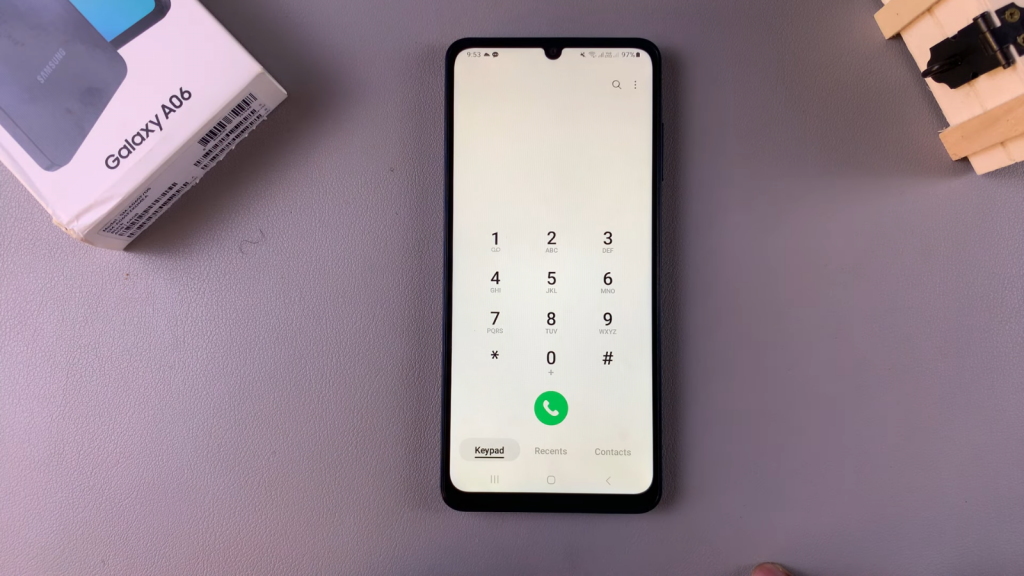
Access Settings: Tap the three dots in the top right corner and choose “Settings.”
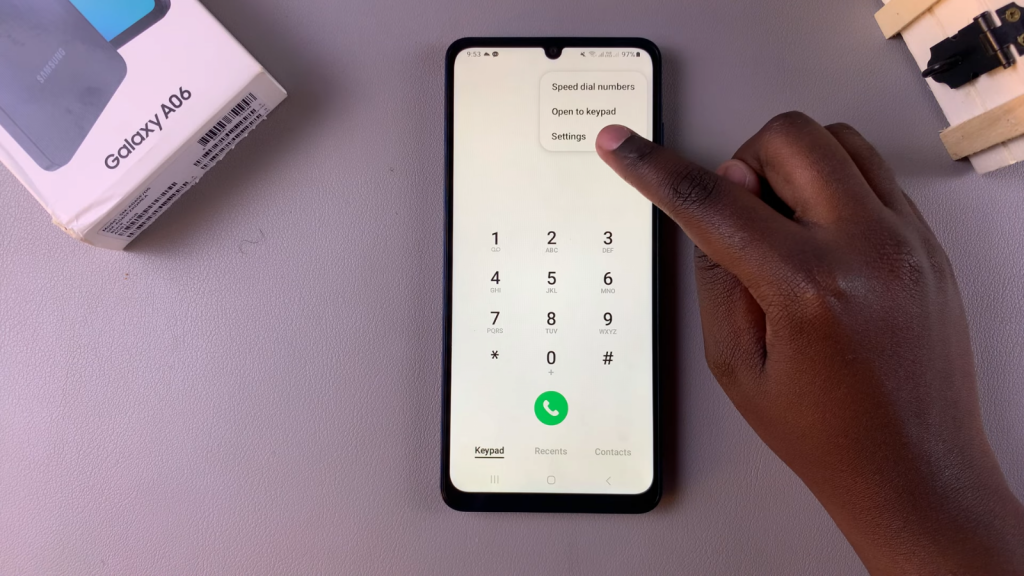
Navigate to Call Settings: In the call settings menu, tap on “Answering and Ending Calls.”
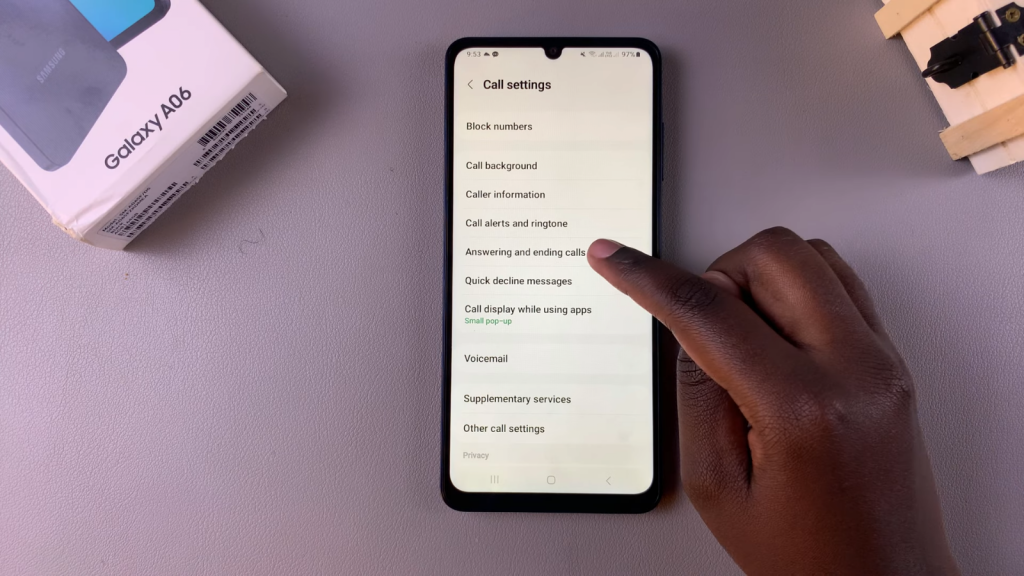
Disable Caller Name Announcer: Locate the option for “Read Caller Names” and tap the toggle to turn it off.
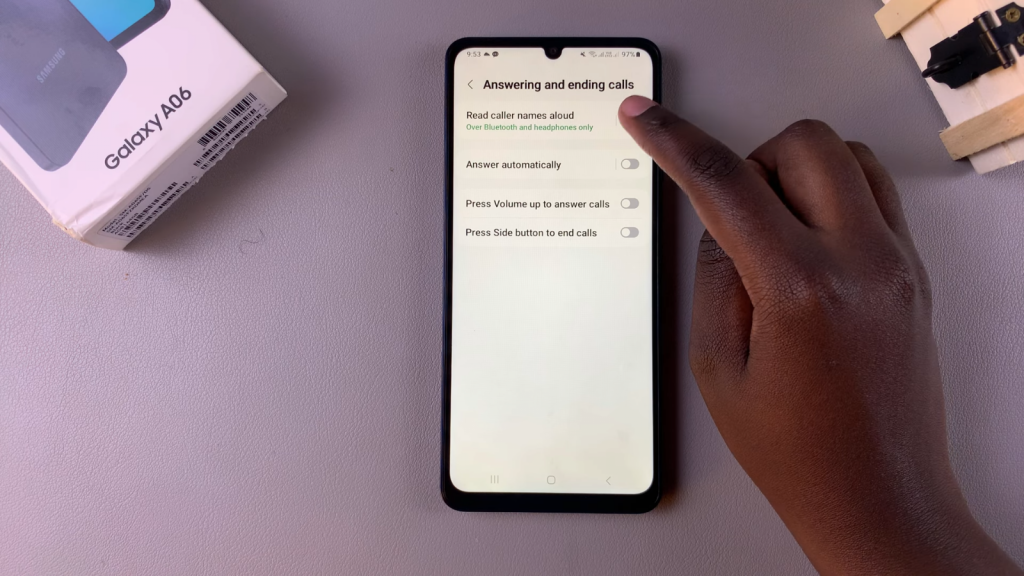
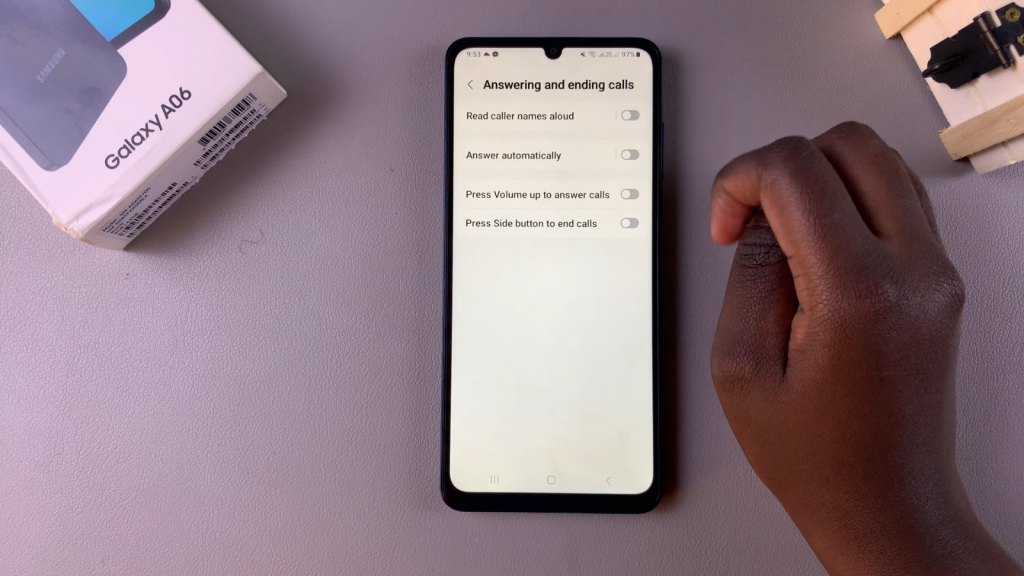
Read:How To Enable Caller Name Announcer On Samsung Galaxy A06